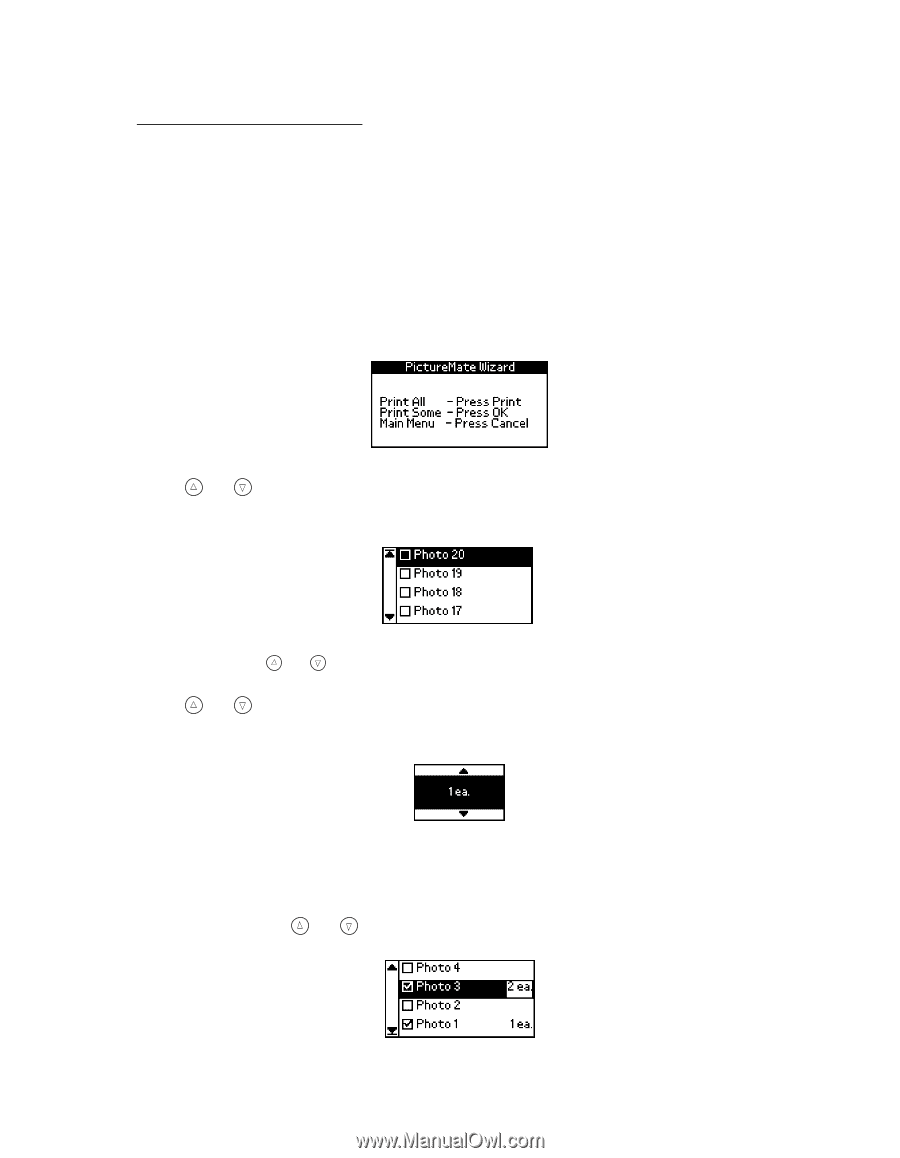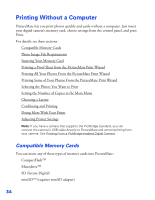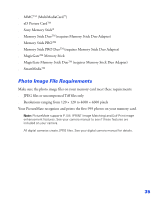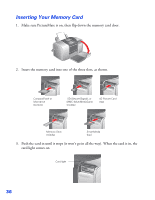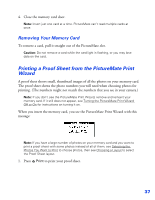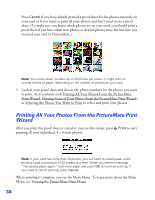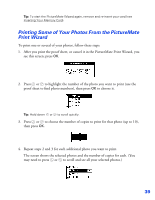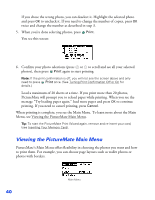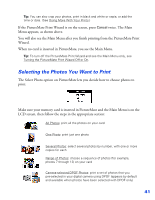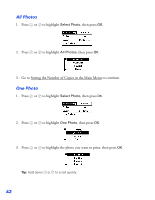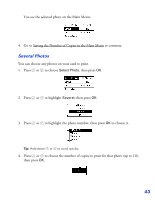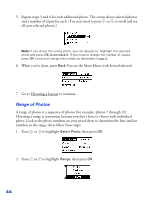Epson PictureMate User's Guide - Page 40
Printing Some of Your Photos From the PictureMate Print Wizard, then press
 |
UPC - 010343849952
View all Epson PictureMate manuals
Add to My Manuals
Save this manual to your list of manuals |
Page 40 highlights
Tip: To start the PictureMate Wizard again, remove and re-insert your card (see Inserting Your Memory Card). Printing Some of Your Photos From the PictureMate Print Wizard To print one or several of your photos, follow these steps: 1. After you print the proof sheet, or cancel it in the PictureMate Print Wizard, you see this screen; press OK. 2. Press or to highlight the number of the photo you want to print (use the proof sheet to find photo numbers), then press OK to choose it. Tip: Hold down or to scroll quickly. 3. Press or to choose the number of copies to print for that photo (up to 10), then press OK. 4. Repeat steps 2 and 3 for each additional photo you want to print. The screen shows the selected photos and the number of copies for each. (You may need to press or to scroll and see all your selected photos.) 39