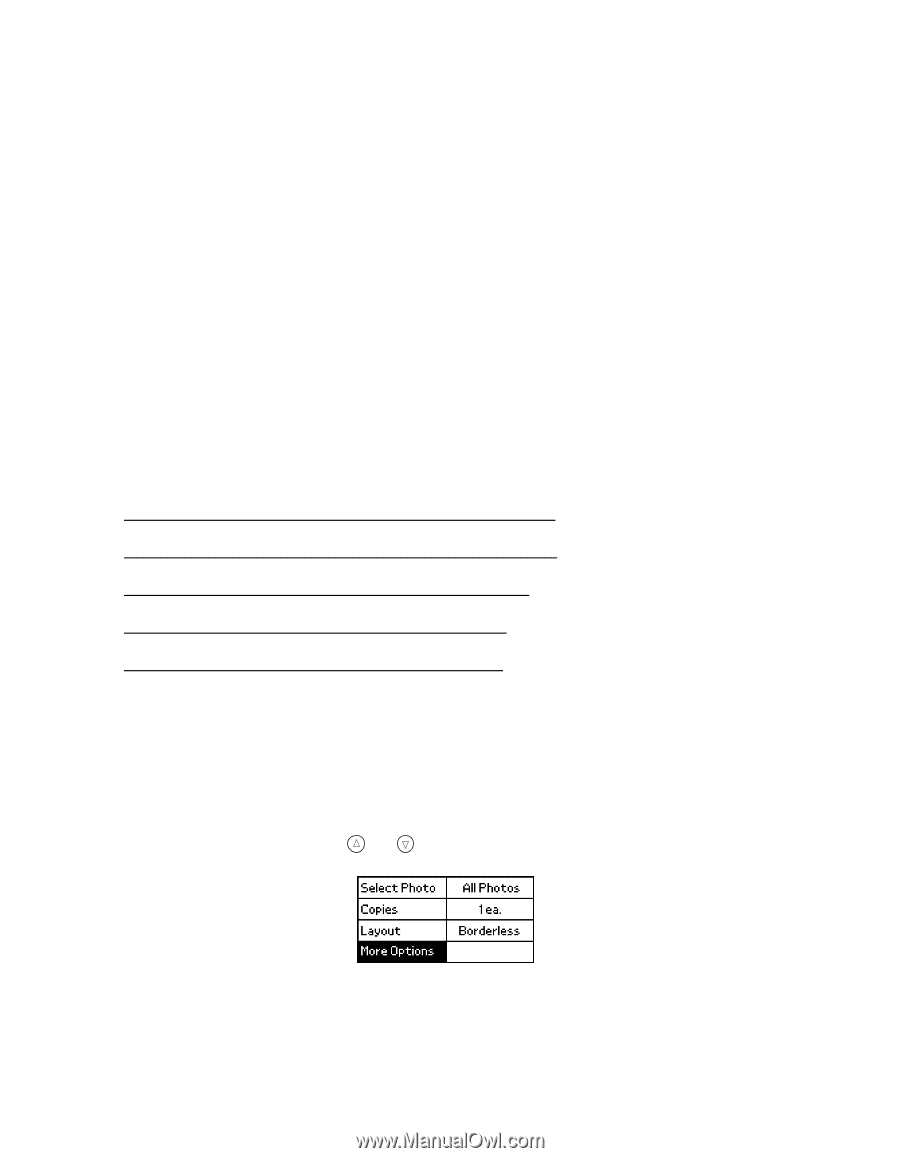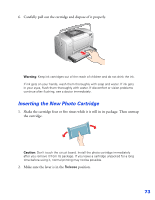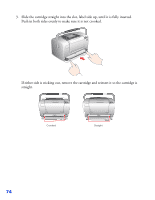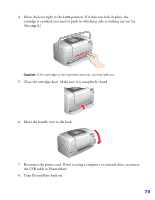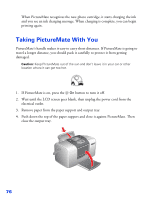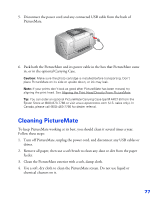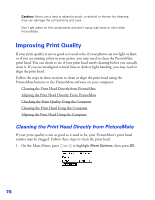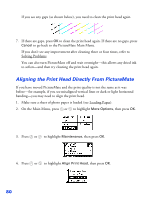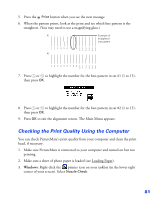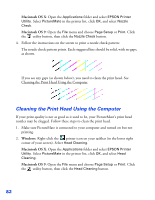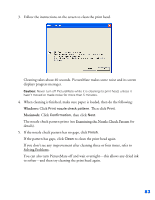Epson PictureMate User's Guide - Page 79
Improving Print Quality, Cleaning the Print Head Directly from PictureMate - clean heads
 |
UPC - 010343849952
View all Epson PictureMate manuals
Add to My Manuals
Save this manual to your list of manuals |
Page 79 highlights
Caution: Never use a hard or abrasive brush, or alcohol or thinner for cleaning; they can damage the components and case. Don't get water on the components and don't spray lubricants or oils inside PictureMate. Improving Print Quality If your print quality is not as good as it used to be, if your photos are too light or faint, or if you are missing colors in your prints, you may need to clean the PictureMate print head. You can check to see if your print head needs cleaning before you actually clean it. If you see misaligned vertical lines or dark or light banding, you may need to align the print head. Follow the steps in these sections to clean or align the print head using the PictureMate buttons or the PictureMate software on your computer: ■ Cleaning the Print Head Directly from PictureMate ■ Aligning the Print Head Directly From PictureMate ■ Checking the Print Quality Using the Computer ■ Cleaning the Print Head Using the Computer ■ Aligning the Print Head Using the Computer Cleaning the Print Head Directly from PictureMate If your print quality is not as good as it used to be, your PictureMate's print head nozzles may be clogged. Follow these steps to clean the print head. 1. On the Main Menu, press or to highlight More Options, then press OK. 78