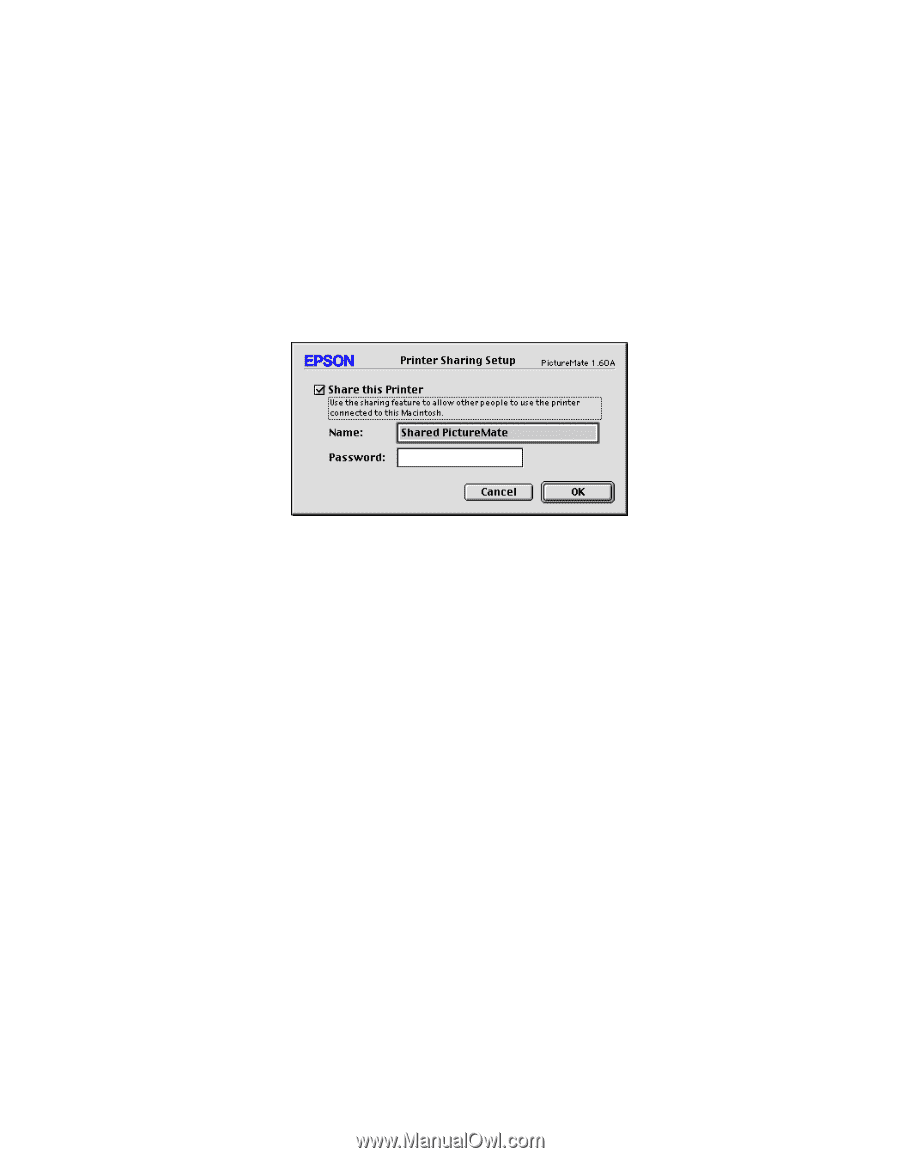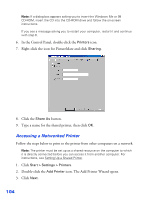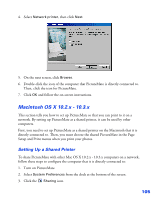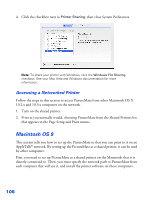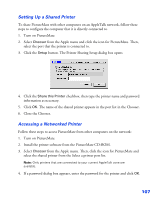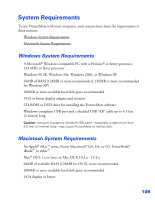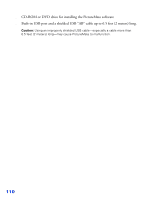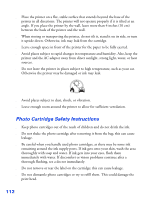Epson PictureMate User's Guide - Page 108
Setting Up a Shared Printer, Accessing a Networked Printer, Close the Chooser.
 |
UPC - 010343849952
View all Epson PictureMate manuals
Add to My Manuals
Save this manual to your list of manuals |
Page 108 highlights
Setting Up a Shared Printer To share PictureMate with other computers on an AppleTalk network, follow these steps to configure the computer that it is directly connected to. 1. Turn on PictureMate. 2. Select Chooser from the Apple menu and click the icon for PictureMate. Then, select the port that the printer is connected to. 3. Click the Setup button. The Printer Sharing Setup dialog box opens. 4. Click the Share this Printer checkbox, then type the printer name and password information as necessary. 5. Click OK. The name of the shared printer appears in the port list in the Chooser. 6. Close the Chooser. Accessing a Networked Printer Follow these steps to access PictureMate from other computers on the network: 1. Turn on PictureMate. 2. Install the printer software from the PictureMate CD-ROM. 3. Select Chooser from the Apple menu. Then, click the icon for PictureMate and select the shared printer from the Select a printer port list. Note: Only printers that are connected to your current AppleTalk zone are available. 4. If a password dialog box appears, enter the password for the printer and click OK. 107