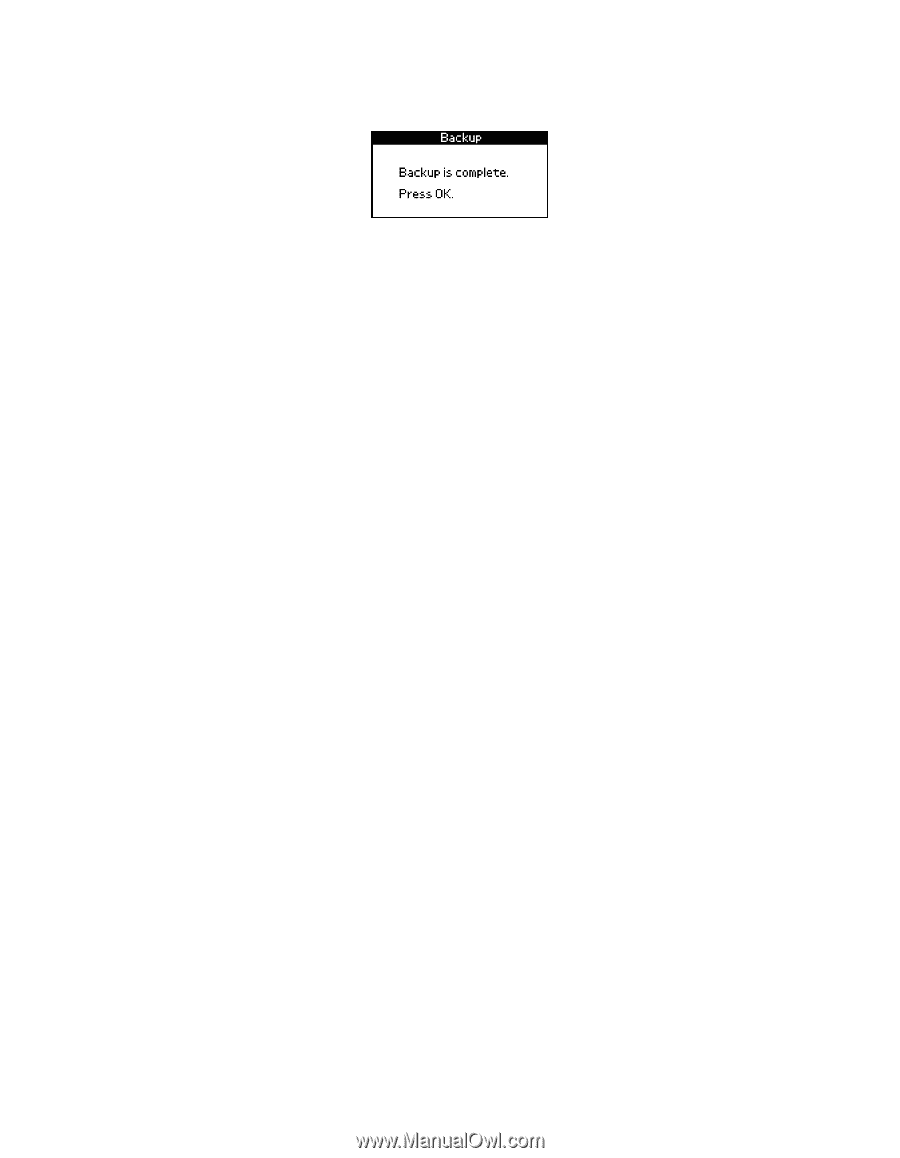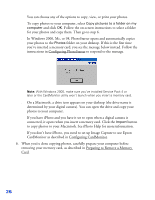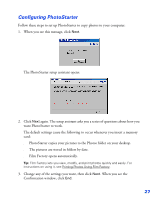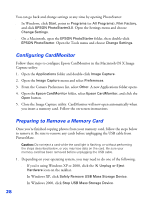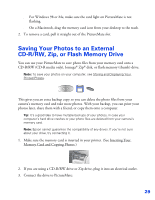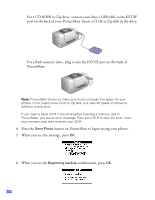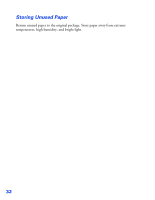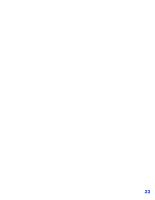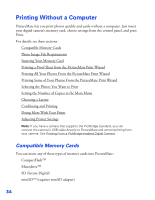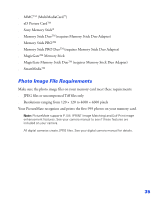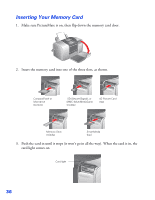Epson PictureMate User's Guide - Page 32
Storing and Displaying Your Printed Photos, Storing Your Prints
 |
UPC - 010343849952
View all Epson PictureMate manuals
Add to My Manuals
Save this manual to your list of manuals |
Page 32 highlights
7. When your photos are saved, you see the following screen. Press OK. Caution: Don't remove the drive or memory card while the photos are being saved, or you may lose photos on your card or drive. If you need to stop the backup, press the Cancel button. You can save photos multiple times to the same disk or drive until it is full. Each time you save photos on the same disk or drive, they are saved in a new folder. The first folder is named 001, the second folder is named 002, etc. If you save on a CD-R, PictureMate names the CD-R Photo. Storing and Displaying Your Printed Photos Photos printed on PictureMate Photo Paper are beautiful, long lasting images. Follow these guidelines to make sure they will look great for generations. Storing Your Prints ■ To avoid scratches or smudging, do not rub the printed side of the photo. ■ If you stack photos, do not stack them with the printed sides touching. Displaying Your Prints ■ To ensure prints will last as long as possible, store them in glass frames or photo albums. ■ Keep prints out of direct sunlight to prevent fading. ■ Let prints sit for 24 hours before framing. 31