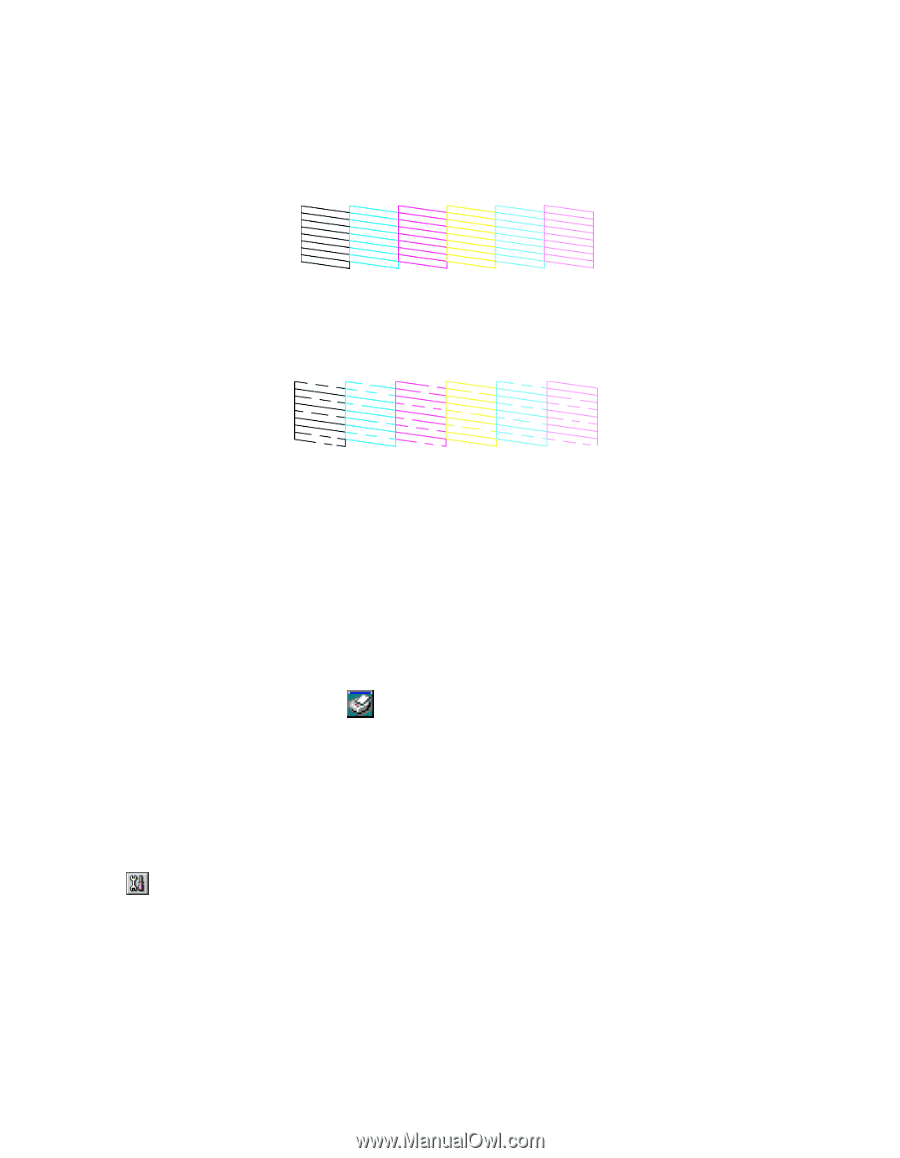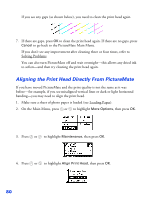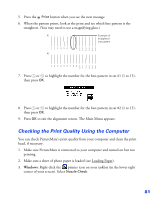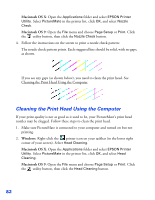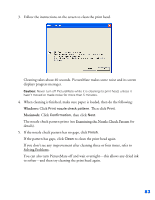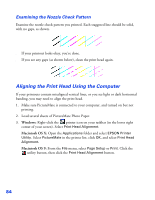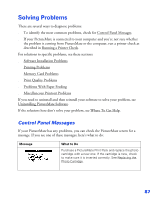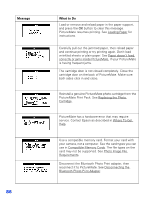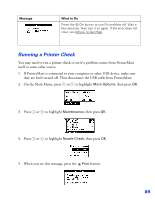Epson PictureMate User's Guide - Page 85
Aligning the Print Head Using the Computer, Examining the Nozzle Check Pattern
 |
UPC - 010343849952
View all Epson PictureMate manuals
Add to My Manuals
Save this manual to your list of manuals |
Page 85 highlights
Examining the Nozzle Check Pattern Examine the nozzle check pattern you printed. Each staggered line should be solid, with no gaps, as shown. ■ If your printout looks okay, you're done. ■ If you see any gaps (as shown below), clean the print head again. Aligning the Print Head Using the Computer If your printouts contain misaligned vertical lines, or you see light or dark horizontal banding, you may need to align the print head. 1. Make sure PictureMate is connected to your computer, and turned on but not printing. 2. Load several sheets of PictureMate Photo Paper. 3. Windows: Right-click the printer icon on your taskbar (in the lower right corner of your screen). Select Print Head Alignment. Macintosh OS X: Open the Applications folder and select EPSON Printer Utility. Select PictureMate in the printer list, click OK, and select Print Head Alignment. Macintosh OS 9: From the File menu, select Page Setup or Print. Click the utility button, then click the Print Head Alignment button. 84