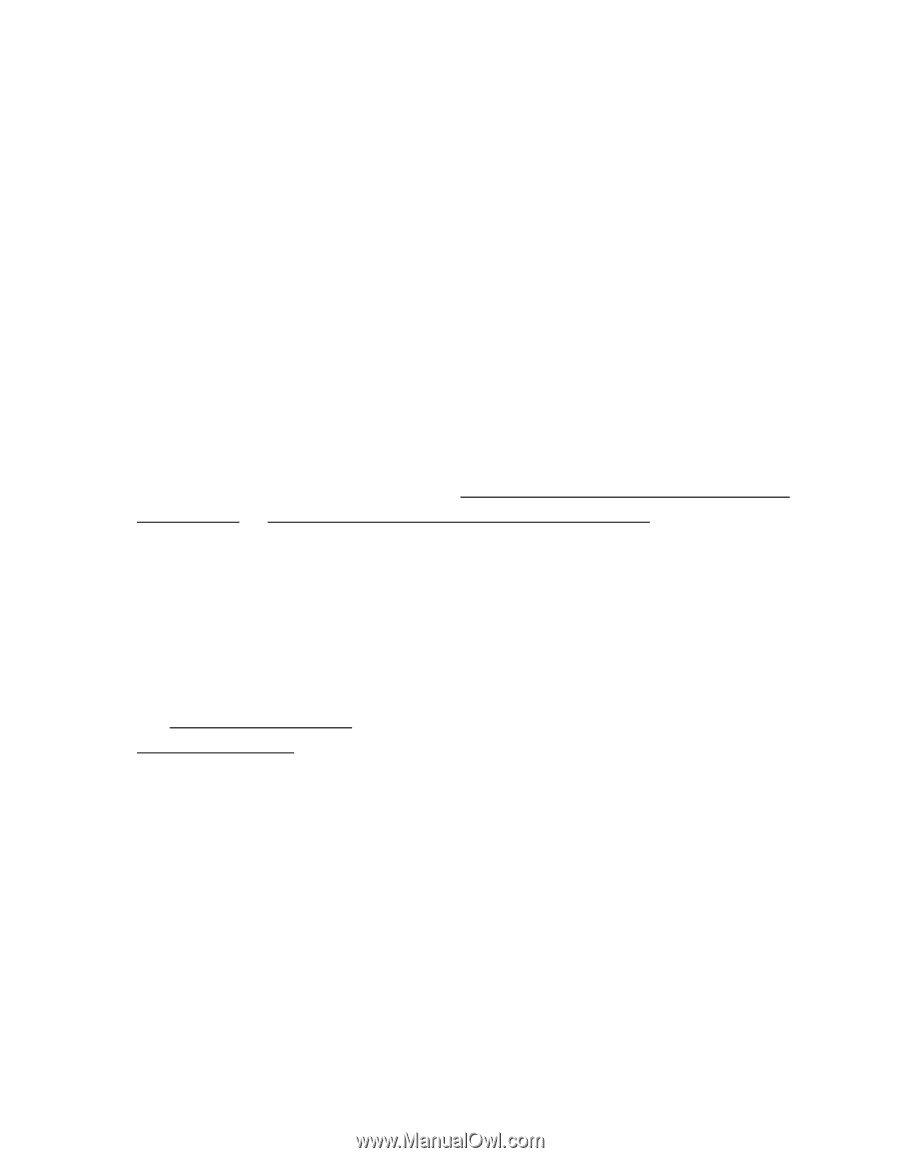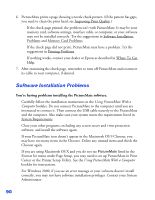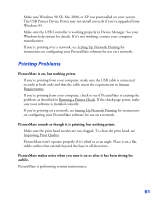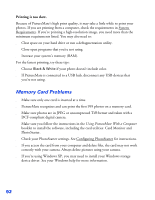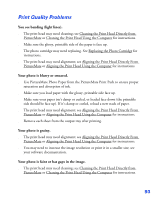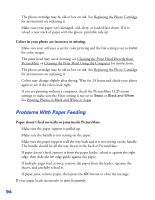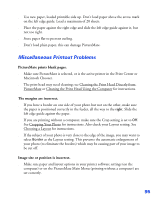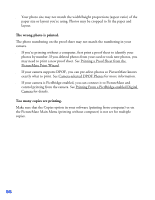Epson PictureMate User's Guide - Page 96
Miscellaneous Printout Problems, PictureMate prints blank s., The margins are incorrect.
 |
UPC - 010343849952
View all Epson PictureMate manuals
Add to My Manuals
Save this manual to your list of manuals |
Page 96 highlights
■ Use new paper, loaded printable side up. Don't load paper above the arrow mark on the left edge guide. Load a maximum of 20 sheets. ■ Place the paper against the right edge and slide the left edge guide against it, but not too tight. ■ Store paper flat to prevent curling. ■ Don't load plain paper, this can damage PictureMate. Miscellaneous Printout Problems PictureMate prints blank pages. ■ Make sure PictureMate is selected, or is the active printer in the Print Center or Macintosh Chooser. ■ The print head may need cleaning; see Cleaning the Print Head Directly from PictureMate or Cleaning the Print Head Using the Computer for instructions. The margins are incorrect. ■ If you have a border on one side of your photo but not on the other, make sure the paper is positioned correctly in the feeder, all the way to the right. Slide the left edge guide against the paper. ■ If you are printing without a computer, make sure the Crop setting is set to Off. See Cropping Your Photo for instructions. Also check your Layout setting. See Choosing a Layout for instructions. ■ If the subject of your photo is very close to the edge of the image, you may want to select Border as the Layout setting. This prevents the automatic enlargement of your photo (to eliminate the borders) which may be causing part of your image to be cut off. Image size or position is incorrect. ■ Make sure paper and layout options in your printer software settings (on the computer) or on the PictureMate Main Menu (printing without a computer) are set correctly. 95