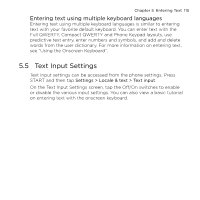HTC HD mini User Manual - Page 110
Using Predictive Mode, switch to the right of the Prediction item is turned off
 |
View all HTC HD mini manuals
Add to My Manuals
Save this manual to your list of manuals |
Page 110 highlights
110 Chapter 5 Entering Text In the Full QWERTY layout, if there are accented characters also associated with the key (such as vowel keys), tapping and holding the key displays a selection bar. Slide your finger right or left across the selection bar to choose the accented character that you want to insert to your text. 6. Tap to choose from more symbols or use a number keypad for faster numeric entry. See "Entering Numbers and Symbols" for details. 5.2 Using Predictive Mode XT9 is a predictive text input mode which displays a word suggestions list as you enter the first few characters so you just select the word that you want. To enter text using XT9 mode 1. Make sure that the input mode is set to XT9: • When using the Full QWERTY layout, XT9 mode is turned on by default. To turn XT9 mode on, press START and then tap Settings > Locale & text > Text input > input options. If the Off/On switch to the right of the Prediction item is turned off, tap it to turn it on. • When using the Compact QWERTY or Phone Keypad layout, tap to switch between using normal text entry (ABC mode) and XT9 predictive mode. 2. Start entering the first few letters of a word. As you enter each letter, suggested words will be displayed.