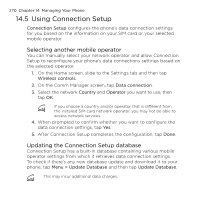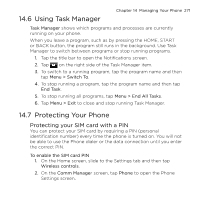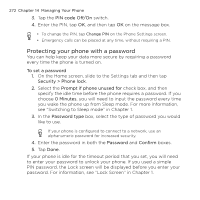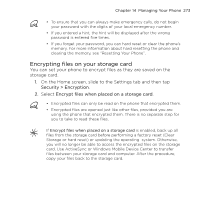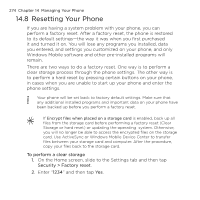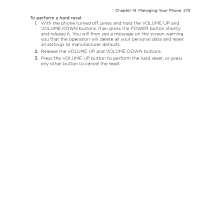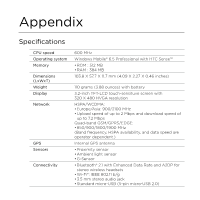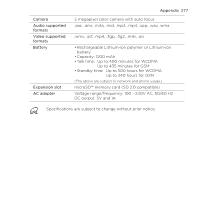HTC HD mini User Manual - Page 272
Protecting your phone with a password, PIN code Off/On, To set a password, Security > Phone lock - unlock code
 |
View all HTC HD mini manuals
Add to My Manuals
Save this manual to your list of manuals |
Page 272 highlights
272 Chapter 14 Managing Your Phone 3. Tap the PIN code Off/On switch. 4. Enter the PIN, tap OK, and then tap OK on the message box. • To change the PIN, tap Change PIN on the Phone Settings screen. • Emergency calls can be placed at any time, without requiring a PIN. Protecting your phone with a password You can help keep your data more secure by requiring a password every time the phone is turned on. To set a password 1. On the Home screen, slide to the Settings tab and then tap Security > Phone lock. 2. Select the Prompt if phone unused for check box, and then specify the idle time before the phone requires a password. If you choose 0 Minutes, you will need to input the password every time you wake the phone up from Sleep mode. For more information, see "Switching to Sleep mode" in Chapter 1. 3. In the Password type box, select the type of password you would like to use. If your phone is configured to connect to a network, use an alphanumeric password for increased security. 4. Enter the password in both the Password and Confirm boxes. 5. Tap Done. If your phone is idle for the timeout period that you set, you will need to enter your password to unlock your phone. If you used a simple PIN password, the Lock screen will be displayed before you enter your password. For information, see "Lock Screen" in Chapter 1.