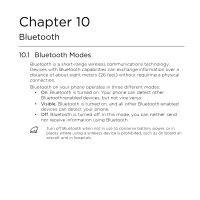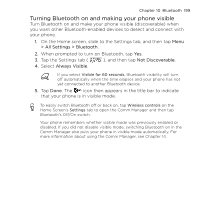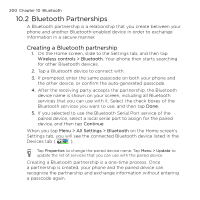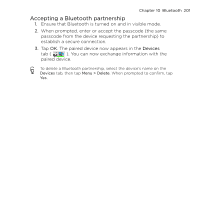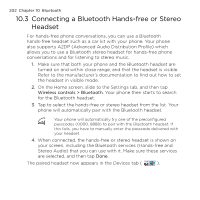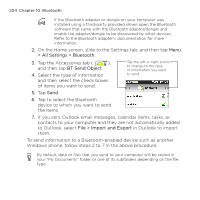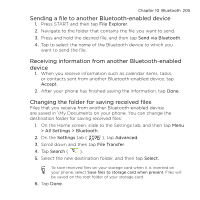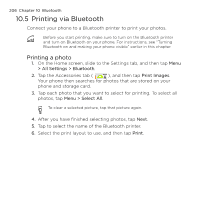HTC HD mini User Manual - Page 203
Sending and Receiving Information Using Bluetooth
 |
View all HTC HD mini manuals
Add to My Manuals
Save this manual to your list of manuals |
Page 203 highlights
Chapter 10 Bluetooth 203 1 The double arrowhead that is displayed to the right of a service indicates that the service is connected with your headset. 1 2 If you turn off your headset, the 2 double arrowhead disappears to indicate that the service has been disconnected. Next time you turn on and use your headset again, you need to manually reconnect each service. Tap a service to reconnect. 10.4 Sending and Receiving Information Using Bluetooth You can send the following types of information from your phone to your computer or to another Bluetooth-enabled device: Outlook email, contacts, tasks, notes, calendar items, audio files, ringtones, images, and videos. If your computer does not have built-in Bluetooth capability, you need to connect and use a Bluetooth adapter or dongle on your computer. Sending information from your phone to a computer 1. Set the receiving device to discoverable mode. You may also need to set it to "Receive Beams" or "Receive Files". Refer to the device's documentation for instructions on receiving information over Bluetooth.