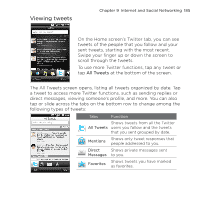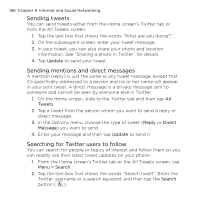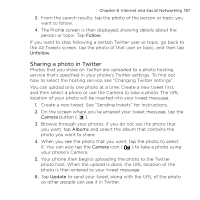HTC HD mini User Manual - Page 190
Uploading a photo to Twitter, Uploading videos to YouTube, Menu > Share > Facebook, Upload
 |
View all HTC HD mini manuals
Add to My Manuals
Save this manual to your list of manuals |
Page 190 highlights
190 Chapter 9 Internet and Social Networking In Albums, tap Menu > Share > Facebook, tap each of the photos you want to share, and then tap Upload. After upload is complete, you can check and view your Facebook photos in Albums. See "Viewing Facebook photos" in Chapter 12 for details. Uploading a photo to Twitter You can upload only one photo at a time to Twitter and share the URL location of the photo in your sent tweet. To find out how to upload your photo to Twitter, see "Sharing a photo in Twitter" in this chapter. Uploading videos to YouTube You can use Camera to capture a video and immediately share it on YouTube. Use Albums when you want to upload several videos at the same time. 1. Open the Camera and capture a video. For instructions, see "Taking Photos and Videos" in Chapter 12. 2. After capturing a video, tap the Send icon ( ), select Upload to YouTube, and then tap Send. 3. On the Video Upload screen, enter a descriptive title and tags for the video. Also tap the Off/On switch to set whether to make this video public to everyone. 4. Tap Upload. 5. To share several videos, slide to the Photos & Videos tab on the Home screen, and then tap Albums. In Albums, tap Menu > Share > YouTube, tap each of the videos you want to share, and then tap Next. Follow steps 3 and 4 above to upload the videos to YouTube. After upload is complete, use the Web browser to log into your YouTube account if you want to check and view the uploaded videos. You will find them grouped under "My Videos".