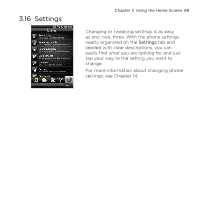HTC HD mini User Manual - Page 84
Playlists, Artists, All Songs, Custom playlists, Windows Media® Player playlists - windows phone 7
 |
View all HTC HD mini manuals
Add to My Manuals
Save this manual to your list of manuals |
Page 84 highlights
84 Chapter 3 Using the Home Screen For example, if you are looking for songs by a particular artist, slide to the Artists tab and then tap the artist name. To browse through all music tracks that are stored on your phone and storage card, slide to the All Songs tab. 3. Tap the first track or any track in the list. The music then begins playing on the Music tab, starting from the track that you selected. The Music tab plays music tracks that are in the Now Playing list of the Library. When you select a category in the Library such as Artists and play the music, the Now Playing list will be replaced with the music tracks from that category. Playlists There are two types of playlists that can be added to the Library and played on the Music tab: • Custom playlists ( ) that are created on your phone. • Windows Media® Player playlists ( ) that are synchronized with Windows Media Player on your computer. (These playlists cannot be edited and deleted from your phone.) If a Windows Media Player playlist contains a combination of music, video and image files, only music files in the playlist are synchronized to your phone and other media types are filtered out. To create a playlist 1. On the Music tab, tap Library. 2. Tap or slide to the Playlists tab. 3. Tap Menu > New, enter a playlist name, and then tap Done. 4. On the Playlists screen, tap the playlist you have just created, and then tap Add Songs.