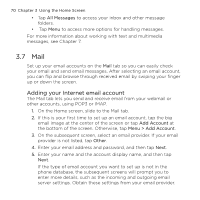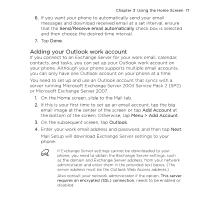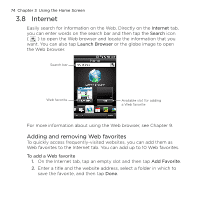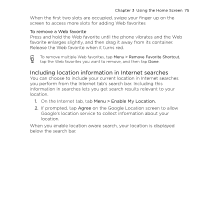HTC HD mini User Manual - Page 75
Including location information in Internet searches, To remove a Web favorite
 |
View all HTC HD mini manuals
Add to My Manuals
Save this manual to your list of manuals |
Page 75 highlights
Chapter 3 Using the Home Screen 75 When the first two slots are occupied, swipe your finger up on the screen to access more slots for adding Web favorites To remove a Web favorite Press and hold the Web favorite until the phone vibrates and the Web favorite enlarges slightly, and then drag it away from its container. Release the Web favorite when it turns red. To remove multiple Web favorites, tap Menu > Remove Favorite Shortcut, tap the Web favorites you want to remove, and then tap Done. Including location information in Internet searches You can choose to include your current location in Internet searches you perform from the Internet tab's search bar. Including this information in searches lets you get search results relevant to your location. 1. On the Internet tab, tab Menu > Enable My Location. 2. If prompted, tap Agree on the Google Location screen to allow Google's location service to collect information about your location. When you enable location aware search, your location is displayed below the search bar.