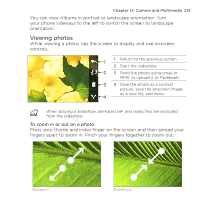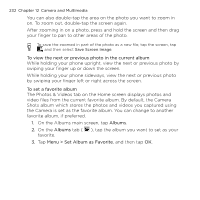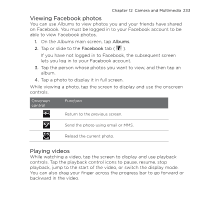HTC HD mini User Manual - Page 228
Advanced settings, Photo and Contacts Picture modes. Enables or - reviews
 |
View all HTC HD mini manuals
Add to My Manuals
Save this manual to your list of manuals |
Page 228 highlights
228 Chapter 12 Camera and Multimedia Advanced settings To open the Advanced screen so you can set more options for your selected capture mode and set other preferences, tap on the live Camera screen and then tap Advanced. On the Advanced screen, you can change the following settings: • Resolution (Photo, Video and Panorama modes). Select the resolution to use. • Widescreen (Photo mode). When set to On (default), you can use the entire screen to frame your subject. When Off, a side bar appears on the right side of the Camera screen that holds the Virtual Camera and onscreen control buttons. • Touch Focus (Photo and Contacts Picture modes). Enables or disables the Touch Focus function. Touch Focus is On by default. For more information about Touch Focus, see "Capturing photos and videos". • Review Duration. Set the time for a captured photo/video to remain on the Review screen. • Quality. Select the image quality level for captured photos. • Capture Format (Video and MMS Video modes). Select the file format for recorded videos. • Time Stamp (Photo mode). Include the date and time on captured photos. • Keep Backlight. Turn the backlight on or off. This overrides your phone's backlight settings while you are using the camera. • Shutter Sound. Play a shutter sound when you press the Virtual Camera button. • Image Properties. Adjust the Contrast, Saturation, and Sharpness before capturing.