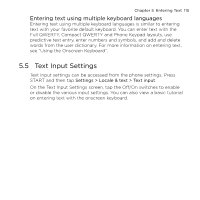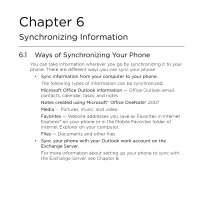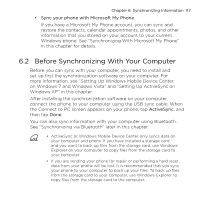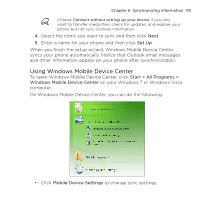HTC HD mini User Manual - Page 114
Using multiple keyboard languages, Adding a new keyboard language, Selecting a keyboard language
 |
View all HTC HD mini manuals
Add to My Manuals
Save this manual to your list of manuals |
Page 114 highlights
114 Chapter 5 Entering Text 5.4 Using multiple keyboard languages You can add one or more international keyboard layouts to your phone to enter text in different languages. When you add keyboard languages, you can easily cycle through them on the fly in any program that accepts text input just by tapping the language button. Adding a new keyboard language 1. Press START and then tap Settings > Locale & text > Text input > Keyboard languages. 2. Select one or more keyboard languages and then tap Done. Selecting a keyboard language When you have at least one other keyboard language in addition to your default keyboard, a language key will be shown on the keyboard. The language key displays a two letter abbreviation for the currently active keyboard. For example, while the English keyboard is active, "EN" is displayed on the language key. To select a different keyboard language that you added, tap the language key. Language key If you added more than one additional keyboard language, tap the language key again to cycle through the available languages.