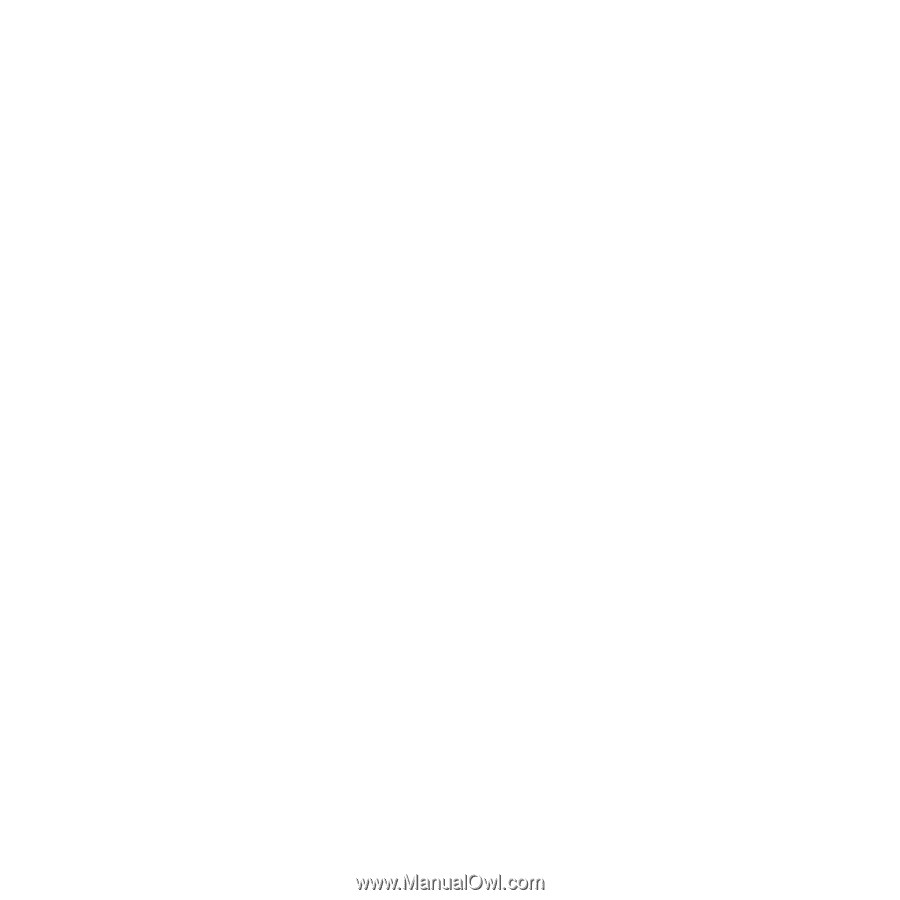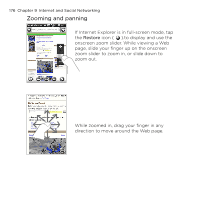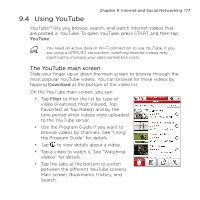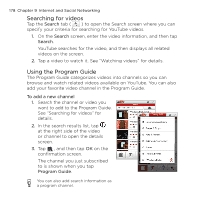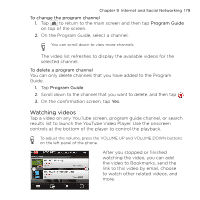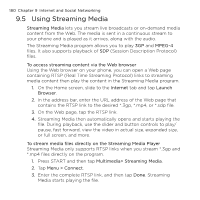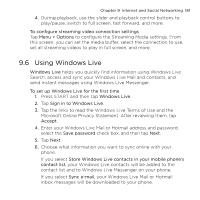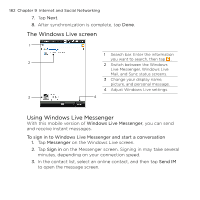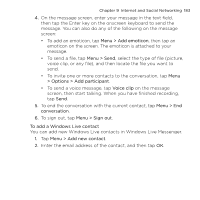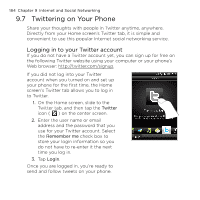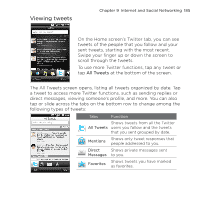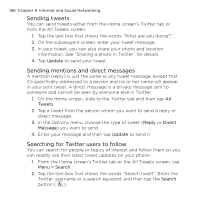HTC HD mini User Manual - Page 181
Using Windows Live, Microsoft Online Privacy Statement. After reviewing them, tap
 |
View all HTC HD mini manuals
Add to My Manuals
Save this manual to your list of manuals |
Page 181 highlights
Chapter 9 Internet and Social Networking 181 4. During playback, use the slider and playback control buttons to play/pause, switch to full screen, fast forward, and more. To configure streaming video connection settings Tap Menu > Options to configure the Streaming Media settings. From this screen, you can set the media buffer, select the connection to use, set all streaming videos to play in full screen, and more. 9.6 Using Windows Live Windows Live helps you quickly find information using Windows Live Search, access and sync your Windows Live Mail and contacts, and send instant messages using Windows Live Messenger. To set up Windows Live for the first time 1. Press START and then tap Windows Live. 2. Tap Sign in to Windows Live. 3. Tap the links to read the Windows Live Terms of Use and the Microsoft Online Privacy Statement. After reviewing them, tap Accept. 4. Enter your Windows Live Mail or Hotmail address and password, select the Save password check box, and then tap Next. 5. Tap Next. 6. Choose what information you want to sync online with your phone. If you select Store Windows Live contacts in your mobile phone's contact list, your Windows Live contacts will be added to the contact list and to Windows Live Messenger on your phone. If you select Sync e-mail, your Windows Live Mail or Hotmail inbox messages will be downloaded to your phone.