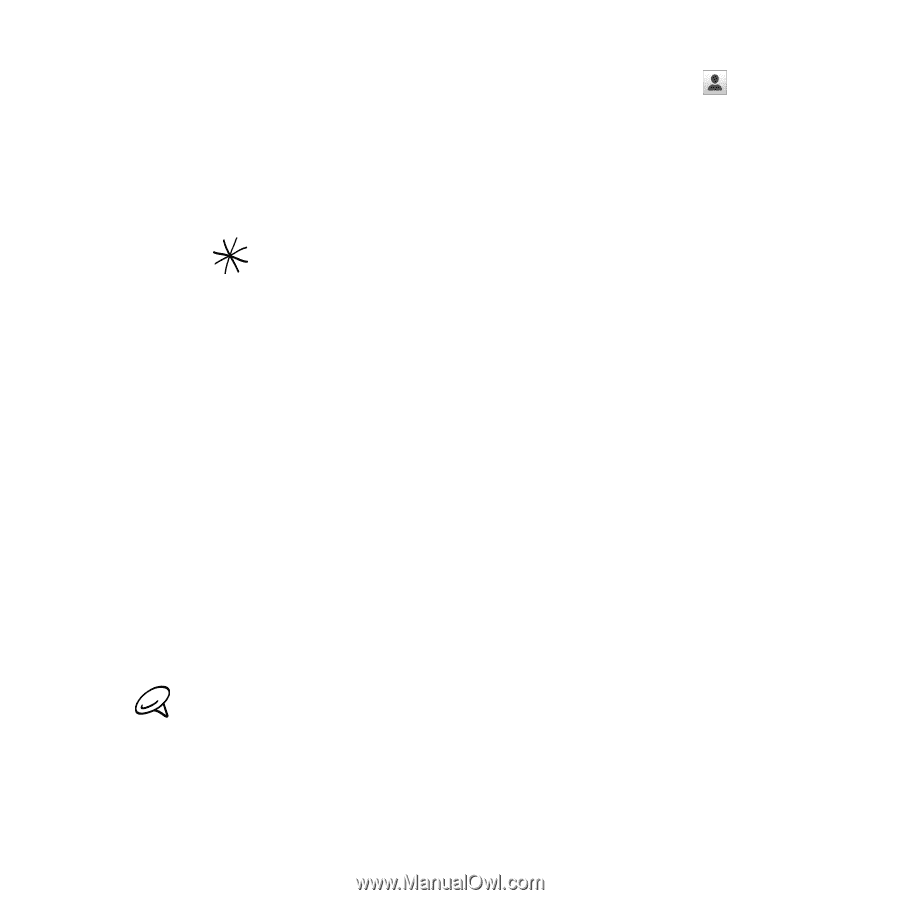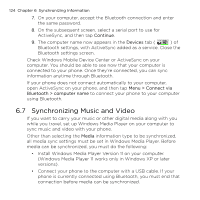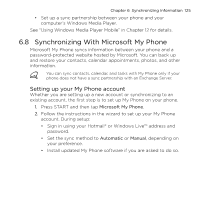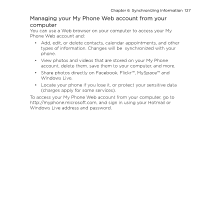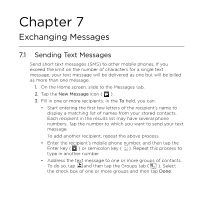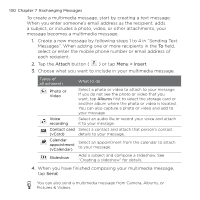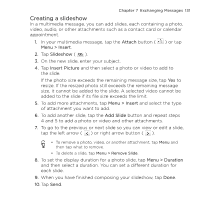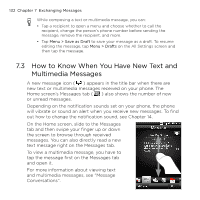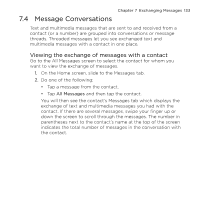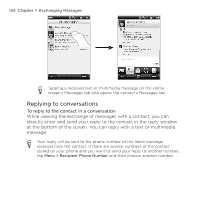HTC HD mini User Manual - Page 129
Sending Multimedia Messages, and choose one to insert to your message.
 |
View all HTC HD mini manuals
Add to My Manuals
Save this manual to your list of manuals |
Page 129 highlights
Chapter 7 Exchanging Messages 129 • Add a recipient from the Company Directory. Tap and then tap the Company tab. Tap the "Search in company directory" field and start entering the first few letters of the recipient's name to display a matching list of names from the Company Directory. Tap the number to which you want to send your text message and then tap Done. Access to the Company Directory is available only if the Outlook E-mail work account on your phone syncs with Microsoft Exchange Server 2003 SP2 or higher, and you have completed your first synchronization with the Exchange Server. 4. Tap the text box that shows "Tap to add text" and then enter your text message. To select from a list of common text messages, tap Menu > Quick Text and choose one to insert to your message. 5. When you have finished composing your text message, tap Send. 7.2 Sending Multimedia Messages With your phone, you can send multimedia messages (MMS) that include text, a photo or video, audio, slideshow, and other attachments such as a person's contact information or a calendar appointment. • Multimedia messaging is a charged service and has to be provisioned on your mobile phone account. Contact your mobile operator to have multimedia messaging provisioned as part of your calling plan. • Make sure the size of multimedia messages that you send is within the limits allowed by your mobile operator.