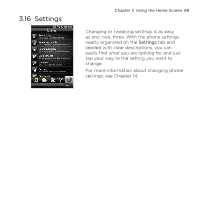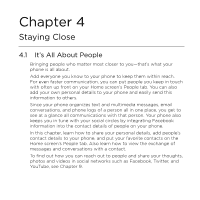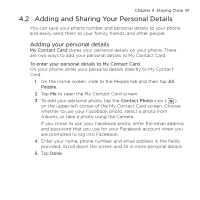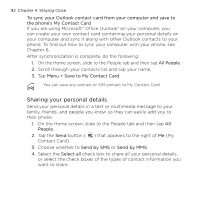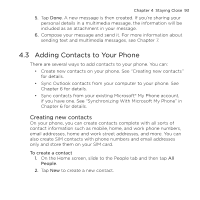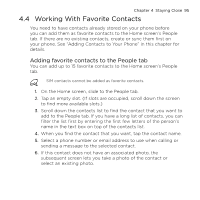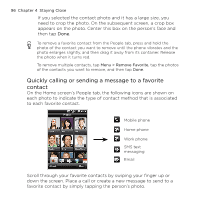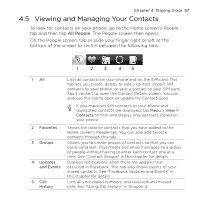HTC HD mini User Manual - Page 93
Adding Contacts to Your Phone, Creating new contacts
 |
View all HTC HD mini manuals
Add to My Manuals
Save this manual to your list of manuals |
Page 93 highlights
Chapter 4 Staying Close 93 5. Tap Done. A new message is then created. If you're sharing your personal details in a multimedia message, the information will be included as an attachment in your message. 6. Compose your message and send it. For more information about sending text and multimedia messages, see Chapter 7. 4.3 Adding Contacts to Your Phone There are several ways to add contacts to your phone. You can: • Create new contacts on your phone. See "Creating new contacts" for details. • Sync Outlook contacts from your computer to your phone. See Chapter 6 for details. • Sync contacts from your existing Microsoft® My Phone account, if you have one. See "Synchronizing With Microsoft My Phone" in Chapter 6 for details. Creating new contacts On your phone, you can create contacts complete with all sorts of contact information such as mobile, home, and work phone numbers, email addresses, home and work street addresses, and more. You can also create SIM contacts with phone numbers and email addresses only and store them on your SIM card. To create a contact 1. On the Home screen, slide to the People tab and then tap All People. 2. Tap New to create a new contact.