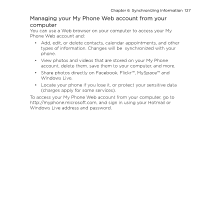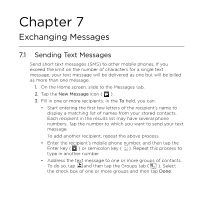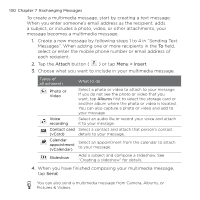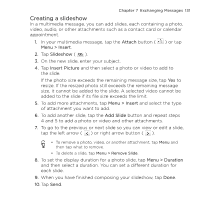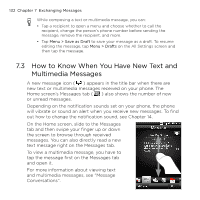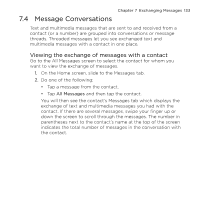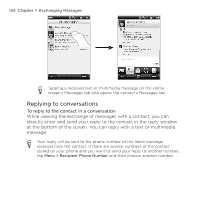HTC HD mini User Manual - Page 132
How to Know When You Have New Text and Multimedia Messages
 |
View all HTC HD mini manuals
Add to My Manuals
Save this manual to your list of manuals |
Page 132 highlights
132 Chapter 7 Exchanging Messages While composing a text or multimedia message, you can: • Tap a recipient to open a menu and choose whether to call the recipient, change the person's phone number before sending the message, remove the recipient, and more. • Tap Menu > Save as Draft to save your message as a draft. To resume editing the message, tap Menu > Drafts on the All Settings screen and then tap the message. 7.3 How to Know When You Have New Text and Multimedia Messages A new message icon ( ) appears in the title bar when there are new text or multimedia messages received on your phone. The Home screen's Messages tab ( ) also shows the number of new or unread messages. Depending on the notification sounds set on your phone, the phone will vibrate or sound an alert when you receive new messages. To find out how to change the notification sound, see Chapter 14. On the Home screen, slide to the Messages tab and then swipe your finger up or down the screen to browse through received messages. You can also directly read a new text message right on the Messages tab. To view a multimedia message, you have to tap the message first on the Messages tab and open it. For more information about viewing text and multimedia messages, see "Message Conversations".