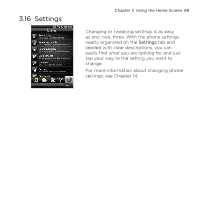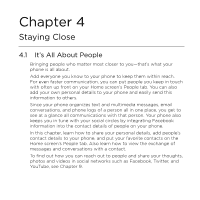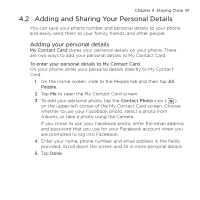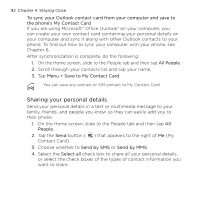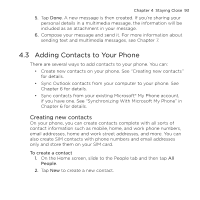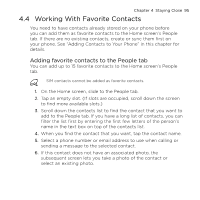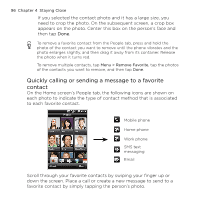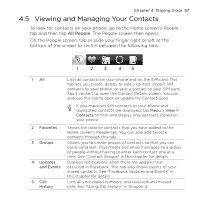HTC HD mini User Manual - Page 92
Sharing your personal details, Menu > Save to My Contact Card
 |
View all HTC HD mini manuals
Add to My Manuals
Save this manual to your list of manuals |
Page 92 highlights
92 Chapter 4 Staying Close To sync your Outlook contact card from your computer and save to the phone's My Contact Card If you are using Microsoft® Office Outlook® on your computer, you can create your own contact card containing your personal details on your computer and sync it along with other Outlook contacts to your phone. To find out how to sync your computer with your phone, see Chapter 6. After synchronization is complete, do the following: 1. On the Home screen, slide to the People tab and then tap All People. 2. Scroll through your contacts list and tap your name. 3. Tap Menu > Save to My Contact Card. You can save any contact or SIM contact to My Contact Card. Sharing your personal details Send your personal details in a text or multimedia message to your family, friends, and people you know so they can easily add you to their phone. 1. On the Home screen, slide to the People tab and then tap All People. 2. Tap the Send button ( ) that appears to the right of Me (My Contact Card). 3. Choose whether to Send by SMS or Send by MMS. 4. Select the Select all check box to share all your personal details, or select the check boxes of the types of contact information you want to share.