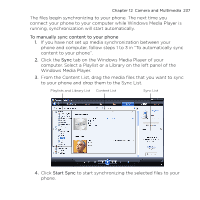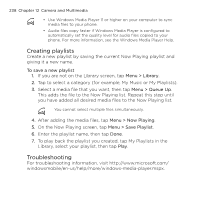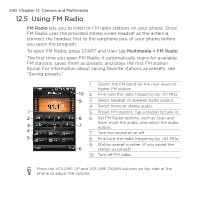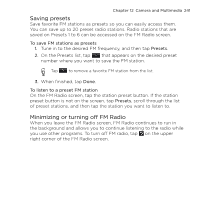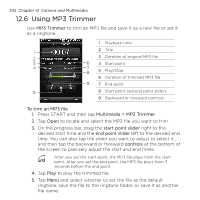HTC HD mini User Manual - Page 242
Using MP3 Trimmer, time. You can also tap the slider you want to adjust to select
 |
View all HTC HD mini manuals
Add to My Manuals
Save this manual to your list of manuals |
Page 242 highlights
242 Chapter 12 Camera and Multimedia 12.6 Using MP3 Trimmer Use MP3 Trimmer to trim an MP3 file and save it as a new file or set it as a ringtone. 1 Playback time 1 2 Title 2 3 Duration of original MP3 file 3 6 4 Start point 4 7 8 5 Play/Stop 6 Duration of trimmed MP3 file 9 7 End point 5 8 Start point and end point sliders 9 Backward or foreward controls To trim an MP3 file 1. Press START and then tap Multimedia > MP3 Trimmer. 2. Tap Open to locate and select the MP3 file you want to trim. 3. On the progress bar, drag the start point slider right to the desired start time and the end point slider left to the desired end time. You can also tap the slider you want to adjust to select it, and then tap the backward or foreward controls at the bottom of the screen to precisely adjust the start and end times. After you set the start point, the MP3 file plays from the start point. After you set the end point, the MP3 file plays from 3 seconds before the end point. 4. Tap Play to play the trimmed file. 5. Tap Menu and select whether to set the file as the default ringtone, save the file to the ringtone folder, or save it as another file name.