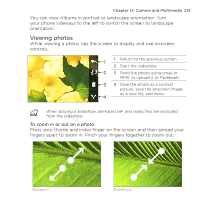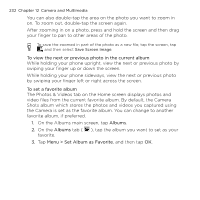HTC HD mini User Manual - Page 227
Basic settings, White Balance - camera manual
 |
View all HTC HD mini manuals
Add to My Manuals
Save this manual to your list of manuals |
Page 227 highlights
Chapter 12 Camera and Multimedia 227 Basic settings The Menu panel lets you quickly adjust common camera settings and provides access to more advanced camera settings. To open the Menu panel, tap , and then tap . To adjust a setting, keep tapping a button, for instance, White Balance, to cycle through the available settings. The available menu panel buttons depend on the selected capture mode. Setting White Balance Brightness ISO Storage Self-timer Advanced Function Select the white balance setting according to the current lighting condition to capture colors more accurately. Open the Brightness bar and adjust the brightness level. Tap outside the Brightness bar to apply the change. Set the ISO level manually to 100, 200, 400, or 800, or set it back to AUTO. Higher ISO numbers are better for taking pictures in low light conditions. The camera automatically adjusts the ISO level up to 400 only. Choose between saving your captured photos and videos on the phone's storage or the inserted storage card. Set the self-timer to 2 seconds, 10 seconds, or Off when in Photo or Contacts Picture mode. Open the Advanced screen to adjust advanced camera settings. See "Advanced settings" for details.