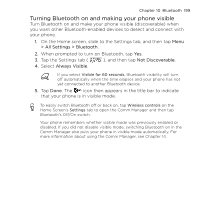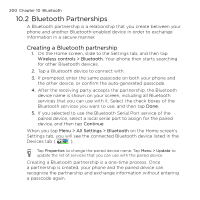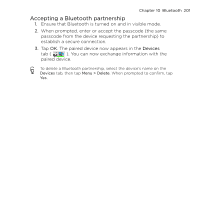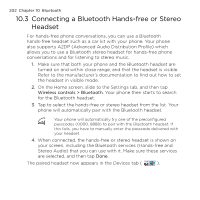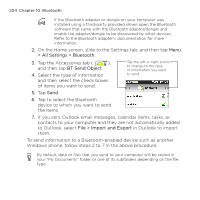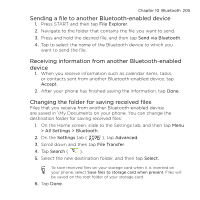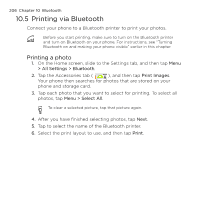HTC HD mini User Manual - Page 204
> All Settings > Bluetooth, BT Send Object, File > Import and Export - accessories
 |
View all HTC HD mini manuals
Add to My Manuals
Save this manual to your list of manuals |
Page 204 highlights
204 Chapter 10 Bluetooth If the Bluetooth adapter or dongle on your computer was installed using a third-party provided driver, open the Bluetooth software that came with the Bluetooth adapter/dongle and enable the adapter/dongle to be discovered by other devices. Refer to the Bluetooth adapter's documentation for more information. 2. On the Home screen, slide to the Settings tab, and then tap Menu > All Settings > Bluetooth. 3. Tap the Accessories tab ( ), and then tap BT Send Object. 4. Select the type of information and then select the check boxes of items you want to send. Tap the left or right arrow to change to the type of information you want to send. 5. Tap Send. 6. Tap to select the Bluetooth device to which you want to send the items. 7. If you sent Outlook email messages, calendar items, tasks, or contacts to your computer and they are not automatically added to Outlook, select File > Import and Export in Outlook to import them. To send information to a Bluetooth-enabled device such as another Windows phone, follow steps 2 to 7 in the above procedure. By default, data or files that you send to your computer will be stored in your "My Documents" folder or one of its subfolders depending on the file type.