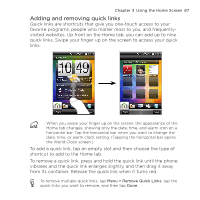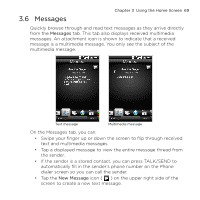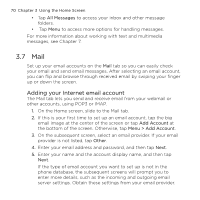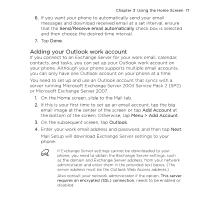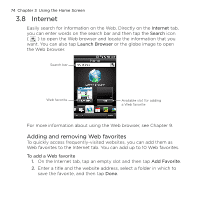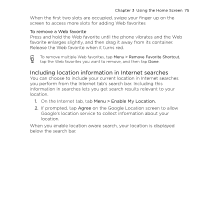HTC HD mini User Manual - Page 72
Checking and reading email, Advanced Settings, Non-peak time
 |
View all HTC HD mini manuals
Add to My Manuals
Save this manual to your list of manuals |
Page 72 highlights
72 Chapter 3 Using the Home Screen 5. Select Mail and other information types to sync with the Exchange Server. 6. By default, your phone is set to use Direct Push so that Outlook email and other information can be instantly synchronized to your phone as they arrive or are updated on the Exchange Server at work. If you do not want to use Direct Push, you can set a regular schedule for synchronizing Outlook email and other information to your phone. Tap Advanced Settings and then set the Peak time and Non-peak time accordingly. You can select a shorter interval in the Peak time box and a longer interval in the Non-peak time box so that Outlook email and other information are synchronized more frequently during your work hours. 7. Tap Done. Your phone then syncs with the Exchange Server and downloads your email messages. Checking and reading email Your email accounts When you have newly received or unread email messages, the icon on the Mail tab and the respective icons of your email accounts will show the number of new email messages. The mail icons displayed on the right side of the screen are your email accounts. Tap an icon to select an email account.