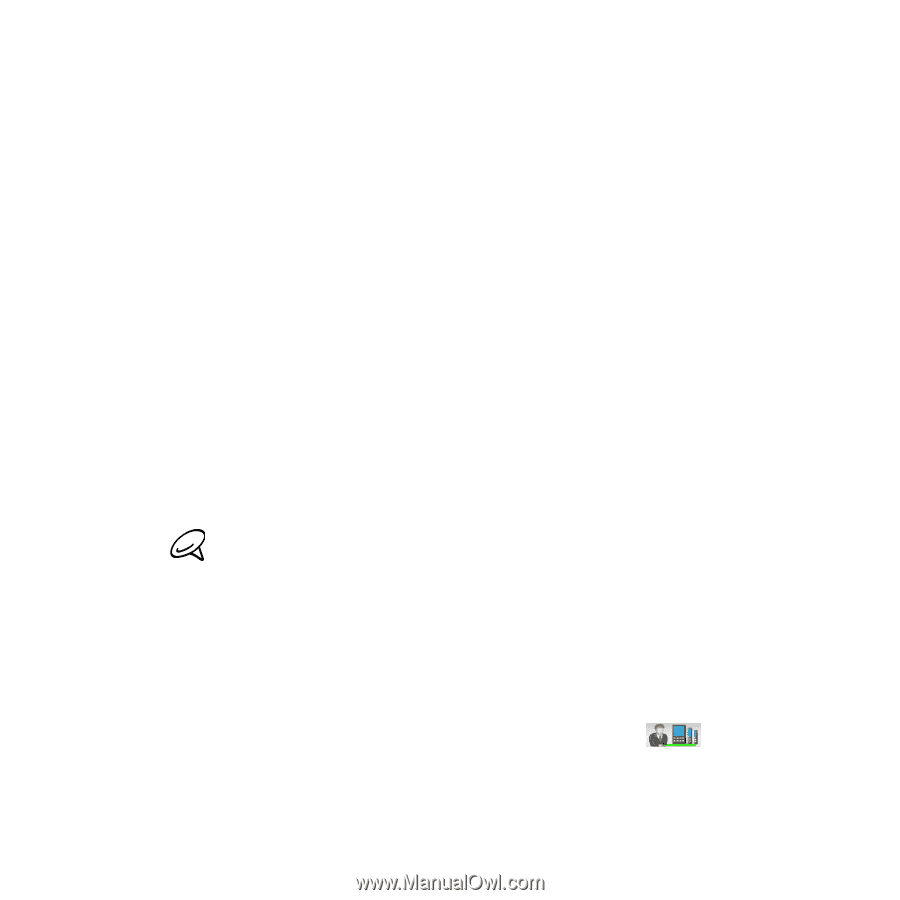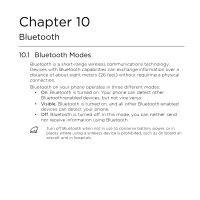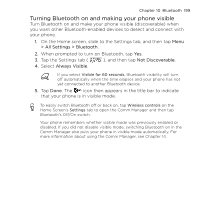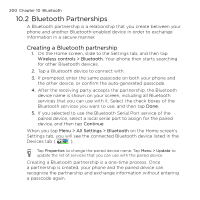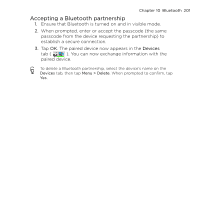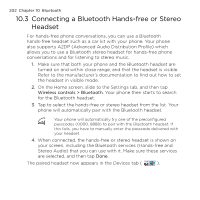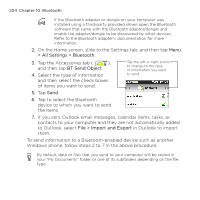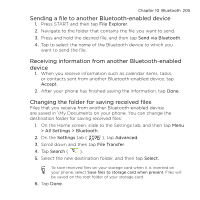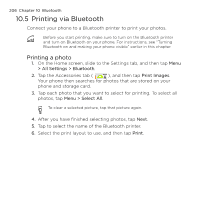HTC HD mini User Manual - Page 202
Connecting a Bluetooth Hands-free or Stereo Headset
 |
View all HTC HD mini manuals
Add to My Manuals
Save this manual to your list of manuals |
Page 202 highlights
202 Chapter 10 Bluetooth 10.3 Connecting a Bluetooth Hands-free or Stereo Headset For hands-free phone conversations, you can use a Bluetooth hands-free headset such as a car kit with your phone. Your phone also supports A2DP (Advanced Audio Distribution Profile) which allows you to use a Bluetooth stereo headset for hands-free phone conversations and for listening to stereo music. 1. Make sure that both your phone and the Bluetooth headset are turned on and within close range, and that the headset is visible. Refer to the manufacturer's documentation to find out how to set the headset in visible mode. 2. On the Home screen, slide to the Settings tab, and then tap Wireless controls > Bluetooth. Your phone then starts to search for the Bluetooth headset. 3. Tap to select the hands-free or stereo headset from the list. Your phone will automatically pair with the Bluetooth headset. Your phone will automatically try one of the preconfigured passcodes (0000, 8888) to pair with the Bluetooth headset. If this fails, you have to manually enter the passcode delivered with your headset. 4. When connected, the hands-free or stereo headset is shown on your screen, including the Bluetooth services (Hands-free and Stereo Audio) that you can use with it. Make sure these services are selected, and then tap Done. The paired headset now appears in the Devices tab ( ).