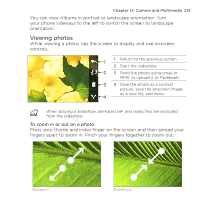HTC HD mini User Manual - Page 226
Onscreen controls, To select what to do with the captured photo or video - review
 |
View all HTC HD mini manuals
Add to My Manuals
Save this manual to your list of manuals |
Page 226 highlights
226 Chapter 12 Camera and Multimedia To select what to do with the captured photo or video After capturing, the Review screen appears, showing the photo or the starting frame of the video that you have just captured. You can tap the icons on the right side of the Review screen to delete the photo or video clip, view it in Albums, send it by MMS or email, and more. Onscreen controls Tap to display and use the following onscreen controls of the Camera: Onscreen control Albums Function Open the Albums program. See "Viewing Photos and Videos Using Albums" for details Capture mode See "Changing the capture mode" for details. Menu Open the Menu Panel. See "Basic settings" for details. Virtual Camera Functions as the shutter release button. See button "Capturing photos and videos" for details. Progress indicator In Panorama mode, this shows the number of consecutive shots. Focus indicator The screen displays an animated bracket when focusing that changes to a steady, rectangular bracket when the focus is set. / Zoom buttons Tap to zoom in or out when capturing a photo or video. See "Zooming" for details.