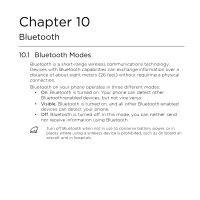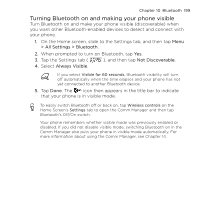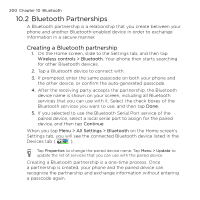HTC HD mini User Manual - Page 195
Using Your Phone as a Wireless Router
 |
View all HTC HD mini manuals
Add to My Manuals
Save this manual to your list of manuals |
Page 195 highlights
Chapter 9 Internet and Social Networking 195 9.11 Using Your Phone as a Wireless Router Wi-Fi Router turns your phone into a wireless router and shares your phone's data connection over Wi-Fi with one or more computers. When you start Wi-Fi Router, your phone creates a secure Wi-Fi network that you can connect to with your computer and access the Internet. To use your phone as a wireless router, make sure your phone has a SIM card installed and has a 3G/GPRS/EDGE data connection. To connect to your phone's Wi-Fi network, you need a computer with built in Wi-Fi or a Wi-Fi adapter. Setting up your phone as a wireless router 1. From the Home screen, slide to the Settings tab and then tap Wireless controls > Wi-Fi Router, or press START and then tap Wi-Fi Router. 2. The first time you open Wi-Fi Router, a brief introduction describing the application is displayed. Scroll down and tap Next. 3. On the Wi-Fi Router screen, enter a Network name for the Wi-Fi network you want to create, or use the provided default name. 4. Enter a WEP key to use to secure the Wi-Fi network, or use the provided default WEP key. The WEP key must be 10 digits long. 5. Under Internet Connection, select the name of the connection your phone uses to access the Internet.