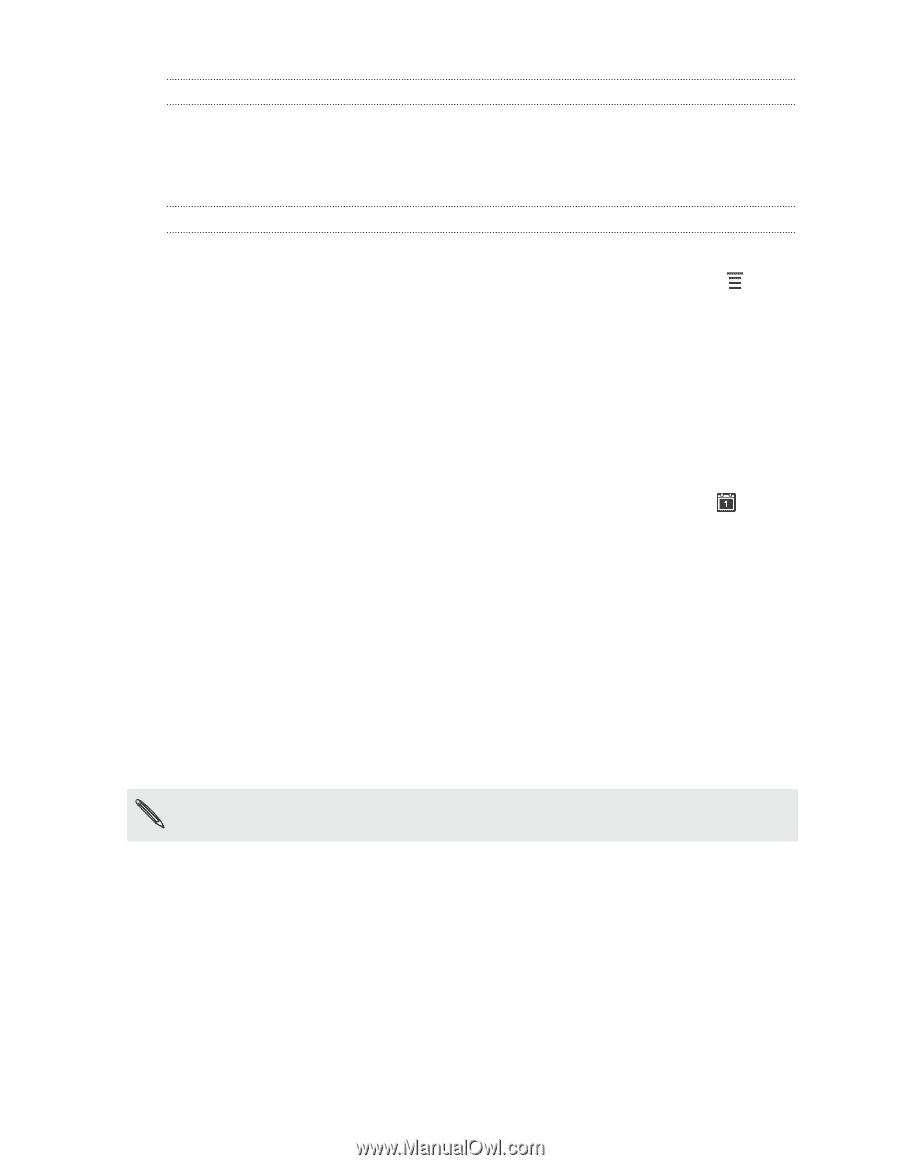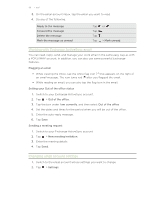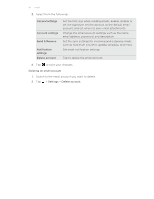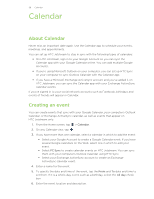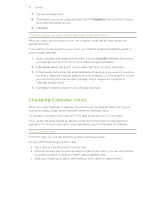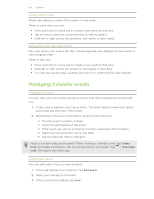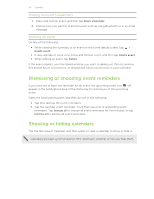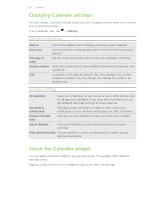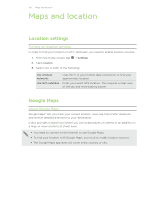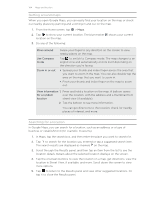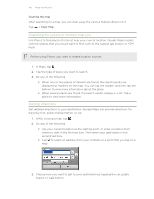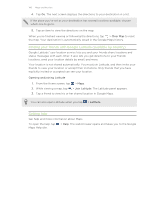HTC Jetstream User Manual - Page 101
Sharing an event (vCalendar), Deleting an event, Dismissing or snoozing event reminders
 |
View all HTC Jetstream manuals
Add to My Manuals
Save this manual to your list of manuals |
Page 101 highlights
101 Calendar Sharing an event (vCalendar) 1. Press and hold an event, and then tap Share vCalendar. 2. Choose how you want to share the event such as using Bluetooth or in an email message. Deleting an event Do any of the following: § While viewing the summary of an event on the Event details screen, tap > Delete event. § In day, agenda or week view, press and hold an event, and then tap Delete event. § When editing an event, tap Delete. If the event repeats, you'll be asked whether you want to delete just that occurrence, this and all future occurrences, or all past and future occurrences in your Calendar. Dismissing or snoozing event reminders If you have set at least one reminder for an event, the upcoming event icon will appear in the notifications area of the status bar to remind you of the upcoming event. Open the Notifications panel, and then do one of the following: § Tap X to dismiss the event reminders. § Tap the calendar event reminder. You'll then see a list of all pending event reminders. Tap Snooze all to snooze all event reminders for five minutes, or tap Dismiss all to dismiss all event reminders. Showing or hiding calendars Tap the title area of Calendar, and then select or clear a calendar to show or hide it. Calendars are kept synchronized on HTC Jetstream, whether or not you hide them.