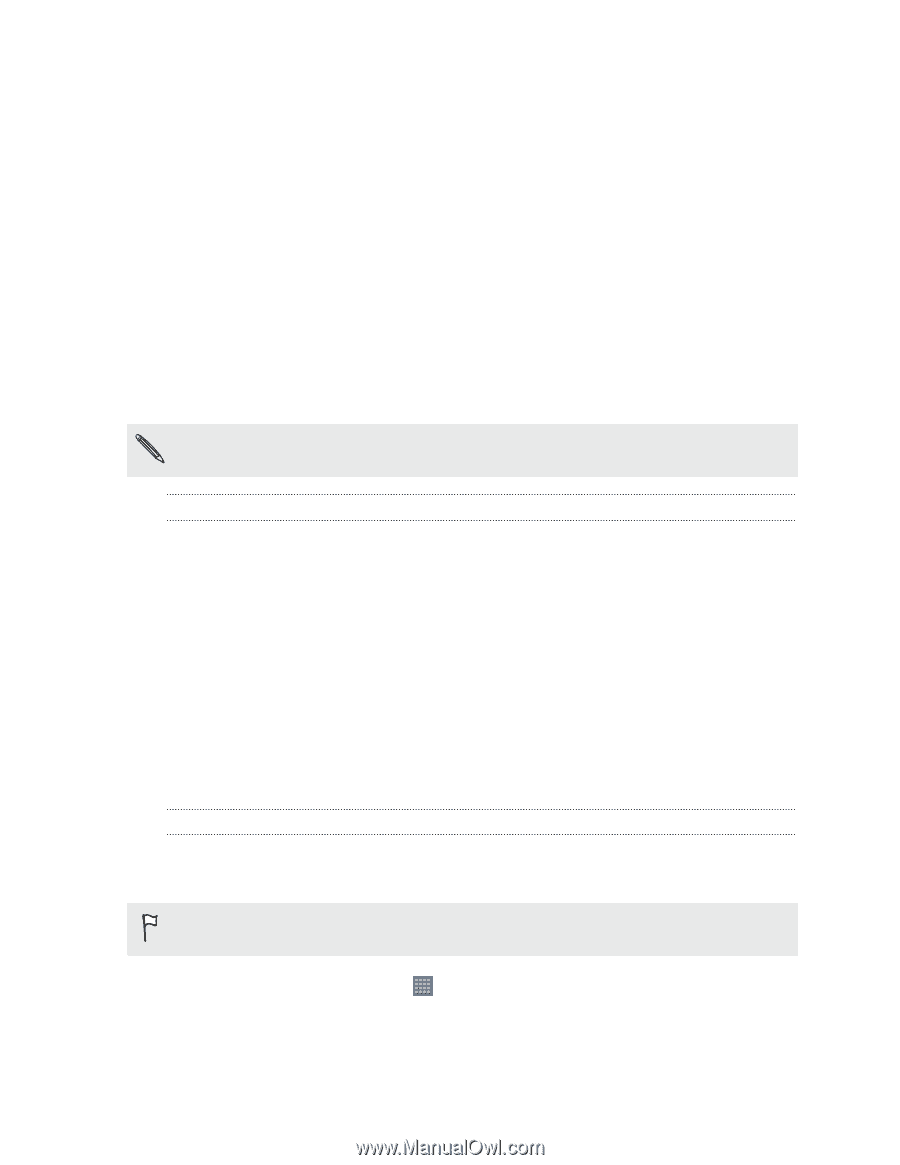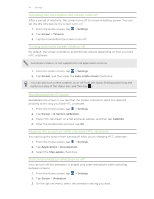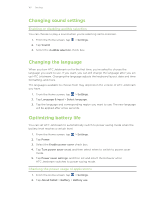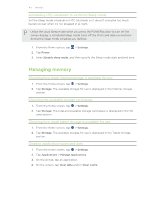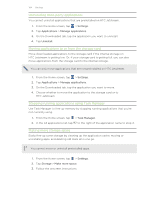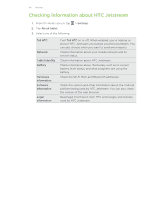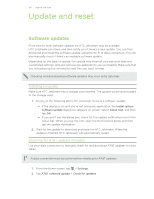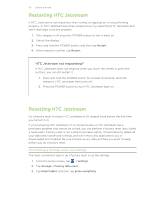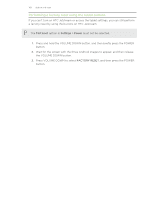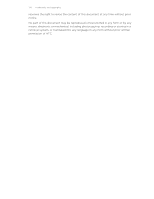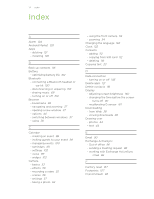HTC Jetstream User Manual - Page 166
Update and reset, Software updates, Installing an update, Checking for AT&T updates manually
 |
View all HTC Jetstream manuals
Add to My Manuals
Save this manual to your list of manuals |
Page 166 highlights
166 Update and reset Update and reset Software updates From time to time, software updates for HTC Jetstream may be available. HTC Jetstream can check and then notify you if there's a new update. You can then download and install the software update using the Wi-Fi or data connection. You can also manually check if there's an available software update. Depending on the type of update, the update may erase all your personal data and customized settings, and also remove any applications you've installed. Make sure that you've backed up the information and files you want to keep. Checking and downloading software updates may incur extra data fees. Installing an update Make sure HTC Jetstream has a storage card inserted. The update will be downloaded to the storage card. 1. Do any of the following after HTC Jetstream receives a software update: § If the display is on and you're not using any application, the Install system software update dialog box appears on screen. Select Install now, and then tap OK. § If you don't see the dialog box, check for the update notification icon in the status bar. When you see the icon, open the Notifications panel, and then tap the update notification. 2. Wait for the update to download and install on HTC Jetstream. When the update is finished, HTC Jetstream will automatically restart. Checking for AT&T updates manually Use your data connection to manually check for and download AT&T updates for your tablet. A data connection must be active before checking for AT&T updates. 1. From the Home screen, tap > Settings. 2. Tap AT&T software update > Check for updates.