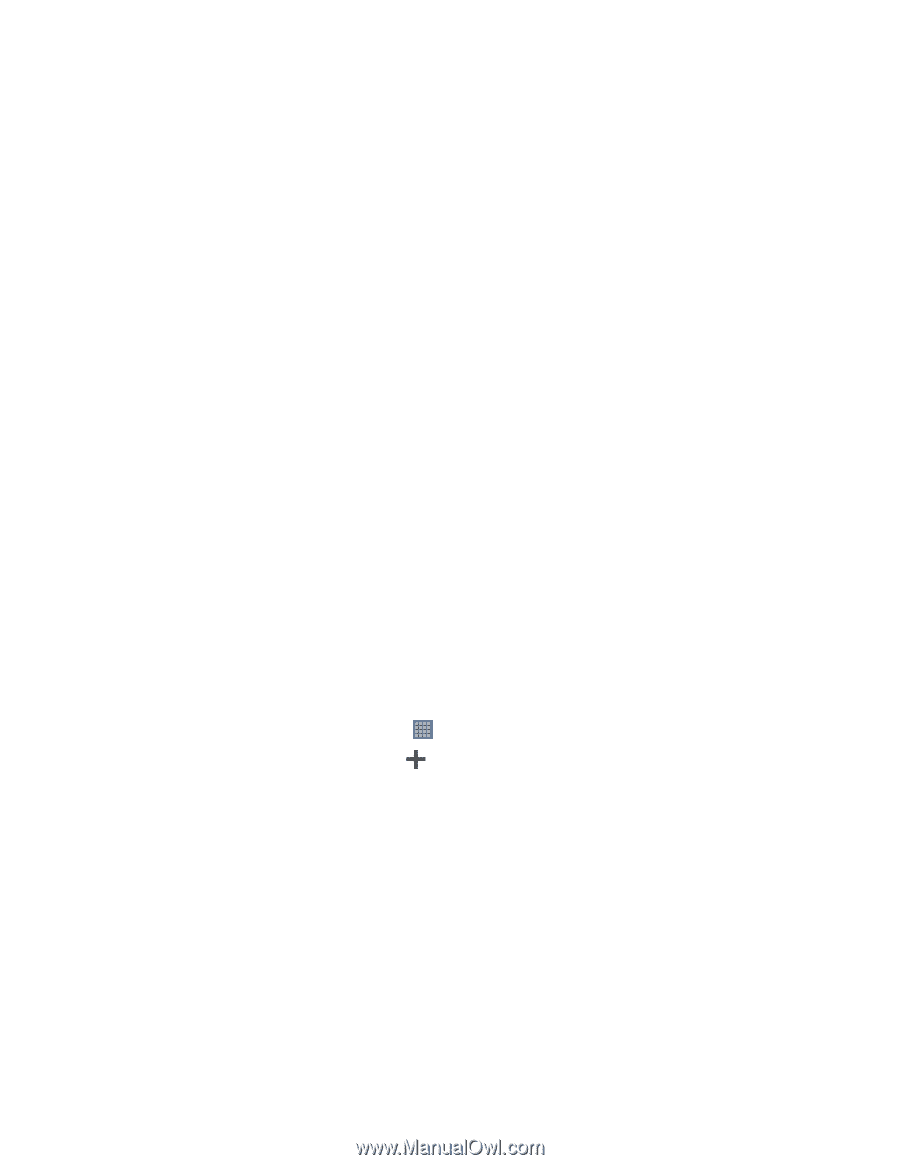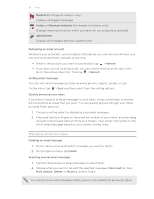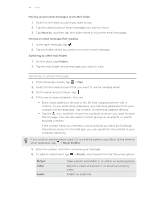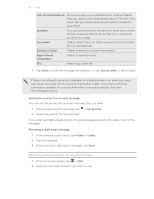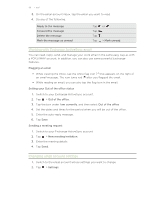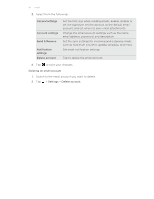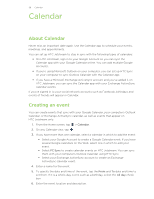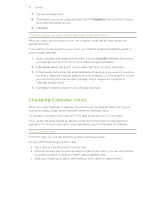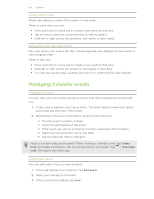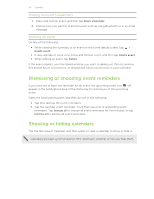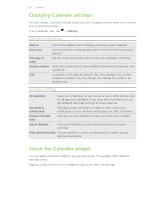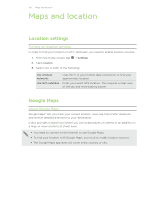HTC Jetstream User Manual - Page 98
Calendar, About Calendar, Creating an event, HTC Jetstream only.
 |
View all HTC Jetstream manuals
Add to My Manuals
Save this manual to your list of manuals |
Page 98 highlights
98 Calendar Calendar About Calendar Never miss an important date again. Use the Calendar app to schedule your events, meetings, and appointments. You can set up HTC Jetstream to stay in sync with the following types of calendars: § On HTC Jetstream, sign in to your Google Account so you can sync the Calendar app with your Google Calendar online. You can add multiple Google Accounts. § If you're using Microsoft Outlook on your computer, you can set up HTC Sync on your computer to sync Outlook Calendar with the Calendar app. § If you have a Microsoft Exchange ActiveSync account and you've added it on HTC Jetstream, you can sync the Calendar app with your Exchange ActiveSync calendar events. If you've signed in to your social network accounts such as Facebook, birthdays and events of friends will appear in Calendar. Creating an event You can create events that sync with your Google Calendar, your computer's Outlook Calendar, or Exchange ActiveSync calendar, as well as events that appear on HTC Jetstream only. 1. From the Home screen, tap > Calendar. 2. On any Calendar view, tap . 3. If you have more than one calendar, select a calendar in which to add the event: § Select your Google Account to create a Google Calendar event. If you have several Google calendars on the Web, select one in which to add your event. § Select PC Sync to create calendar events on HTC Jetstream. You can sync them with your computer's Outlook Calendar using HTC Sync. § Select your Exchange ActiveSync account to create an Exchange ActiveSync calendar event. 4. Enter a name for the event. 5. To specify the date and time of the event, tap the From and To date and time to set them. If it is a whole-day event, such as a birthday, select the All day check box. 6. Enter the event location and description.