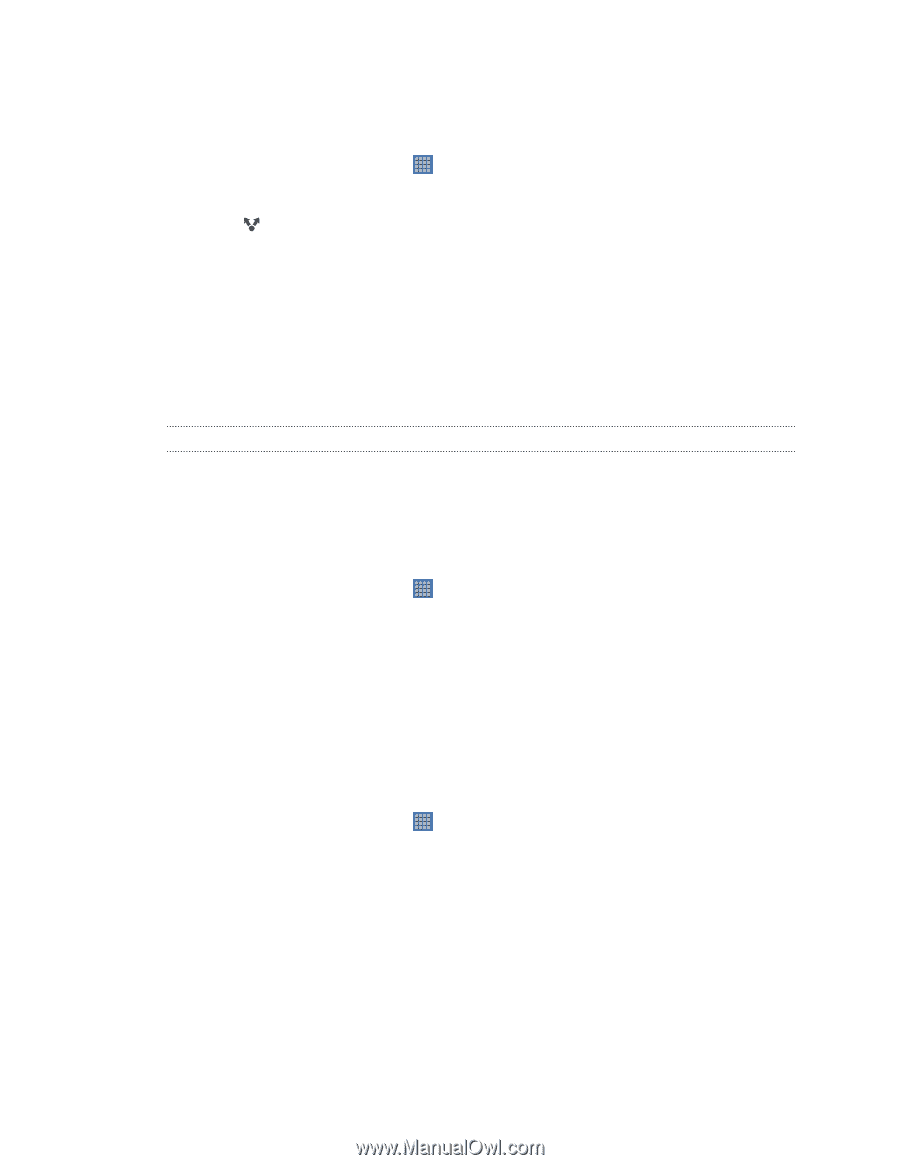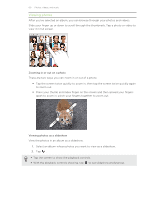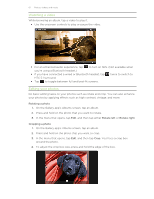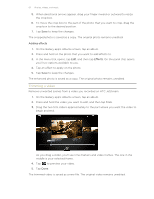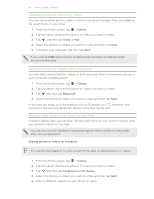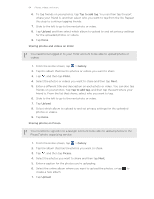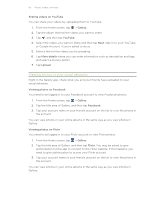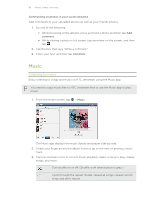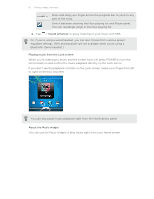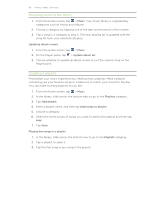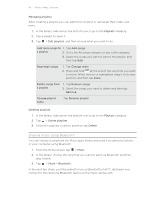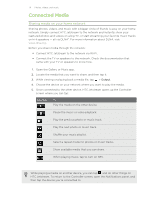HTC Jetstream User Manual - Page 65
Sharing videos on YouTube, Viewing photos in your social networks, Viewing photos on Facebook, Gallery
 |
View all HTC Jetstream manuals
Add to My Manuals
Save this manual to your list of manuals |
Page 65 highlights
65 Photos, videos, and music Sharing videos on YouTube You can share your videos by uploading them to YouTube. 1. From the Home screen, tap > Gallery. 2. Tap the album that has the videos you want to share. 3. Tap , and then tap YouTube. 4. Select the videos you want to share and then tap Next. Sign in to your YouTube or Google Account, if you're asked to do so. 5. Enter a title for the videos you're uploading. 6. Tap More details where you can enter information such as description and tags, and select a privacy option. 7. Tap Upload. Viewing photos in your social networks Right in the Gallery app, check what you and your friends have uploaded to your social networks. Viewing photos on Facebook You need to be logged in to your Facebook account to view Facebook photos. 1. From the Home screen, tap > Gallery. 2. Tap the title area of Gallery, and then tap Facebook. 3. Tap your account name or your friend's account on the list to view the photos in the account. You can view photos in your online albums in the same way as you view photos in Gallery. Viewing photos on Flickr You need to be logged in to your Flickr account to view Flickr photos. 1. From the Home screen, tap > Gallery. 2. Tap the title area of Gallery, and then tap Flickr. You may be asked to give authorization for the app to connect to the Flickr website. If this happens, you need to give authorization to access your Flickr account. 3. Tap your account name or your friend's account on the list to view the photos in the account. You can view photos in your online albums in the same way as you view photos in Gallery.