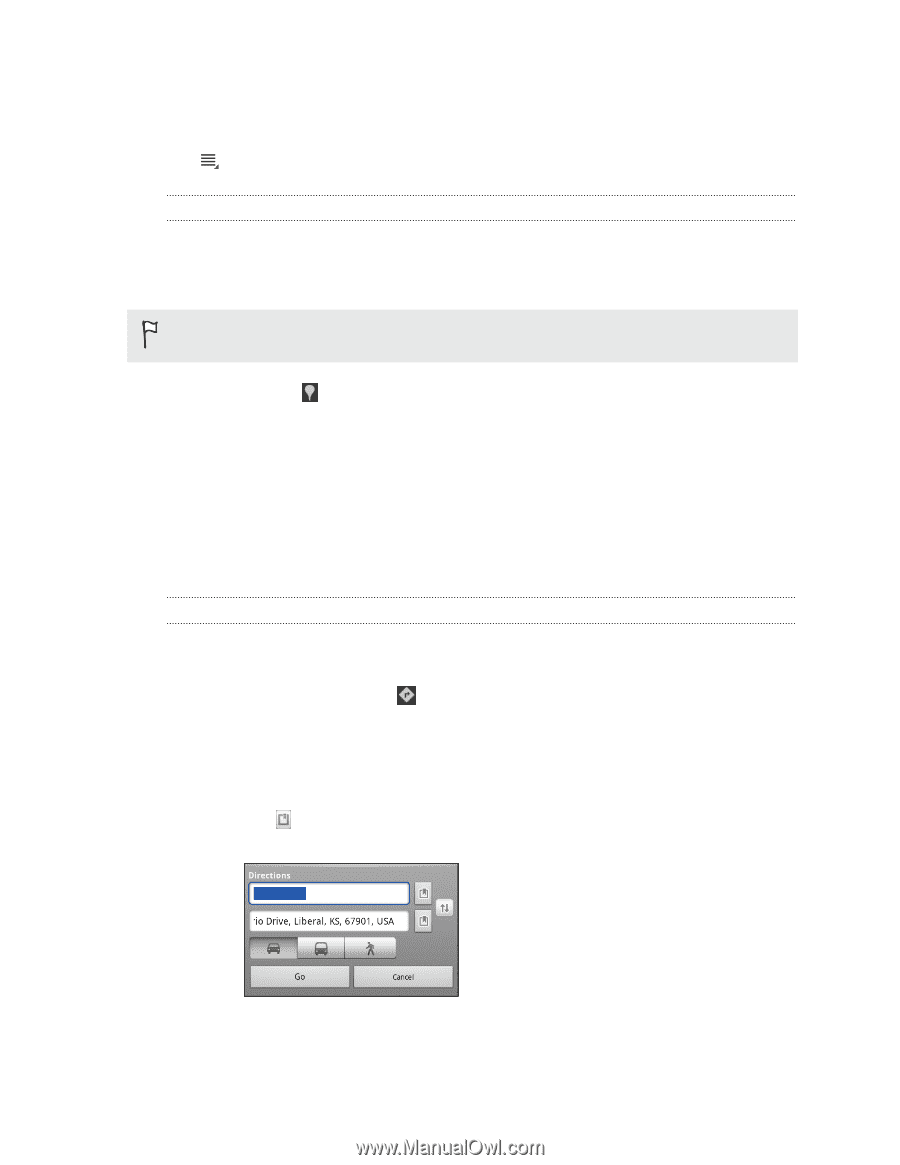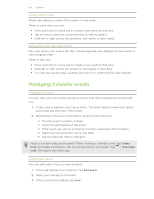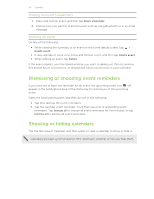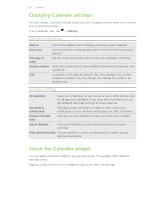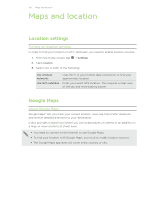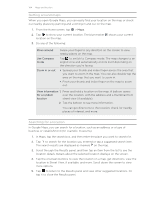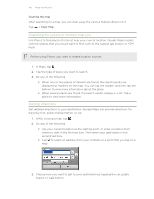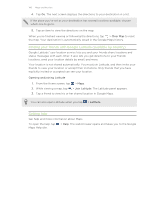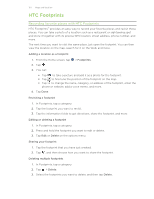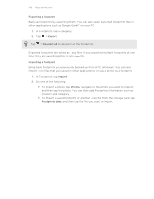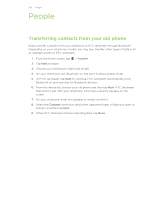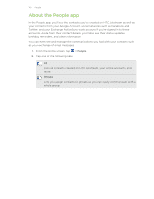HTC Jetstream User Manual - Page 105
Clearing the map, Searching for a place of interest near you, Getting directions, Clear Map
 |
View all HTC Jetstream manuals
Add to My Manuals
Save this manual to your list of manuals |
Page 105 highlights
105 Maps and location Clearing the map After searching on a map, you can clear away the various markers drawn on it. Tap > Clear Map. Searching for a place of interest near you Use Places to find places of interest near your current location. Google Maps locates common places that you would want to find, such as the nearest gas station or ATM kiosk. Before using Places, you need to enable location sources. 1. In Maps, tap . 2. Tap the type of place you want to search. 3. Do any of the following: § When one or two places of interest are found, the search results are displayed as markers on the map. You can tap the marker, and then tap the balloon to view more information about the place. § When several places are found, the search results display in a list. Tap a place to view more information. Getting directions Get detailed directions to your destination. Google Maps can provide directions for travel by foot, public transportation, or car. 1. While viewing a map, tap . 2. Do any of the following: § Use your current location as the starting point, or enter a location from where to start in the first text box. Then enter your destination in the second text box. § Tap to select an address from your contacts or a point that you tap on a map. 3. Choose how you want to get to your destination by tapping the car, public transit, or walk button.