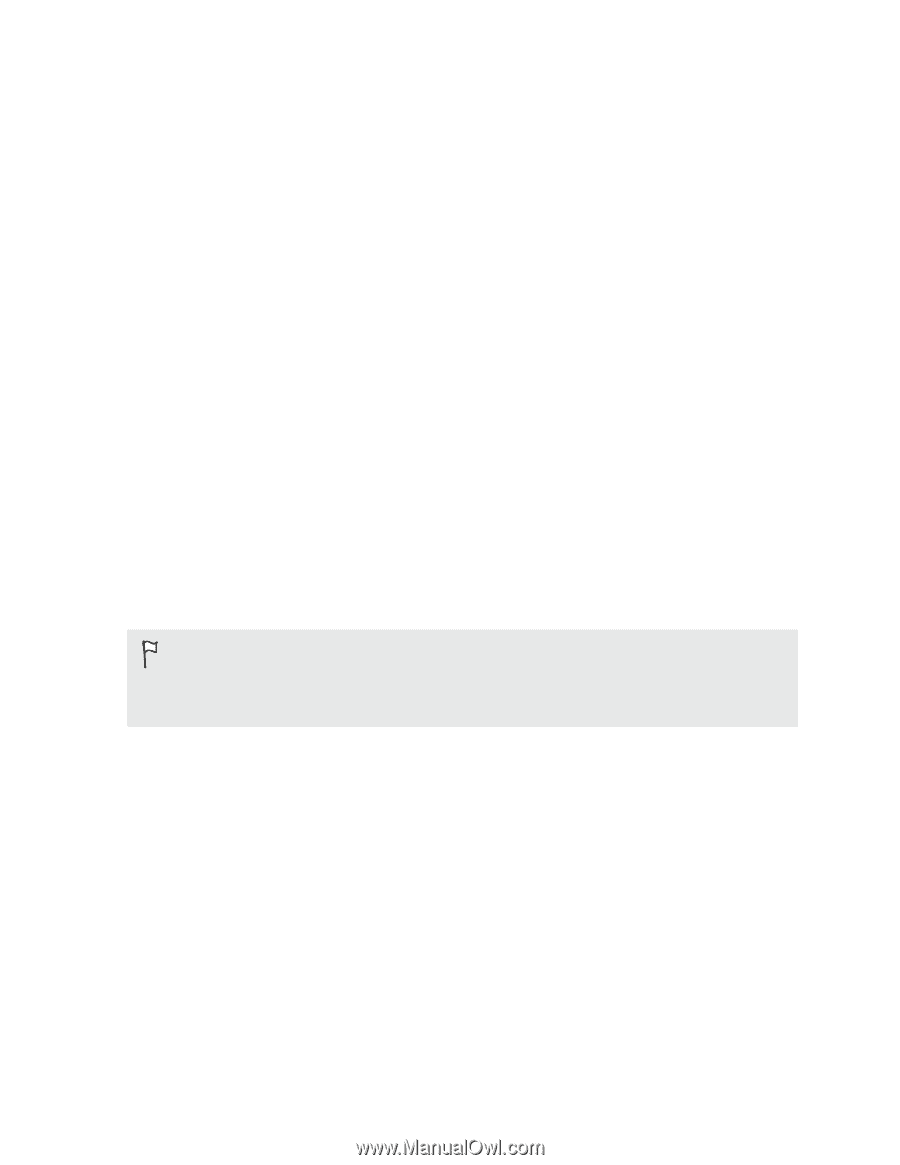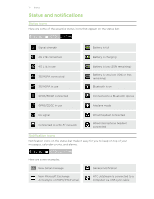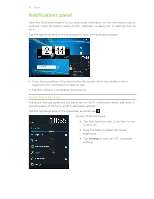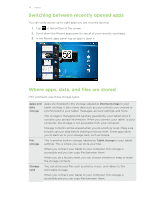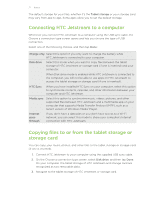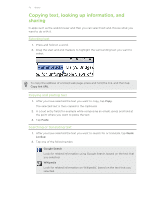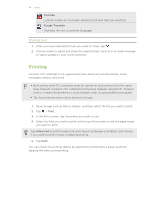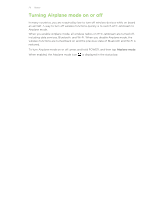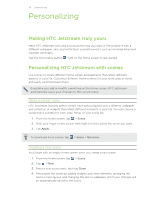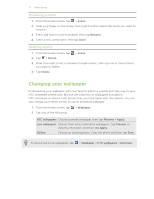HTC Jetstream User Manual - Page 22
Syncing media files between HTC Jetstream and your computer's multimedia app, Protocol MTP. - root
 |
View all HTC Jetstream manuals
Add to My Manuals
Save this manual to your list of manuals |
Page 22 highlights
22 Basics 4. Do one of the following: § Copy the files from the computer to the tablet storage of HTC Jetstream or storage card's root folder. § Copy the files from the tablet storage of HTC Jetstream or storage card to a folder in your computer. 5. After copying the files, unmount the removable disk (that is, HTC Jetstream) as required by your computer's operating system to safely remove HTC Jetstream. 6. Do one of the following: § Disconnect HTC Jetstream from the computer. § If you want to keep HTC Jetstream connected to the computer but want HTC Jetstream to be able to access the tablet storage or storage card, open the Notifications panel, tap Disk drive, select an option except Disk drive, and then tap Done. Syncing media files between HTC Jetstream and your computer's multimedia app Sync music, photos, and videos that you enjoy viewing or listening from a favorite multimedia app on your computer. This app should support the Media Transfer Protocol (MTP). For example, if you have Windows 7 on your computer, you can open Windows Media Player and sync HTC Jetstream as a portable media device. Depending on your computer's operating system and the multimedia app you're using, you may need to obtain and install the MTP driver to work with HTC Jetstream on your computer. Refer to your computer's user guide to learn more about media syncing via MTP. 1. Connect HTC Jetstream to your computer using the supplied USB sync cable. 2. On the Choose a connection type screen, select Media sync, and then tap Done. 3. On your computer, open the multimedia app, and then set up the multimedia app to recognize HTC Jetstream. See the multimedia app's user guide for instructions. Unlike Disk drive mode, you will still be able to use apps on HTC Jetstream to access the tablet storage or storage card (if one is inserted).