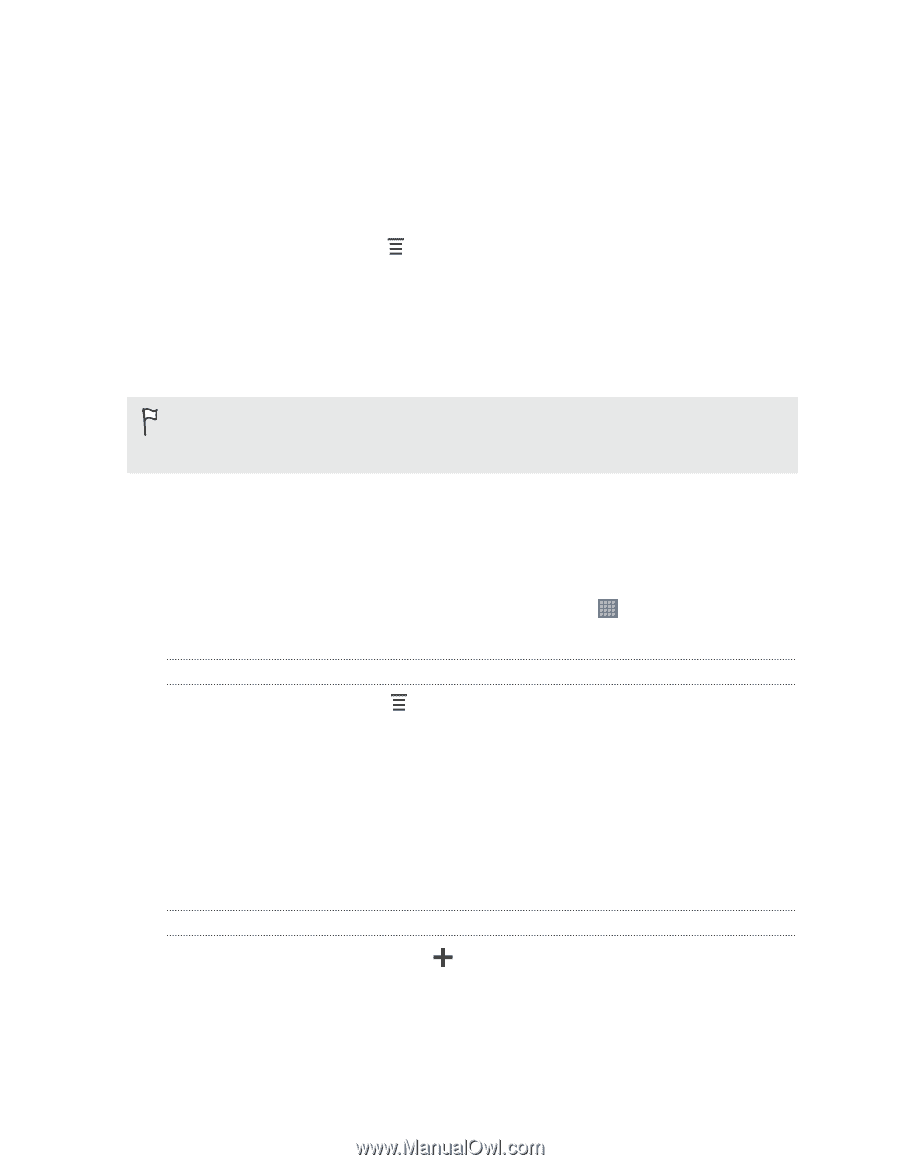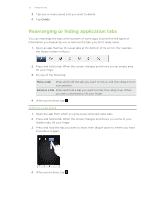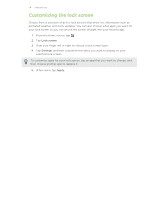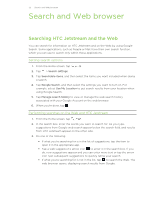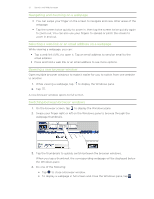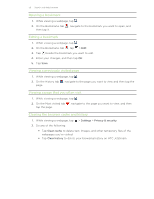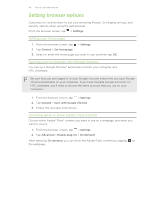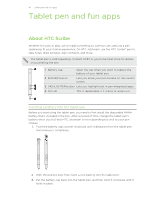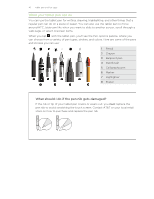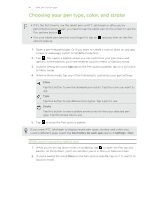HTC Jetstream User Manual - Page 38
Private browsing, Downloading files and apps from the Web, Viewing your downloads
 |
View all HTC Jetstream manuals
Add to My Manuals
Save this manual to your list of manuals |
Page 38 highlights
38 Search and Web browser Private browsing You can use incognito tabs to browse the Web with more privacy than in normal browser tabs. When you're browsing incognito, your regular browser cookies are not shared but deleted when you close all incognito tabs. Pages you view in incognito tabs also won't appear in your browser history except for files you download or bookmarks you create. From the browser screen, tap > New incognito tab. A new tab opens with some information about going incognito. Downloading files and apps from the Web You can download files and apps directly from your favorite websites. Files and apps downloaded from the Web can be from unknown sources. To protect HTC Jetstream and your personal data, we strongly recommend that you download and open only the apps and files you trust. 1. Open your web browser, then go to the website where you can download the file you want. 2. Follow the website's download instructions. Before you can install the downloaded app, you need to set HTC Jetstream to allow installation of third-party apps. From the Home screen, tap > Settings > Applications > Unknown sources. Viewing your downloads While viewing a webpage, tap , and then tap Downloads. Viewing bookmarks and previously visited pages You can store as many bookmarks as you want on HTC Jetstream. You can also access a convenient list of the sites you have visited, or quickly view the pages that you access most often. Bookmarking a webpage 1. While viewing a webpage, tap . 2. To save the bookmark to a different location, tap Bookmarks. You can choose to add the shortcut on the Home screen, or in a folder you've created. 3. Edit the bookmark name if needed, and then tap OK.