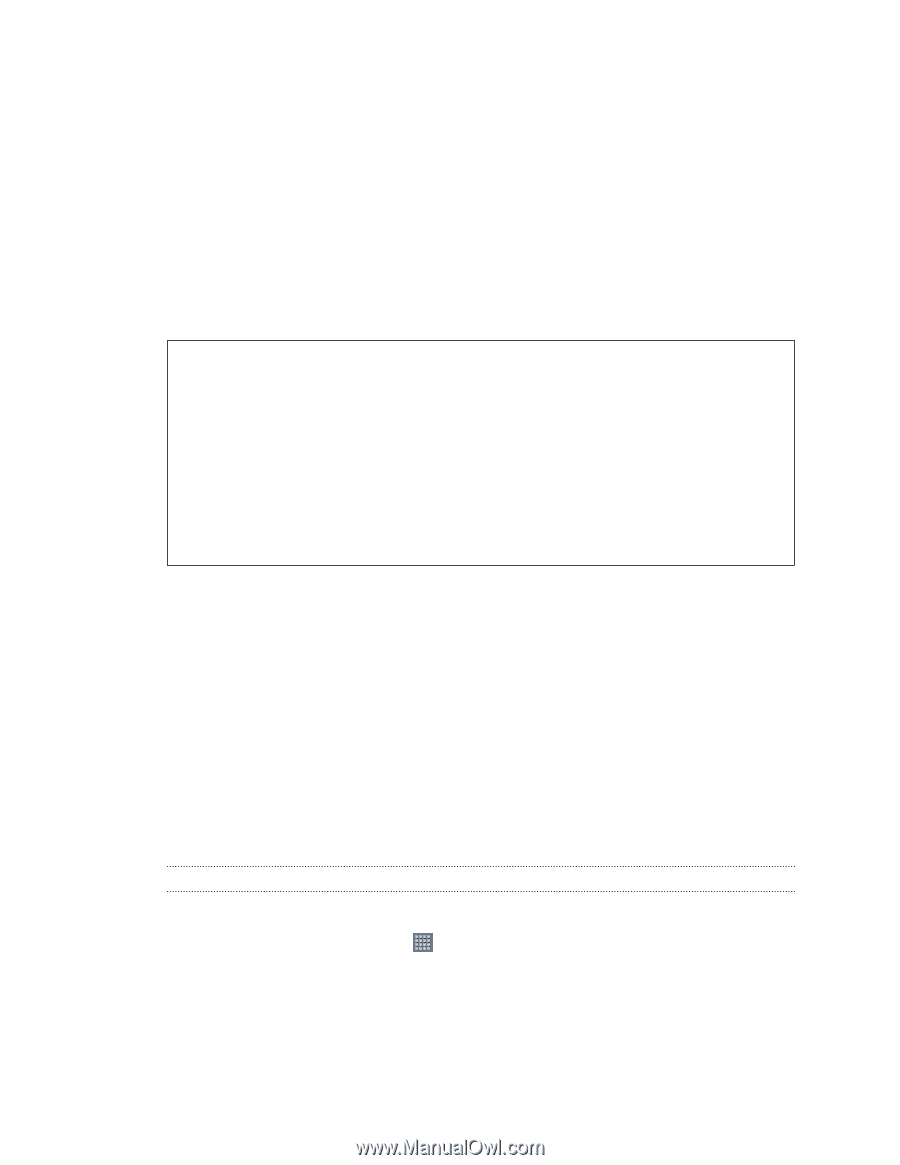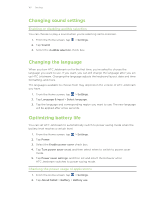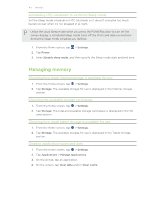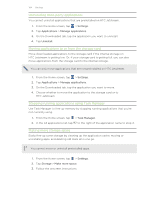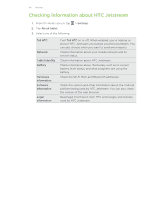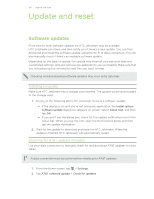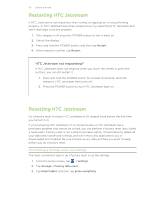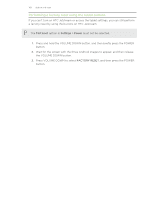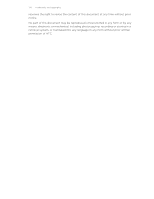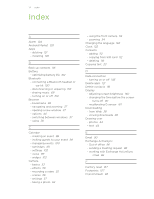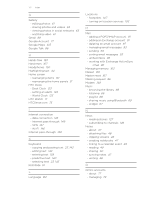HTC Jetstream User Manual - Page 167
Restarting HTC Jetstream, HTC Jetstream not responding?, Performing a factory reset via settings - 10 1 tablet
 |
View all HTC Jetstream manuals
Add to My Manuals
Save this manual to your list of manuals |
Page 167 highlights
167 Update and reset Restarting HTC Jetstream If HTC Jetstream is running slower than normal, an application is not performing properly, or HTC Jetstream becomes unresponsive, try restarting HTC Jetstream and see if that helps solve the problem. 1. If the display is off, press the POWER button to turn it back on. 2. Unlock the display. 3. Press and hold the POWER button, and then tap Restart. 4. When asked to confirm, tap Restart. HTC Jetstream not responding? If HTC Jetstream does not respond when you touch the screen or press the buttons, you can still restart it. 1. Press and hold the POWER button for at least 10 seconds, and then release it. HTC Jetstream then turns off. 2. Press the POWER button to turn HTC Jetstream back on. Resetting HTC Jetstream Do a factory reset to return HTC Jetstream to its original state before the first time you turned it on. If you're passing HTC Jetstream on to someone else or HTC Jetstream has a persistent problem that cannot be solved, you can perform a factory reset (also called a hard reset). Factory reset is not a step to be taken lightly. It'll permanently delete all your data and customized settings, and will remove any applications you've downloaded and installed. Be sure to back up any data and files you want to keep before you do a factory reset. Performing a factory reset via settings The most convenient way to do a factory reset is via the settings. 1. From the Home screen, tap > Settings. 2. Tap Storage > Factory data reset. 3. Tap Reset tablet, and then tap Erase everything.