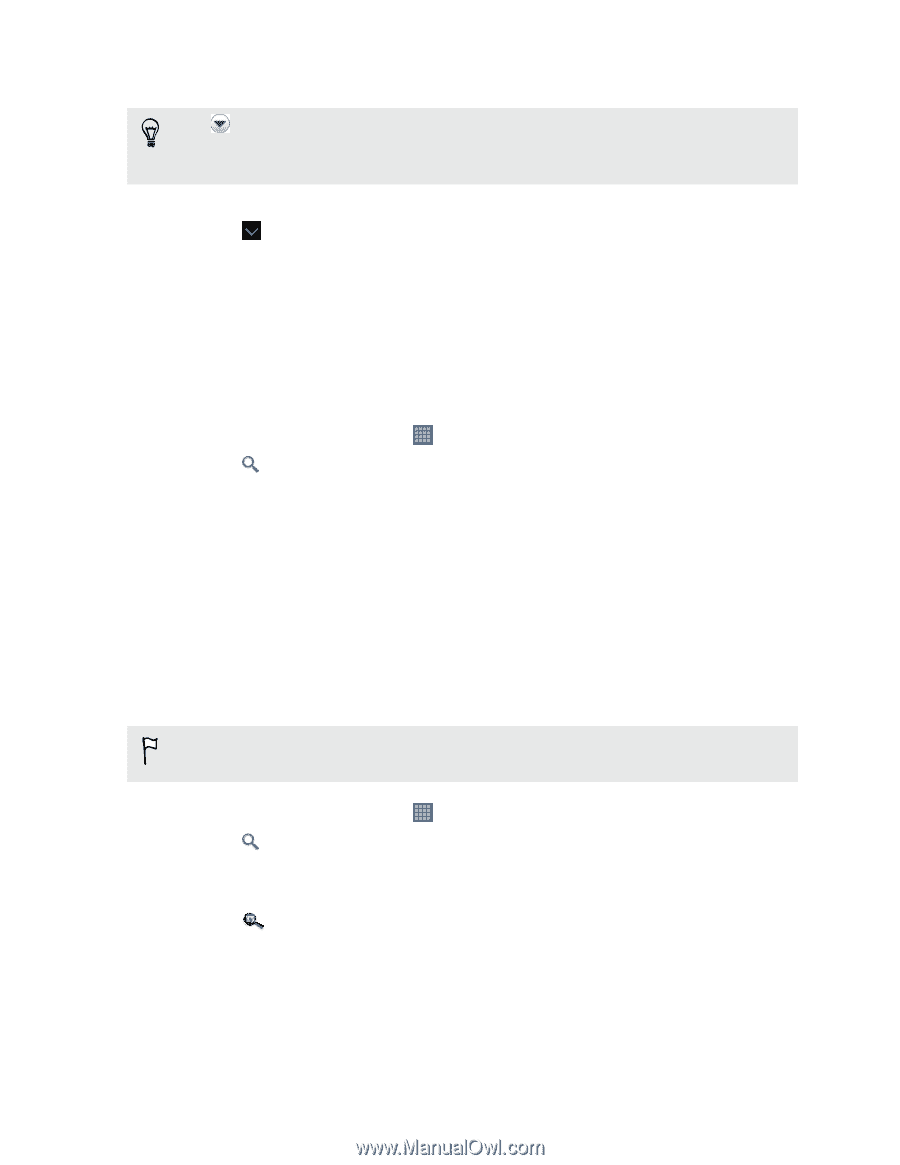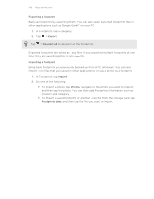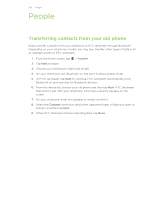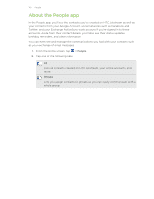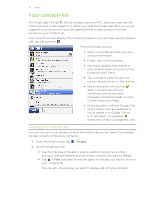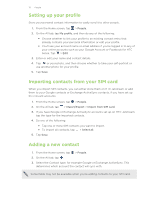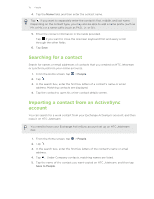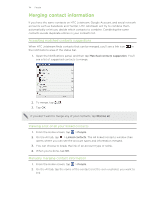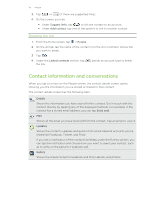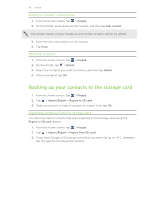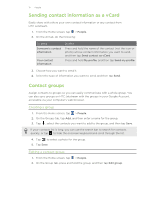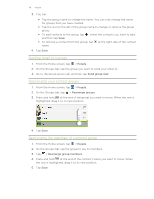HTC Jetstream User Manual - Page 113
Searching for a contact, Importing a contact from an ActiveSync account, People, Save to People
 |
View all HTC Jetstream manuals
Add to My Manuals
Save this manual to your list of manuals |
Page 113 highlights
113 People 4. Tap the Name field, and then enter the contact name. Tap if you want to separately enter the contact's first, middle, and last name. Depending on the contact type, you may also be able to add a name prefix (such as Mr. or Ms.) or a name suffix (such as Ph.D., Jr, or Sr). 5. Enter the contact information in the fields provided. Tap if you want to close the onscreen keyboard first and easily scroll through the other fields. 6. Tap Save. Searching for a contact Search for names or email addresses of contacts that you created on HTC Jetstream or synchronized from your online accounts. 1. From the Home screen, tap > People. 2. Tap . 3. In the search box, enter the first few letters of a contact's name or email address. Matching contacts are displayed. 4. Tap the contact to open his or her contact details screen. Importing a contact from an ActiveSync account You can search for a work contact from your Exchange ActiveSync account, and then copy it on HTC Jetstream. You need to have your Exchange ActiveSync account set up on HTC Jetstream first. 1. From the Home screen, tap > People. 2. Tap . 3. In the search box, enter the first few letters of the contact's name or email address. 4. Tap . Under Company contacts, matching names are listed. 5. Tap the name of the contact you want copied on HTC Jetstream, and then tap Save to People.