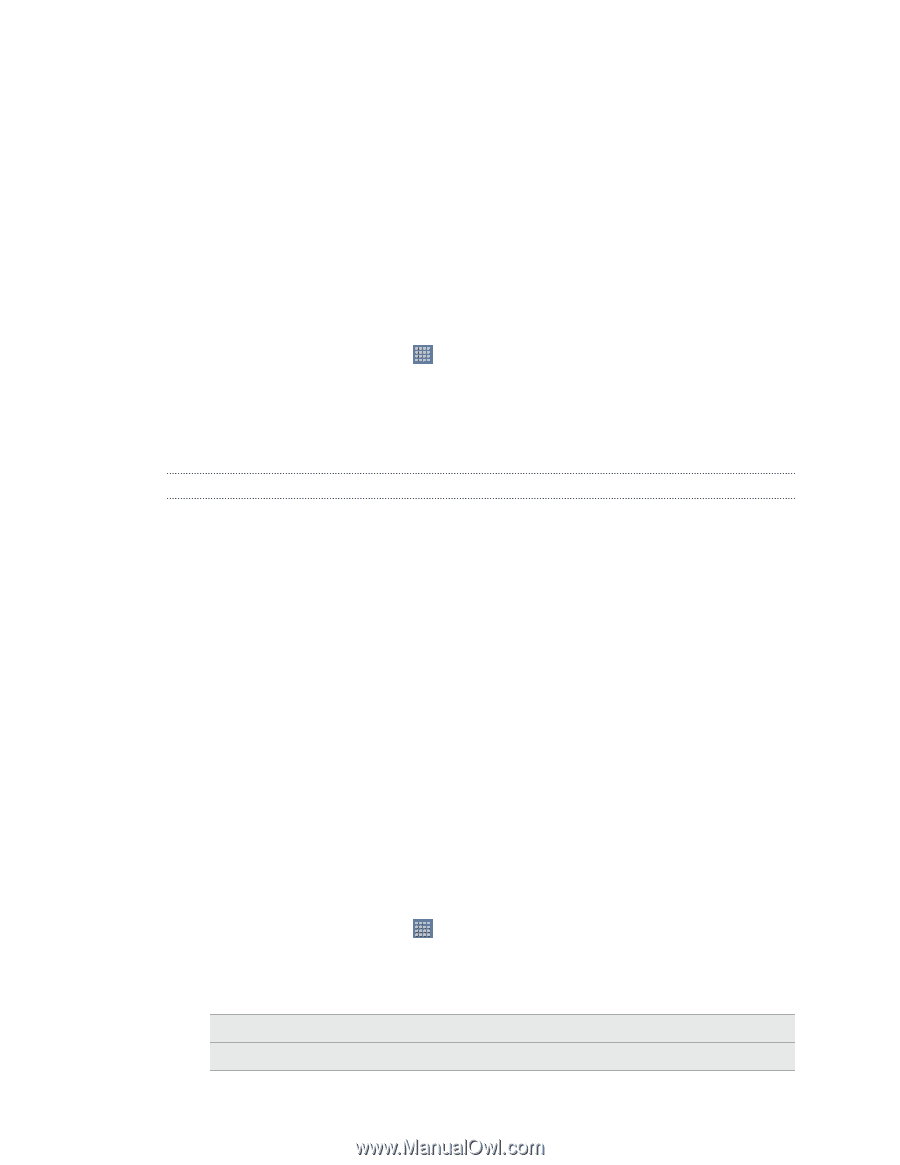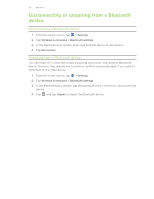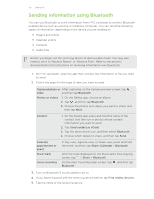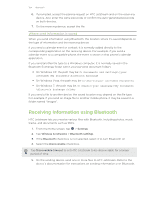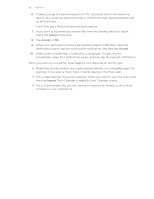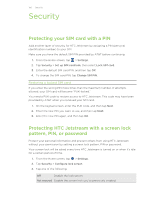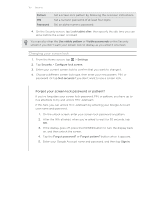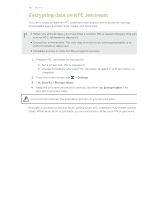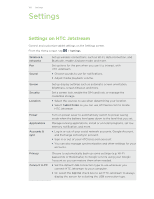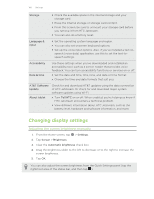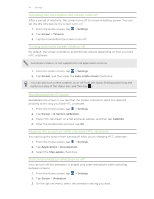HTC Jetstream User Manual - Page 156
Security, Protecting your SIM card with a PIN, Restoring a locked SIM card
 |
View all HTC Jetstream manuals
Add to My Manuals
Save this manual to your list of manuals |
Page 156 highlights
156 Security Security Protecting your SIM card with a PIN Add another layer of security for HTC Jetstream by assigning a PIN (personal identification number) to your SIM. Make sure you have the default SIM PIN provided by AT&T before continuing. 1. From the Home screen, tap > Settings. 2. Tap Security > Set up SIM card lock, then select Lock SIM card. 3. Enter the default SIM card PIN, and then tap OK. 4. To change the SIM card PIN, tap Change SIM PIN. Restoring a locked SIM card If you enter the wrong PIN more times than the maximum number of attempts allowed, your SIM card will become "PUK-locked." You need a PUK code to restore access to HTC Jetstream. This code may have been provided by AT&T when you received your SIM card. 1. On the keypad screen, enter the PUK code, and then tap Next. 2. Enter the new PIN you want to use, and then tap Next. 3. Enter the new PIN again, and then tap OK. Protecting HTC Jetstream with a screen lock pattern, PIN, or password Protect your personal information and prevent others from using HTC Jetstream without your permission by setting a screen lock pattern, PIN or password. Your screen lock will be asked every time HTC Jetstream is turned on or when it's idle for a certain period of time. 1. From the Home screen, tap > Settings. 2. Tap Security > Configure lock screen. 3. Tap one of the following: Off Disable the lock screen. Not secured Disable the screen lock you've previously created.