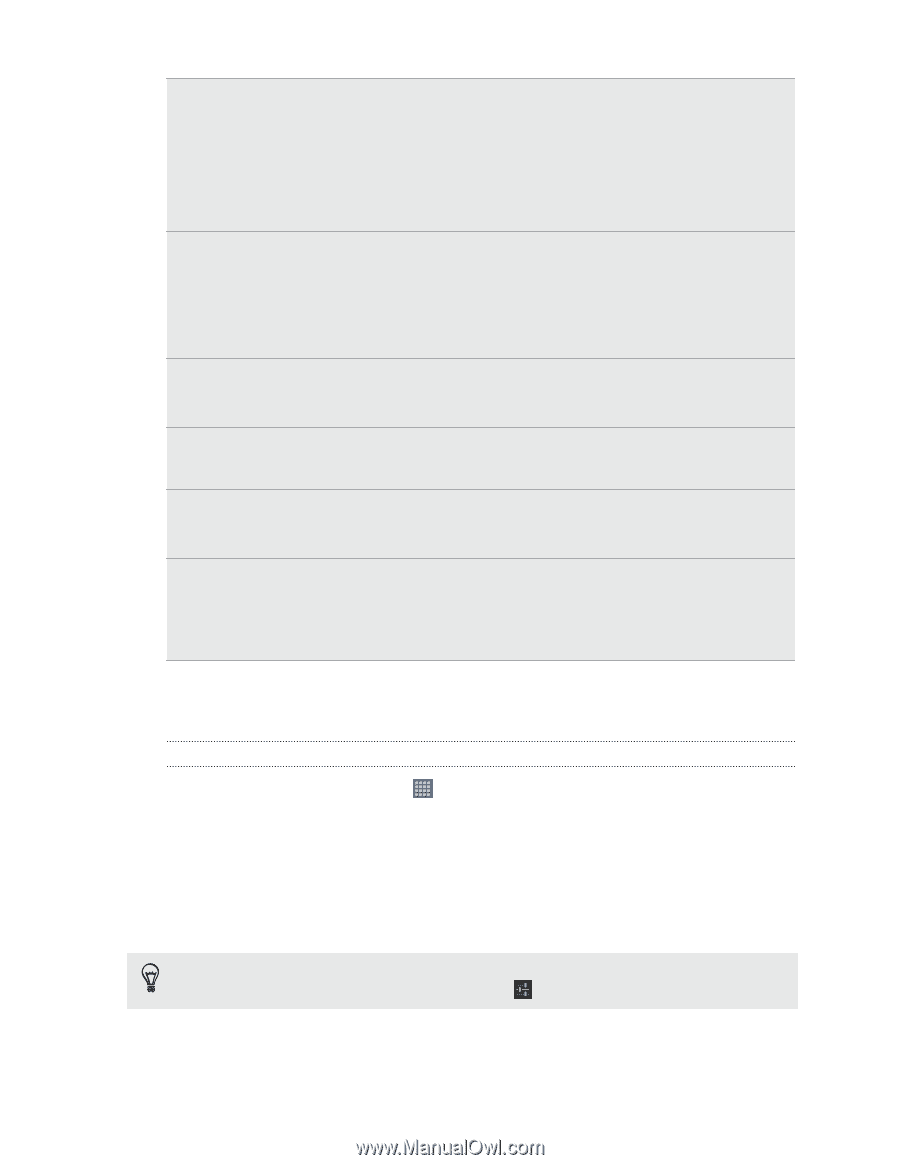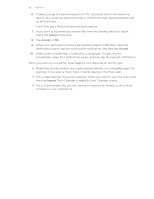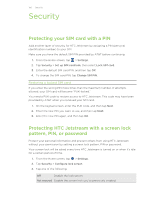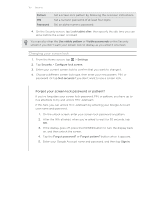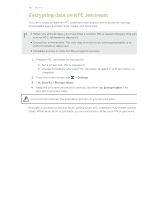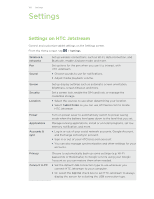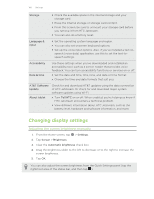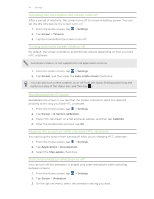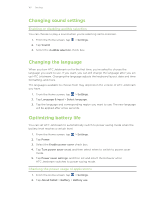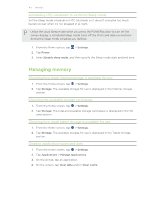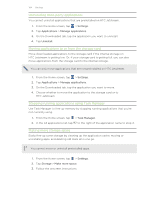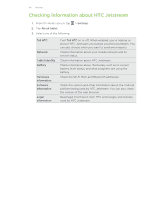HTC Jetstream User Manual - Page 160
Changing display settings, Adjusting the screen brightness manually - tablet manual
 |
View all HTC Jetstream manuals
Add to My Manuals
Save this manual to your list of manuals |
Page 160 highlights
160 Settings Storage § Check the available space in the internal storage and your storage card. § Erase the internal storage or storage card content. § From this screen, be sure to unmount your storage card before you remove it from HTC Jetstream. § You can also do a factory reset. Language & input § Set the operating system language and region. § You can also set onscreen keyboard options. § Set up the voice input options. Also, if you've installed a text-tospeech (voice data) application, use this to set the text-tospeech settings. Accessibility Date & time Use these settings when you've downloaded and installed an accessibility tool, such as a screen reader that provides voice feedback. You can turn accessibility functions or services on or off. § Set the date and time, time zone, and date or time format. § Choose the time and date formats that suit you. AT&T Software Update About tablet Check for and download AT&T updates using the data connection of HTC Jetstream. Or check for and download major system software updates using Wi-Fi. § Turn Tell HTC on or off. When enabled, you're helping us know if HTC Jetstream encounters a technical problem. § View different information about HTC Jetstream, such as the battery level, hardware and software information, and more. Changing display settings Adjusting the screen brightness manually 1. From the Home screen, tap > Settings. 2. Tap Screen > Brightness. 3. Clear the Automatic brightness check box. 4. Drag the brightness slider to the left to decrease or to the right to increase the screen brightness. 5. Tap OK. You can also adjust the screen brightness from the Quick Settings panel (tap the rightmost area of the status bar, and then tap ).