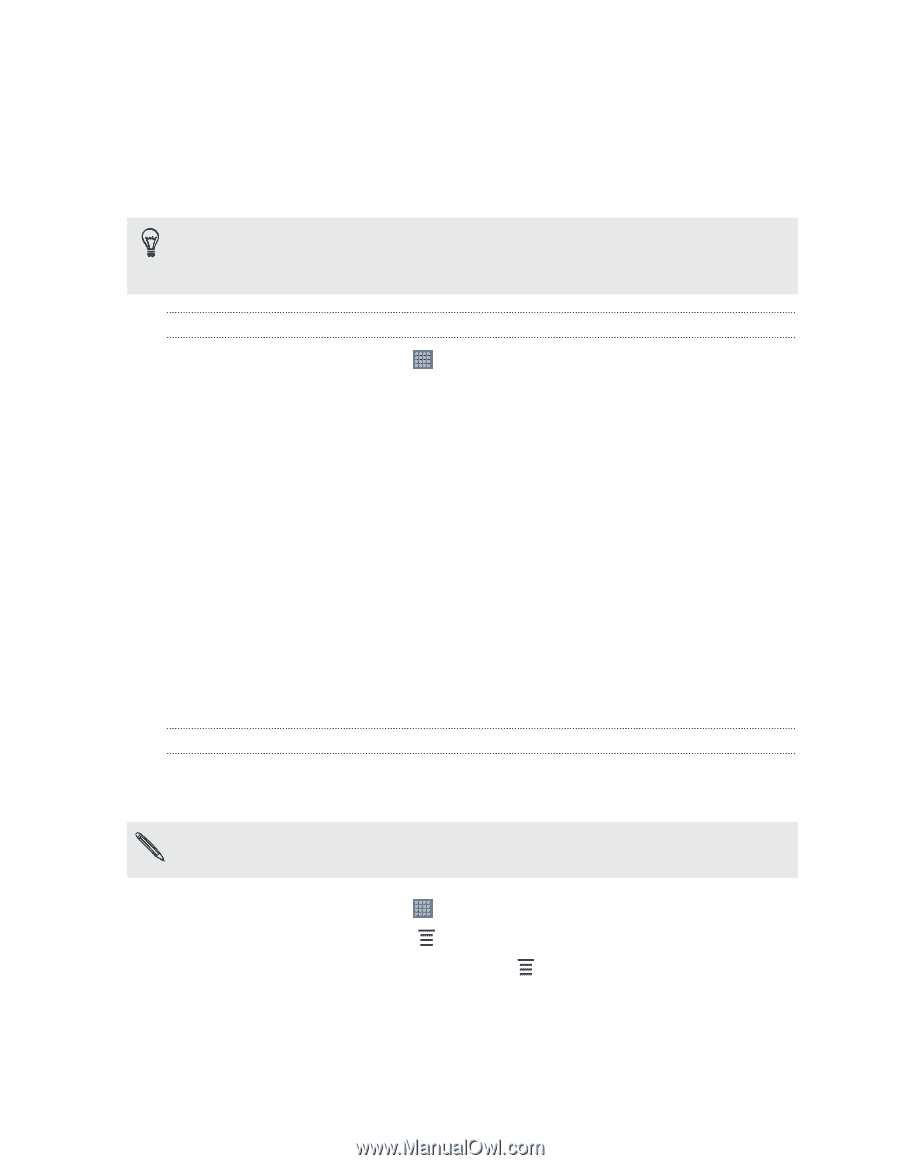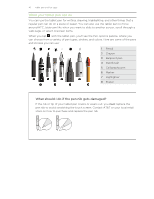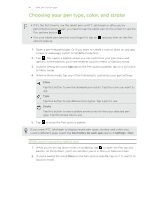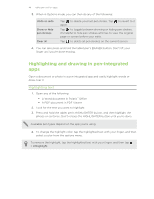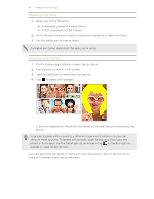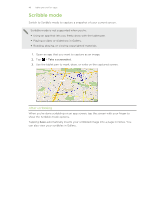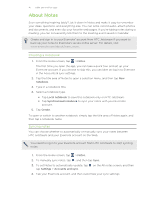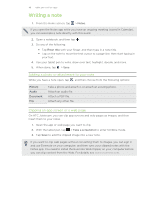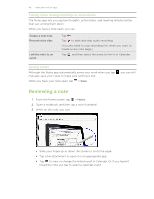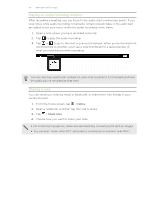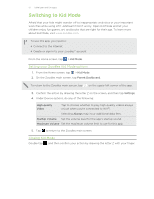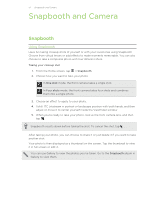HTC Jetstream User Manual - Page 47
About Notes, Creating a notebook, Syncing notes - com
 |
View all HTC Jetstream manuals
Add to My Manuals
Save this manual to your list of manuals |
Page 47 highlights
47 Tablet pen and fun apps About Notes Seen something inspiring lately? Jot it down in Notes and make it easy to remember your ideas, questions, and everything else. You can write, record audio, attach photos and documents, and even clip your favorite web pages. If you're taking notes during a meeting, you can conveniently link them to the meeting event saved in Calendar. Create and sign in to your Evernote® account from HTC Jetstream if you want to back up your notes to Evernote's secure online server. For details, visit www.evernote.com/about/learn_more. Creating a notebook 1. From the Home screen, tap > Notes. The first time you open the app, you can take a quick tour and set up your Evernote account. If you choose to skip this, you can later on log in to Evernote in the Accounts & sync settings. 2. Tap the title area of Notes to open a selection menu, and then tap New notebook. 3. Type in a notebook title. 4. Select a notebook type. § Tap Local notebook to save this notebook only on HTC Jetstream. § Tap Synchronized notebook to sync your notes with your Evernote account. 5. Tap Create. To open or switch to another notebook, simply tap the title area of Notes again, and then tap a notebook name. Syncing notes You can choose whether to automatically or manually sync your notes between HTC Jetstream and your Evernote account on the Web. You need to log in to your Evernote account from HTC Jetstream to start syncing notes. 1. From the Home screen, tap > Notes. 2. To manually sync notes, tap , and then tap Sync. 3. To set Notes to automatically update, tap tap Settings > Accounts and sync. on the All notes screen, and then 4. Tap your Evernote account, and then customize your sync settings.