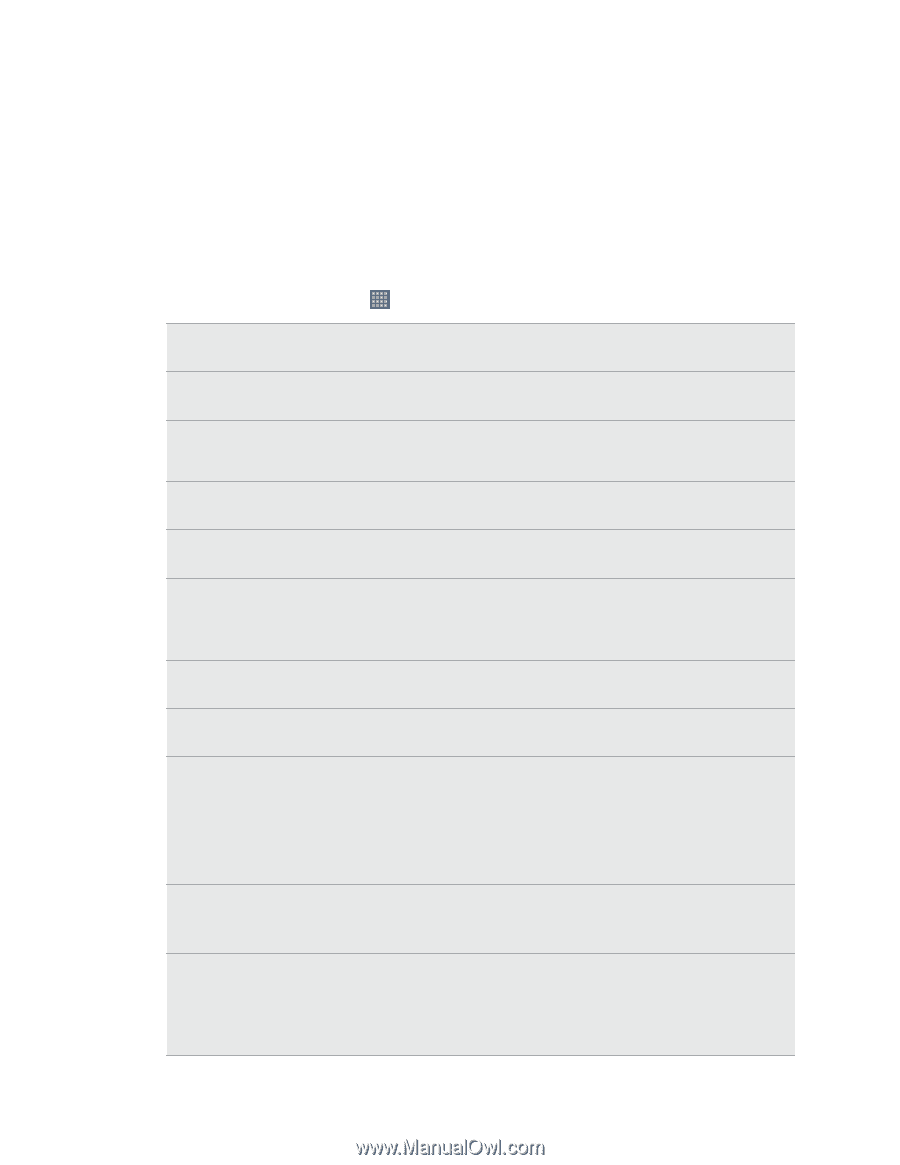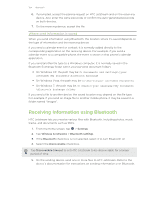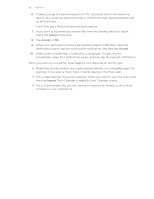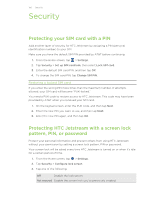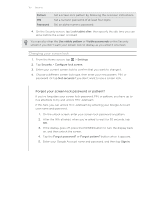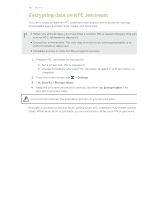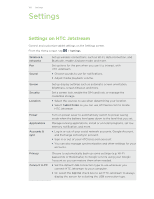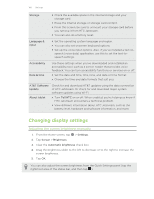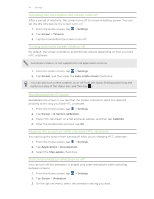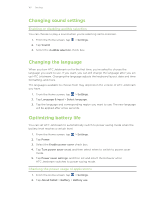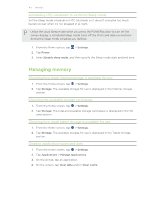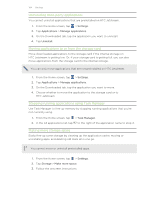HTC Jetstream User Manual - Page 159
Settings, Settings on HTC Jetstream, Wireless &, networks, Sound, Screen, Security, Location
 |
View all HTC Jetstream manuals
Add to My Manuals
Save this manual to your list of manuals |
Page 159 highlights
159 Settings Settings Settings on HTC Jetstream Control and customize tablet settings on the Settings screen. From the Home screen, tap > Settings. Wireless & networks Pen Sound Set up wireless connections, such as Wi-Fi, data connection, and Bluetooth, enable Airplane mode, and more. Set options for the pen when you use it to interact with HTC Jetstream. § Choose sounds to use for notifications. § Adjust media playback volume. Screen Security Location Set up display settings such as automatic screen orientation, brightness, screen timeout, and more. Set a screen lock, enable the SIM card lock, or manage the credential storage. § Select the sources to use when determining your location. § Select Tablet finder so you can use HTCSense.com to locate HTC Jetstream . Power Applications Accounts & sync Turn on power saver to automatically switch to power saving mode when the battery level goes down to the level that you set. Manage running applications, install or uninstall programs, set low memory notification, and more. § Log in or out of your social network accounts, Google Account, and Exchange ActiveSync account. § Sign in or out of your HTCSense.com account. § You can also manage synchronization and other settings for your accounts. Privacy Connect to PC Choose to automatically back up some settings (e.g. Wi-Fi passwords or Bookmarks) to Google servers using your Google Account so you can restore them when needed. § Set the default USB connection type to use whenever you connect HTC Jetstream to your computer. § Or, select the Ask me check box to set HTC Jetstream to always display the screen for selecting the USB connection type.