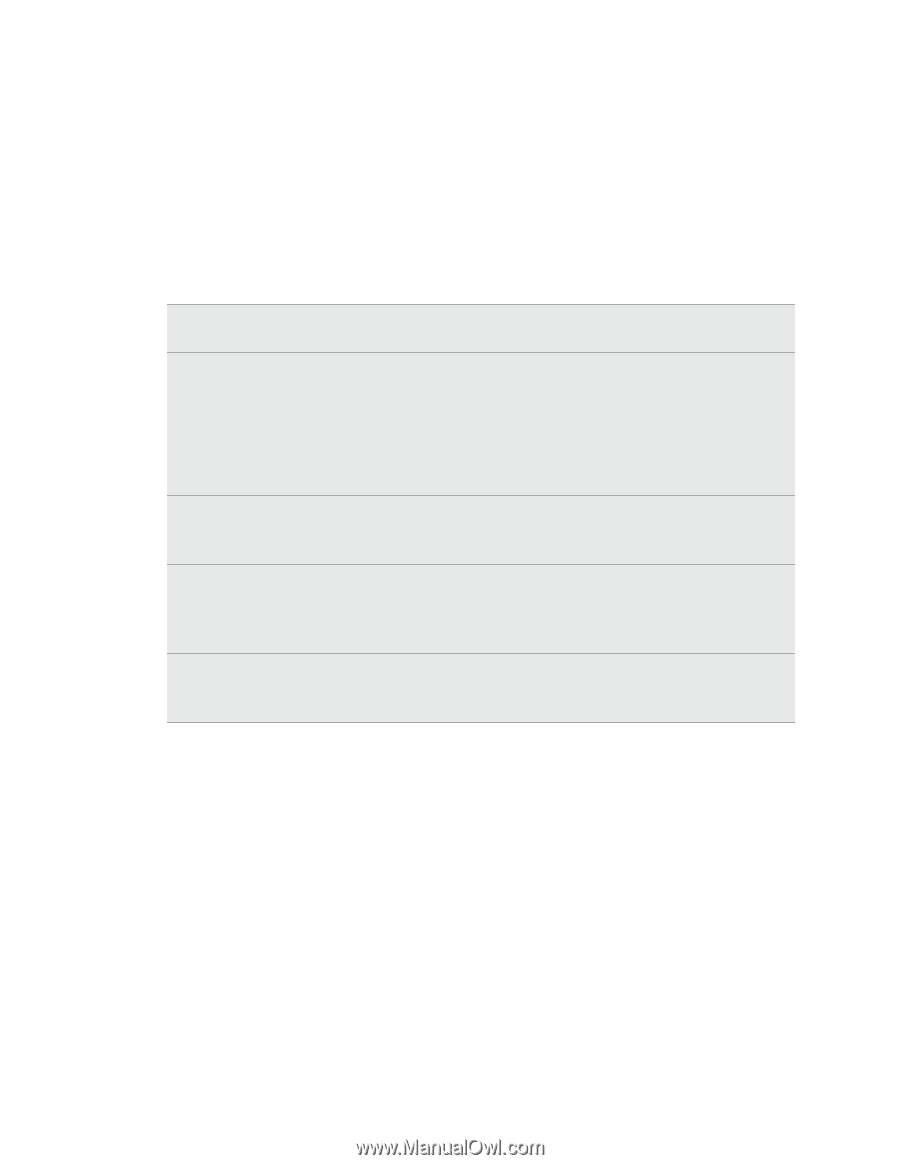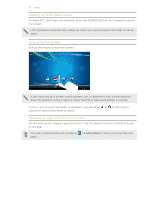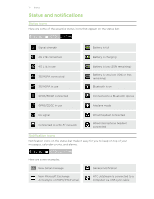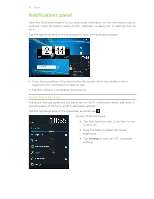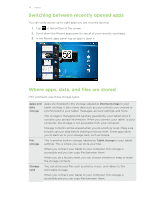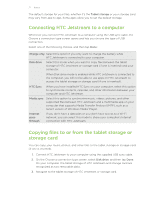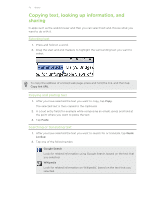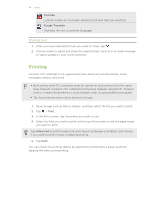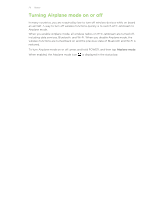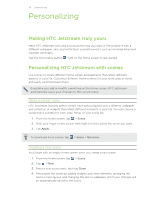HTC Jetstream User Manual - Page 21
Connecting HTC Jetstream to a computer, Copying files to or from the tablet storage or storage card - support
 |
View all HTC Jetstream manuals
Add to My Manuals
Save this manual to your list of manuals |
Page 21 highlights
21 Basics The default storage for your files, whether it's the Tablet storage or your storage card, may vary from app to app. Some apps allow you to set the default storage. Connecting HTC Jetstream to a computer Whenever you connect HTC Jetstream to a computer using the USB sync cable, the Choose a connection type screen opens and lets you choose the type of USB connection. Select one of the following choices, and then tap Done: Charge only Select this option if you only want to charge the battery while HTC Jetstream is connected to your computer. Disk drive Select this mode when you want to copy files between the tablet storage of HTC Jetstream or storage card (if one is inserted) and your computer. When Disk drive mode is enabled while HTC Jetstream is connected to the computer, you will not be able to use apps on HTC Jetstream to access the tablet storage or storage card (if one is inserted). HTC Sync When you have installed HTC Sync on your computer, select this option to synchronize contacts, calendar, and other information between your computer and HTC Jetstream. Media sync Select this option to synchronize music, videos, pictures, and other supported files between HTC Jetstream and a multimedia app on your computer that supports Media Transfer Protocol (MTP), such as a recent version of Windows Media® Player. Internet passthrough If you don't have a data plan or you don't have access to a Wi-Fi network, you can select this mode to share your computer's Internet connection with HTC Jetstream. Copying files to or from the tablet storage or storage card You can copy your music, photos, and other files to the tablet storage or storage card (if one is inserted). 1. Connect HTC Jetstream to your computer using the supplied USB sync cable. 2. On the Choose a connection type screen, select Disk drive, and then tap Done. On your computer, the tablet storage of HTC Jetstream and storage card are recognized as two removable disks. 3. Navigate to the tablet storage of HTC Jetstream or storage card.