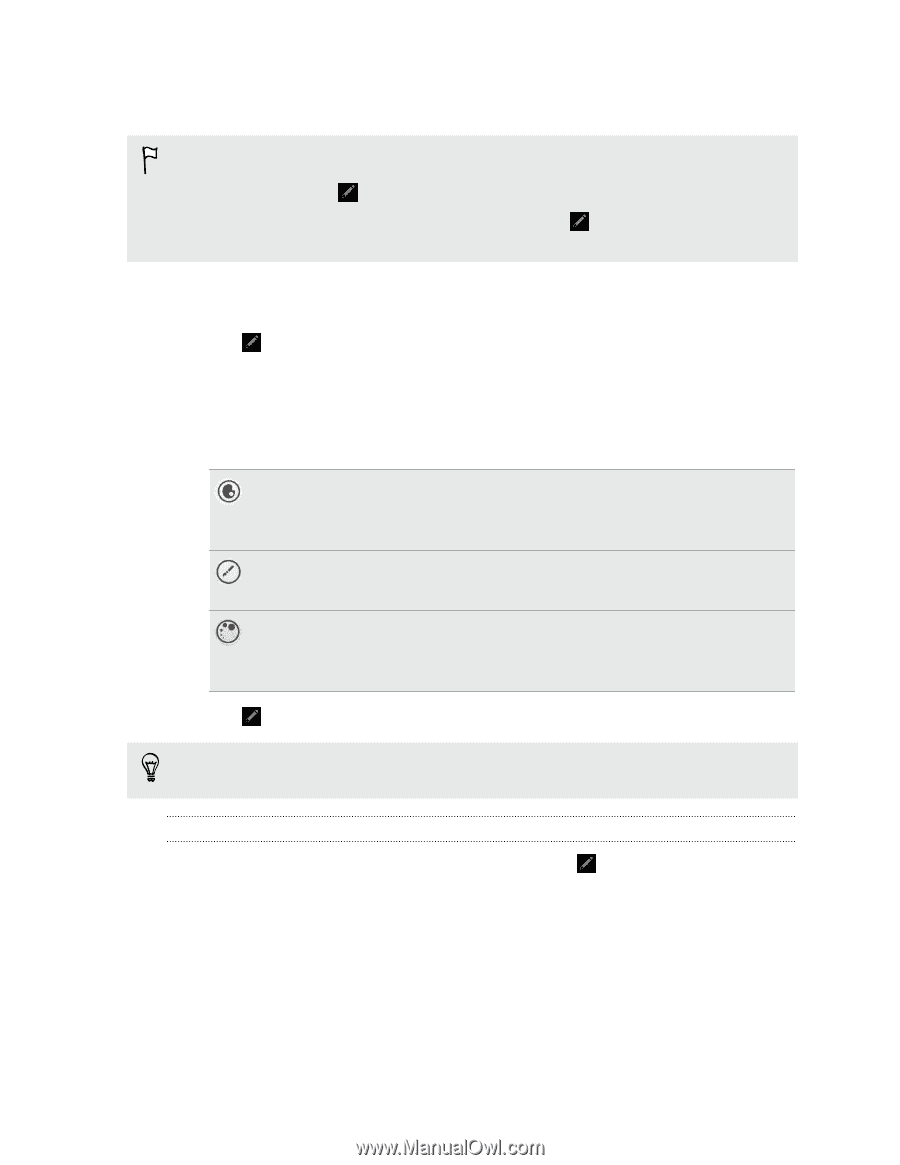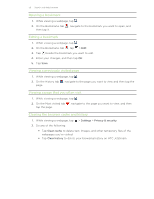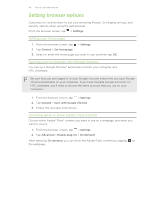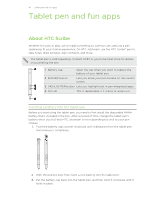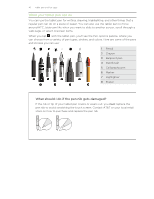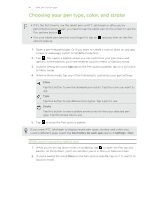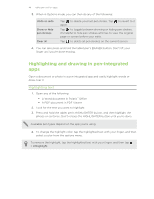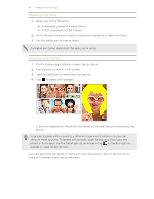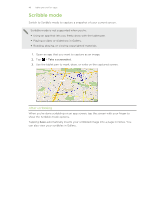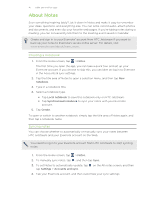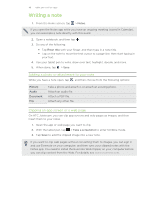HTC Jetstream User Manual - Page 43
Choosing your pen type, color, and stroke, While you're using the tablet pen
 |
View all HTC Jetstream manuals
Add to My Manuals
Save this manual to your list of manuals |
Page 43 highlights
43 Tablet pen and fun apps Choosing your pen type, color, and stroke § If it's the first time to use the tablet pen on HTC Jetstream or after you've performed a factory reset, you need to tap the tablet pen on the screen to see the Pen options button . § Use your tablet pen (and not your finger) to tap on options palette. and any item on the Pen 1. Open a pen-integrated app. Or if you want to create a note or draw on any app screen or web page, switch to Scribble mode first. 2. Tap . This opens a palette where you can customize your pen menu and options. At the bottom, you'll see whether you're in Menu or Options mode. 3. If you're seeing the word Options on the Pen options palette, tap on it to switch to Menu mode. 4. When in Menu mode, tap any of the following to customize your pen settings: Color Tap this button to see the available pen colors. Tap the color you want to use. Type Tap this button to see different pen types. Tap a pen to use. Stroke Tap this button to see available stroke sizes for the your selected pen type. Tap the stroke size to use. 5. Tap to close the Pen options palette. If you want HTC Jetstream to display recent pen types, strokes, and colors you used in different apps, select the Pen history for each app option in Settings > Pen. While you're using the tablet pen 1. While you're writing down notes or scribbling, tap to open the Pen options palette. At the bottom, you'll see whether you're in Menu or Options mode. 2. If you're seeing the word Menu on the Pen options palette, tap on it to switch to Options mode.