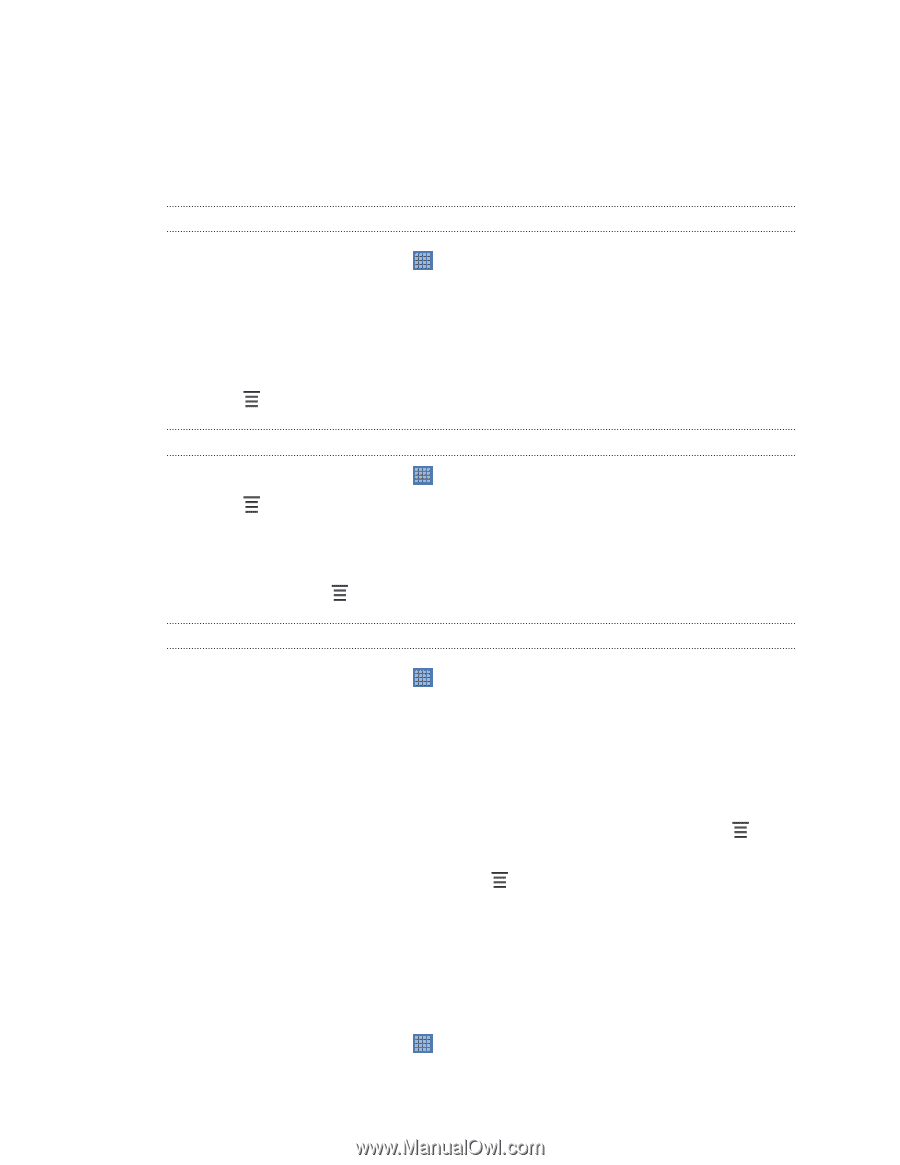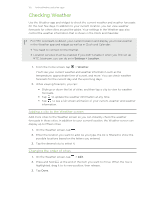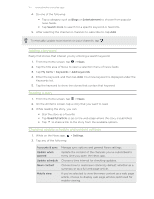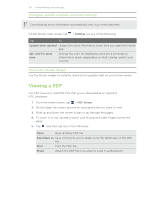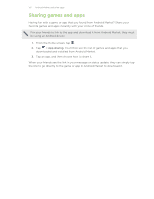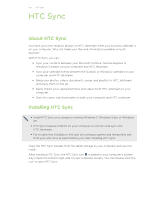HTC Jetstream User Manual - Page 130
Working on documents, Viewing a document, Creating a new document, Watching videos on YouTube
 |
View all HTC Jetstream manuals
Add to My Manuals
Save this manual to your list of manuals |
Page 130 highlights
130 Android Market and other apps Working on documents Need to tweak a report while you're on the go? Use Polaris Office to easily view and edit Microsoft Office Word (.doc and .docx), Microsoft Office Excel (.xls and .xlsx), Microsoft Office PowerPoint (.ppt, .pps and .pptx), and plain text (.txt) files. Viewing a document 1. From the Home screen, tap > Polaris Office. 2. On the Polaris Office main screen, tap the file you want to open. 3. Slide up or down to pan or go through the pages. 4. To zoom in or out, spread or pinch your thumb and index fingers across the page. 5. Tap to see options for saving or printing the file, and more. Creating a new document 1. From the Home screen, tap > Polaris Office. 2. Tap > New. 3. Choose a file type to create. 4. Start entering text. 5. When done, tap > Save as to save the new document. Editing a document 1. From the Home screen, tap > Polaris Office. 2. On the Polaris Office main screen, tap the file you want to edit. 3. Do any of the following: § If your file is a Microsoft Office Word, a Microsoft Office PowerPoint, or a plain text document, tap Edit. § If your file is a Microsoft Office Excel document, tap a cell and then enter your changes in the text box. To choose a different worksheet, tap > Worksheet. 4. When done making your changes, tap , and then tap either Save or Save as. Watching videos on YouTube Use the YouTube app to check out what's popular on the online video-sharing website. 1. From the Home screen, tap > YouTube. 2. Scroll through the thumbnails of videos, and then tap a video to watch it.