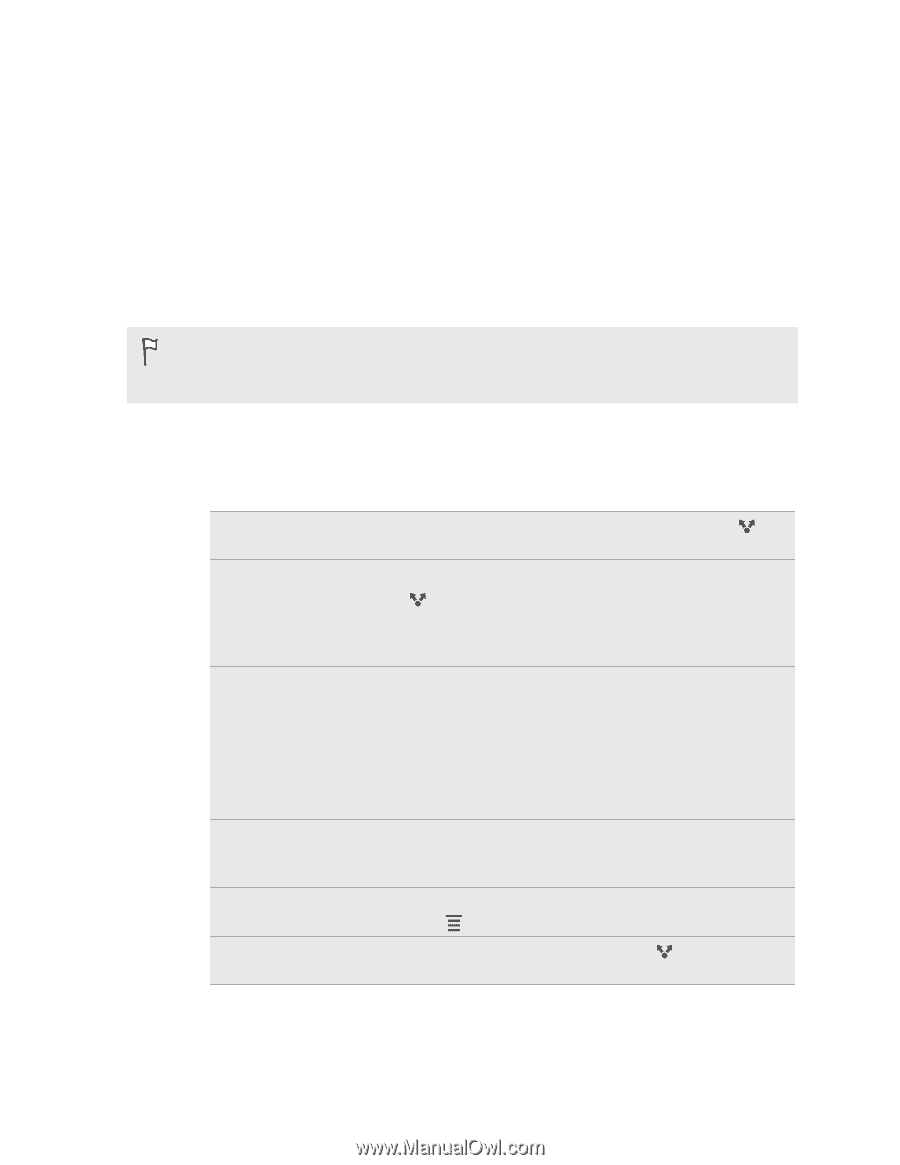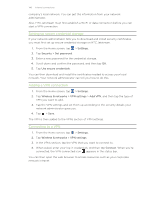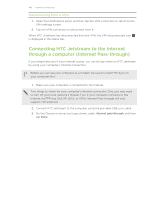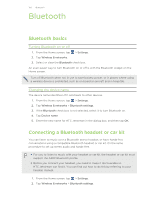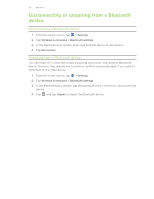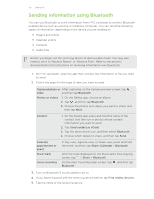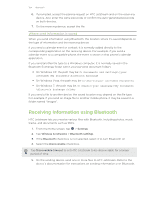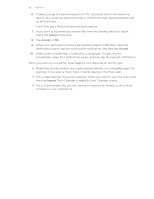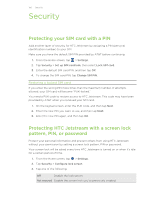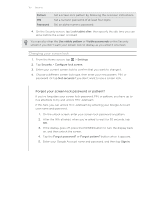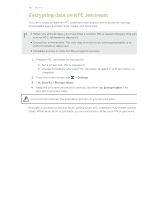HTC Jetstream User Manual - Page 153
Sending information using Bluetooth, information you want to send.
 |
View all HTC Jetstream manuals
Add to My Manuals
Save this manual to your list of manuals |
Page 153 highlights
153 Bluetooth Sending information using Bluetooth You can use Bluetooth to send information from HTC Jetstream to another Bluetooth enabled device such as a phone or notebook computer. You can send the following types of information, depending on the device you are sending to: § Images and videos § Calendar events § Contacts § Audio files Before you begin, set the receiving device to discoverable mode. You may also need to set it to "Receive Beams" or "Receive Files". Refer to the device's documentation for instructions on receiving information over Bluetooth. 1. On HTC Jetstream, open the app that contains the information or file you want to send. 2. Follow the steps for the type of item you want to send: Captured photo or After capturing, on the Camera preview screen, tap , video and then tap Bluetooth. Photos or videos 1. On the Gallery app, choose an album. 2. Tap , and then tap Bluetooth. 3. Choose the photos and videos you want to share, and then tap Next. Contact 1. On the People app, press and hold the name of the contact (not the icon or photo) whose contact information you want to send. 2. Tap Send contact as vCard. 3. Tap the down arrow icon, and then select Bluetooth. 4. Choose which details to share, and then tap Send. Calendar appointment or event Music track Voice recording In Day view, Agenda view, or Week view, press and hold the event, and then tap Share vCalendar > Bluetooth. With the track displayed on the Music app's Now playing screen, tap > Share > Bluetooth. On the main Voice Recorder screen, tap , and then tap Bluetooth. 3. Turn on Bluetooth if you're asked to do so. 4. If you haven't paired with the receiving device before, tap Find nearby devices. 5. Tap the name of the receiving device.