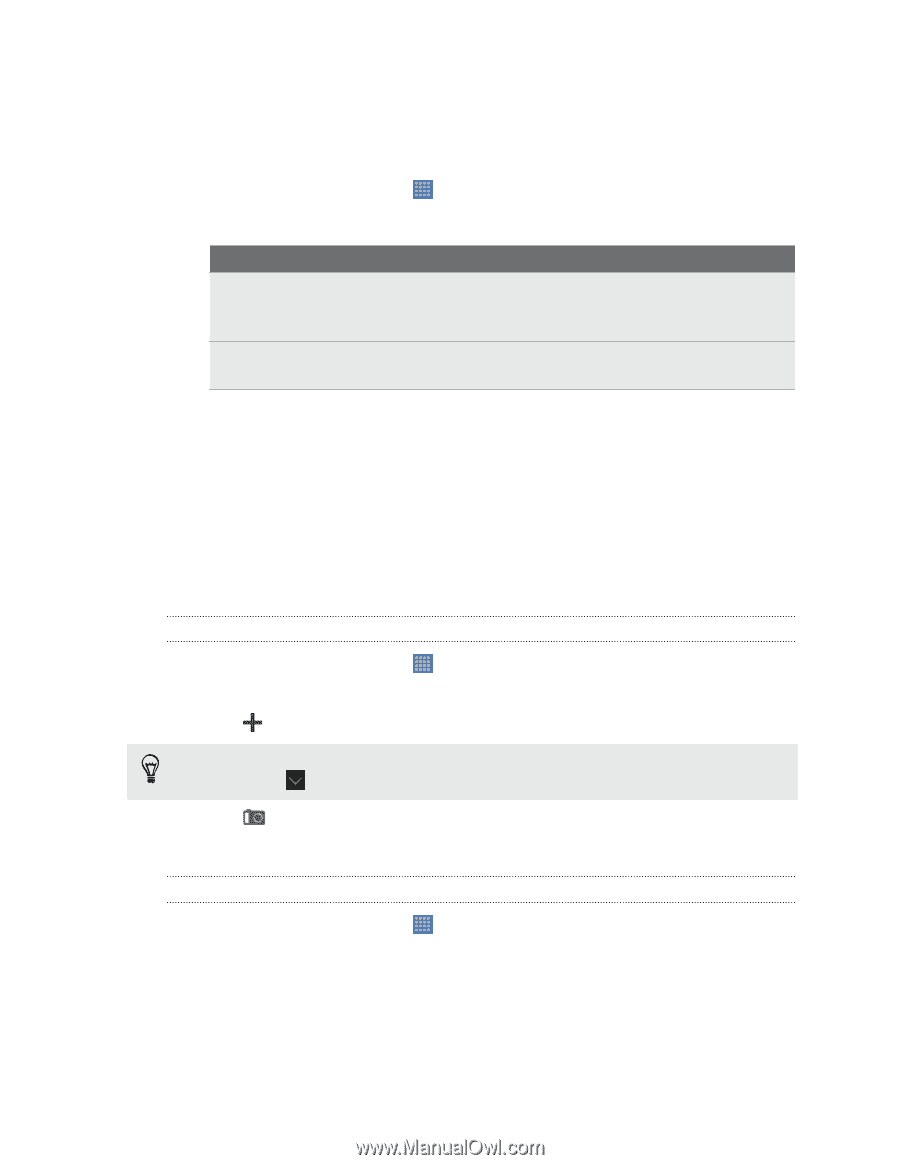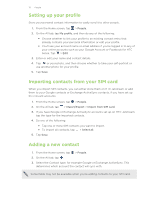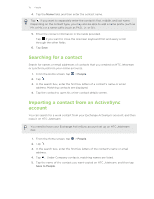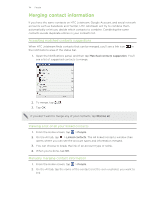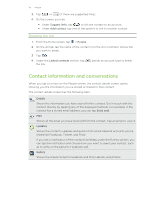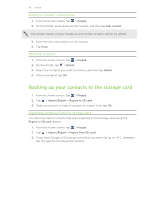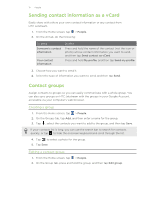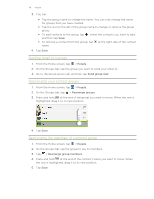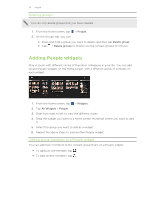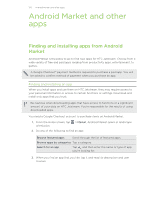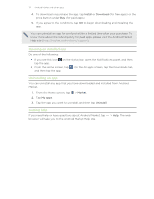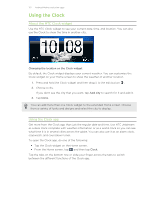HTC Jetstream User Manual - Page 117
Sending contact information as a vCard, Contact groups, Creating a group, Editing a contact group
 |
View all HTC Jetstream manuals
Add to My Manuals
Save this manual to your list of manuals |
Page 117 highlights
117 People Sending contact information as a vCard Easily share with others your own contact information or any contact from HTC Jetstream. 1. From the Home screen, tap > People. 2. On the All tab, do the following: To send Someone's contact information Your contact information Do this Press and hold the name of the contact (not the icon or photo) whose contact information you want to send, and then tap Send contact as vCard. Press and hold My profile, and then tap Send my profile. 3. Choose how you want to send it. 4. Select the type of information you want to send, and then tap Send. Contact groups Assign contacts to groups so you can easily communicate with a whole group. You can also sync groups on HTC Jetstream with the groups in your Google Account, accessible via your computer's web browser. Creating a group 1. From the Home screen, tap > People. 2. On the Groups tab, tap Add, and then enter a name for the group. 3. Tap , select the contacts you want to add to the group, and then tap Save. If your contacts list is long, you can use the search bar to search for contacts quickly, or tap to hide the onscreen keyboard and scroll through the list. 4. Tap to select a photo for the group. 5. Tap Save. Editing a contact group 1. From the Home screen, tap > People. 2. On the Group tab, press and hold the group, and then tap Edit group.