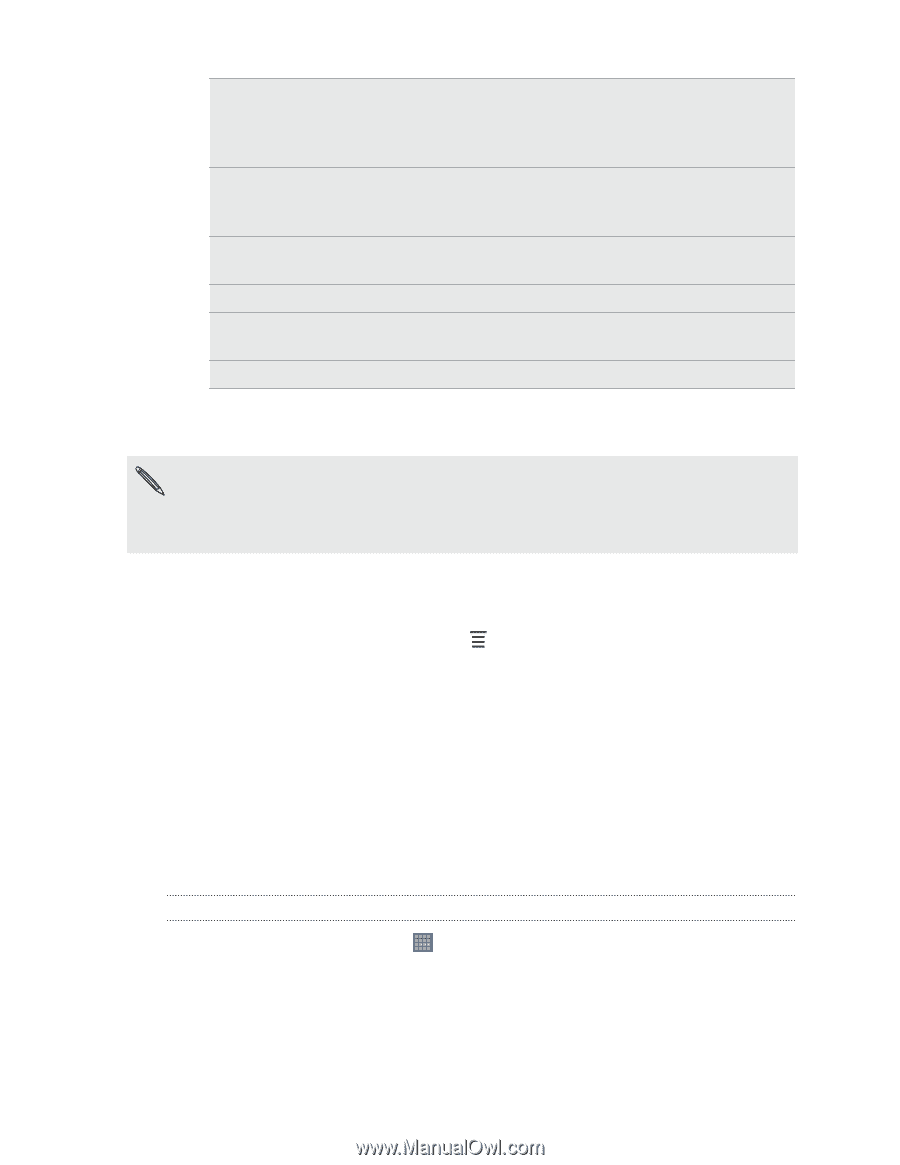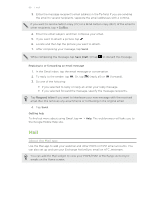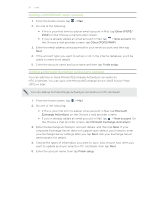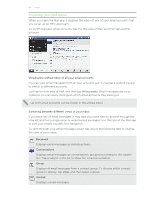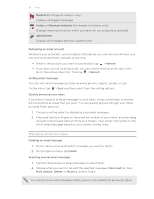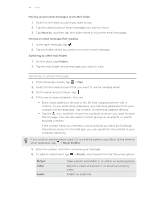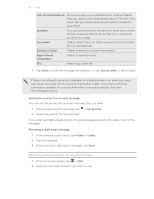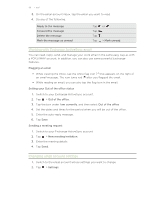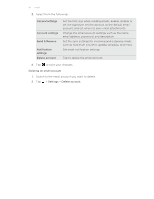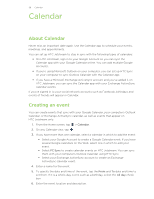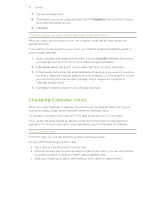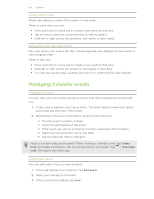HTC Jetstream User Manual - Page 95
Setting the priority for an email message, Resuming a draft email message
 |
View all HTC Jetstream manuals
Add to My Manuals
Save this manual to your list of manuals |
Page 95 highlights
95 Email App recommendation Choose an app you've installed from Android Market that you want to tell other people about. The URL from which the app can be downloaded will be inserted in your email. Location You can attach location information. Send your current location (requires GPS to be turned on) or a location you pick on a map. Document Attach a PDF file or an Office document such as a text file or a spreadsheet. Contact (vCard) Attach someone's contact information. Appointment (vCalendar) Attach a calendar event. File Attach any other file. 7. Tap Send to send the message immediately, or tap Save as draft to send it later. If there's no Internet connection available or Airplane mode is on when you send your email, the email will be saved to the Outbox folder. Once there's Internet connection available, the saved email will be sent automatically next time HTC Jetstream syncs. Setting the priority for an email message You can set the priority for an email message that you send. 1. While composing the message, tap 2. Select the priority for the message. > Set priority. If you selected High or Low priority, the priority appears below the subject line of the message. Resuming a draft email message 1. In the email account inbox, tap Folders > Drafts. 2. Tap the message. 3. When you finish editing the message, tap Send. Reading and replying to an email message 1. From the Home screen, tap > Mail. 2. Switch to the email account you want to use.