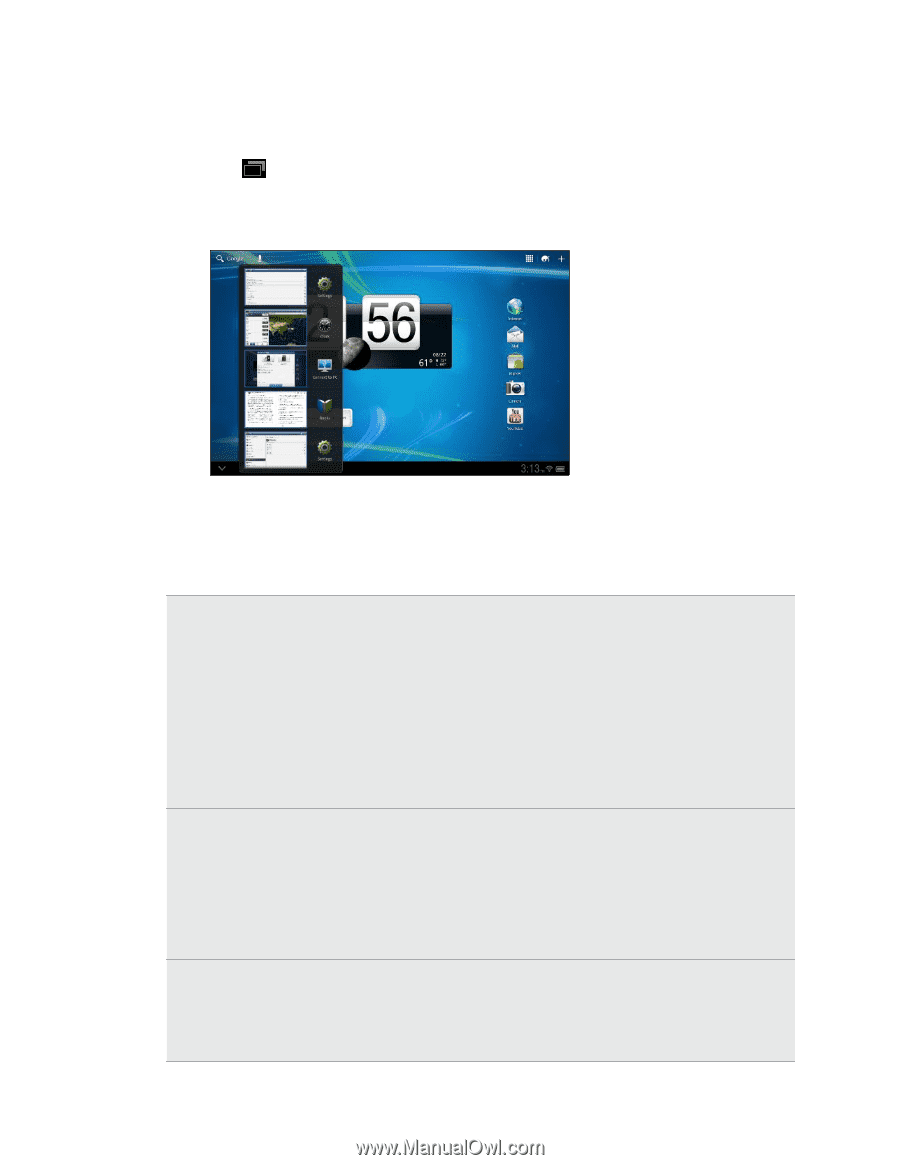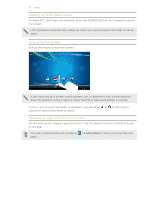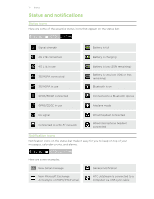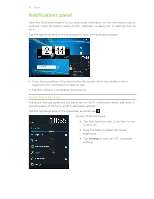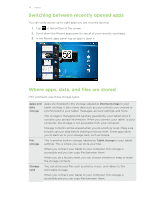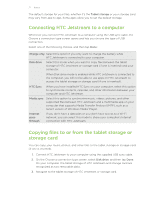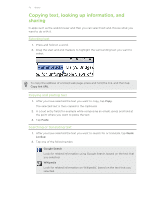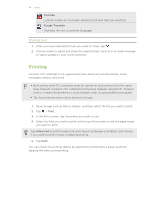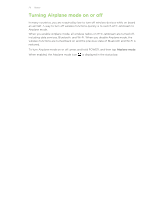HTC Jetstream User Manual - Page 20
Switching between recently opened apps, Where apps, data, and files are stored, in your tablet - reset
 |
View all HTC Jetstream manuals
Add to My Manuals
Save this manual to your list of manuals |
Page 20 highlights
20 Basics Switching between recently opened apps You can easily access up to eight apps you just recently opened. 1. Tap at the bottom of the screen. 2. Scroll down the Recent apps panel to see all of your recently used apps. 3. In the Recent apps panel, tap an app to open it. Where apps, data, and files are stored HTC Jetstream uses these storage types: Apps and Apps are installed to this storage, labeled as Internal storage in your data tablet settings. It also stores data such as your contacts you created or storage synchronized to your tablet, messages, account settings, and more. This storage is managed and carefully guarded by your tablet since it contains your private information. When you connect your tablet to your computer, this storage is not accessible from your computer. Storage contents will be erased when you do a factory reset. Make sure to back up your data before starting a factory reset. Some apps allow you to back up to your storage card, such as People. File storage This is another built-in storage, labeled as Tablet storage in your tablet settings. This is where you can store your files. When you connect your tablet to your computer, this storage is accessible and you can copy files between them. When you do a factory reset, you can choose whether to keep or erase the storage contents. Storage card You can store your files such as photos, music, and videos to this removable storage. When you connect your tablet to your computer, this storage is accessible and you can copy files between them.