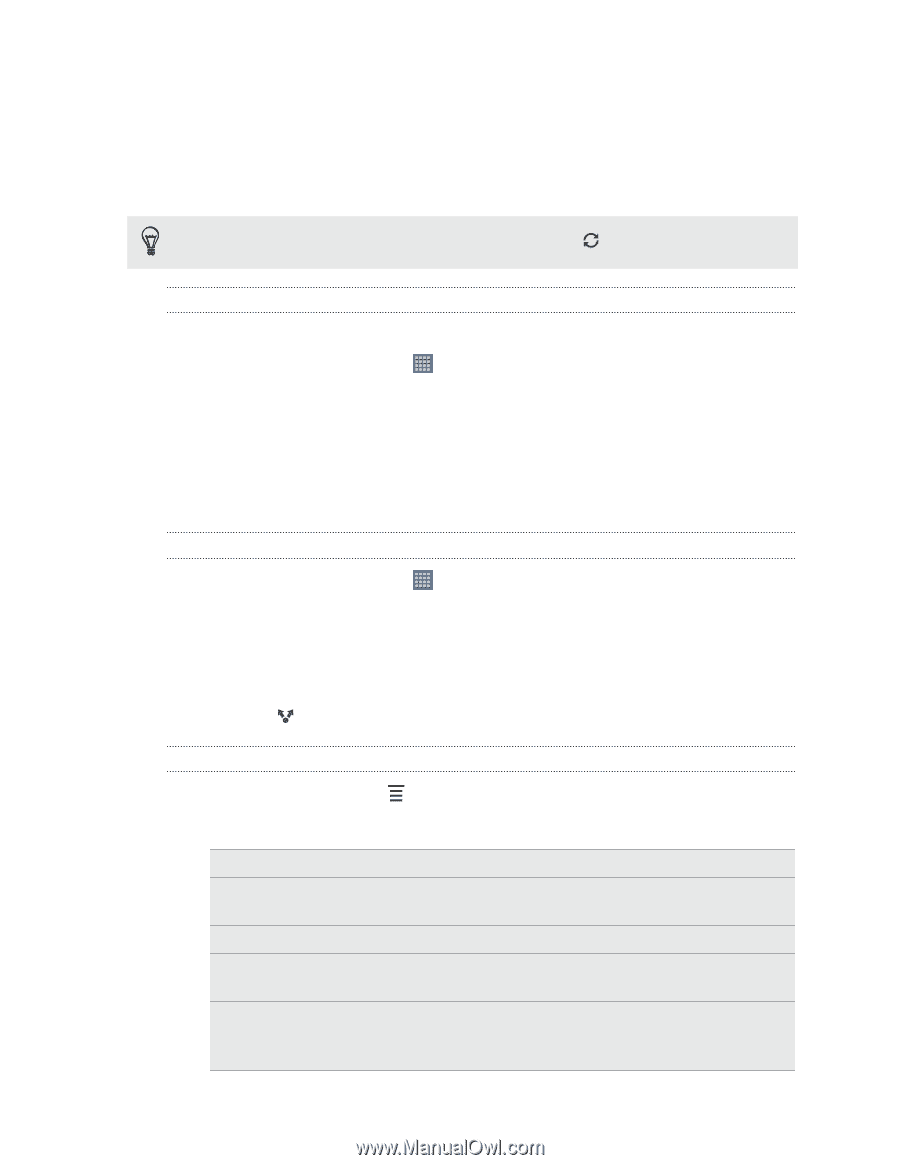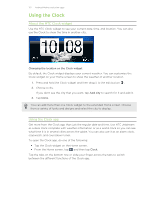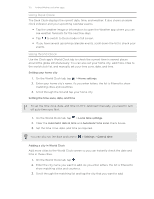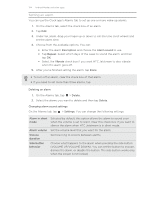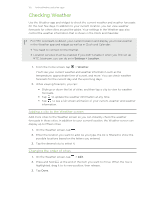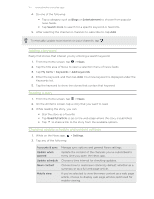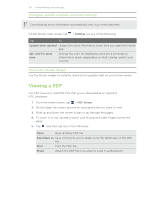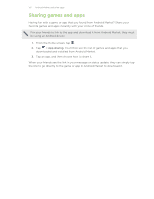HTC Jetstream User Manual - Page 127
Adding a keyword, Reading a story, Changing update schedule and content settings, Accounts & sync
 |
View all HTC Jetstream manuals
Add to My Manuals
Save this manual to your list of manuals |
Page 127 highlights
127 Android Market and other apps 4. Do one of the following: § Tap a category such as Blogs or Entertainment to choose from popular news feeds. § Tap Search more to search for a specific keyword or feed URL. 5. After selecting the channel or channels to subscribe to, tap Add. To manually update news stories on your channels, tap . Adding a keyword Easily find stories that interest you by entering a search keyword. 1. From the Home screen, tap > News. 2. Tap the title area of News to open a selection menu of news feeds. 3. Tap My items > Keywords > Add keywords. 4. Enter the keyword, and then tap Add. Your new keyword is displayed under the Keywords list. 5. Tap the keyword to show the stories that contain that keyword. Reading a story 1. From the Home screen, tap > News. 2. On the All items screen, tap a story that you want to read. 3. While reading the story, you can: § Star the story as a favorite. § Tap Read full article to go to the web page where the story is published. § Tap to share a link to the story from the available options. Changing update schedule and content settings 1. While on the News app, 2. Tap any of the following: > Settings. Accounts & sync Update when opened Update schedule News content Mobile view Manage sync options and general News settings. Update the content of the channels you've subscribed to every time you open the News app. Choose a time interval for checking updates. Choose how to read news stories by default: whether as a summary or as a full web page article. If you've selected to view the news content as a web page article, choose to display web page articles optimized for mobile viewing.