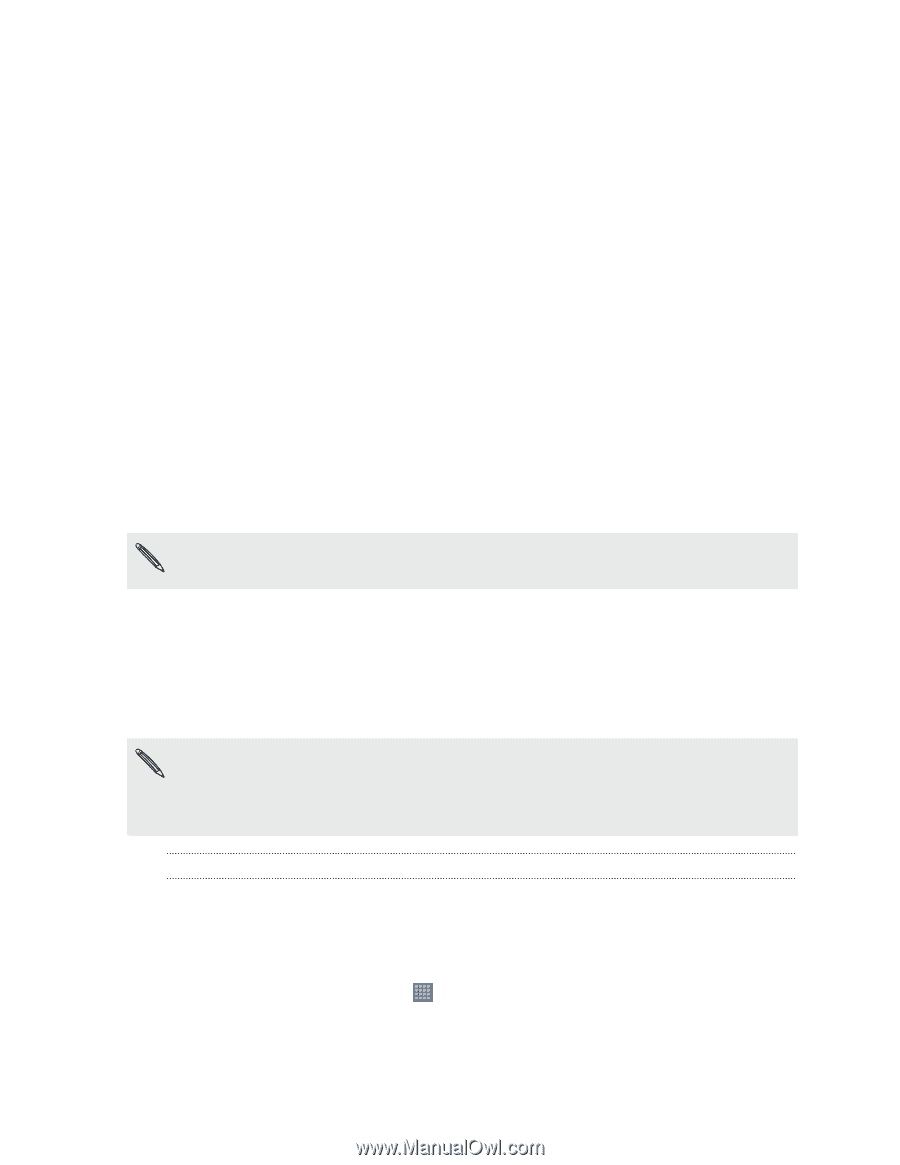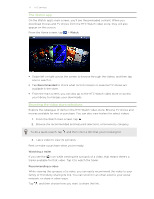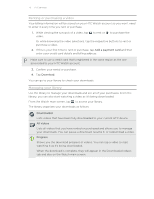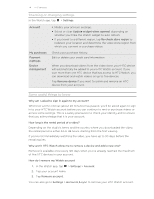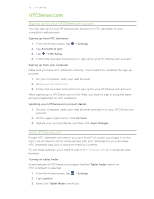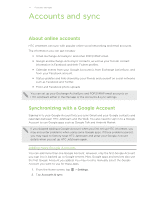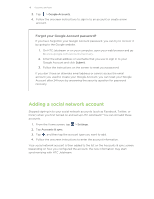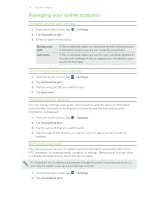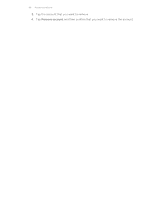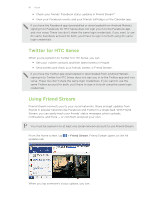HTC Jetstream User Manual - Page 77
Accounts and sync, About online accounts, Synchronizing with a Google Account - exchange activesync
 |
View all HTC Jetstream manuals
Add to My Manuals
Save this manual to your list of manuals |
Page 77 highlights
77 Accounts and sync Accounts and sync About online accounts HTC Jetstream can sync with popular online social networking and email accounts. The information you can get includes: § Gmail, Exchange ActiveSync, and other POP3/IMAP email. § Google and Exchange ActiveSync contacts, as well as your friends' contact information in Facebook and their Twitter profiles. § Calendar events from your Google Account(s), from Exchange ActiveSync, and from your Facebook account. § Status updates and links shared by your friends and yourself on social networks such as Facebook and Twitter. § Flickr and Facebook photo uploads. You can set up your Exchange ActiveSync and POP3/IMAP email accounts on HTC Jetstream either in the Mail app or the Accounts & sync settings. Synchronizing with a Google Account Signing in to your Google Account lets you sync Gmail and your Google contacts and calendars between HTC Jetstream and the Web. You also need to sign in to a Google Account to use Google apps such as Google Talk and Android Market. If you skipped adding a Google Account when you first set up HTC Jetstream, you may encounter problems when using some Google apps. If these problems persist, you may need to factory reset HTC Jetstream and enter your Google Account details when you set up HTC Jetstream again. Adding more Google Accounts You can add more than one Google Account. However, only the first Google Account you sign into is backed up to Google servers. Most Google apps and services also use the first Google Account you added. You may need to manually select the Google Account you want to use for these apps. 1. From the Home screen, tap 2. Tap Accounts & sync. > Settings.