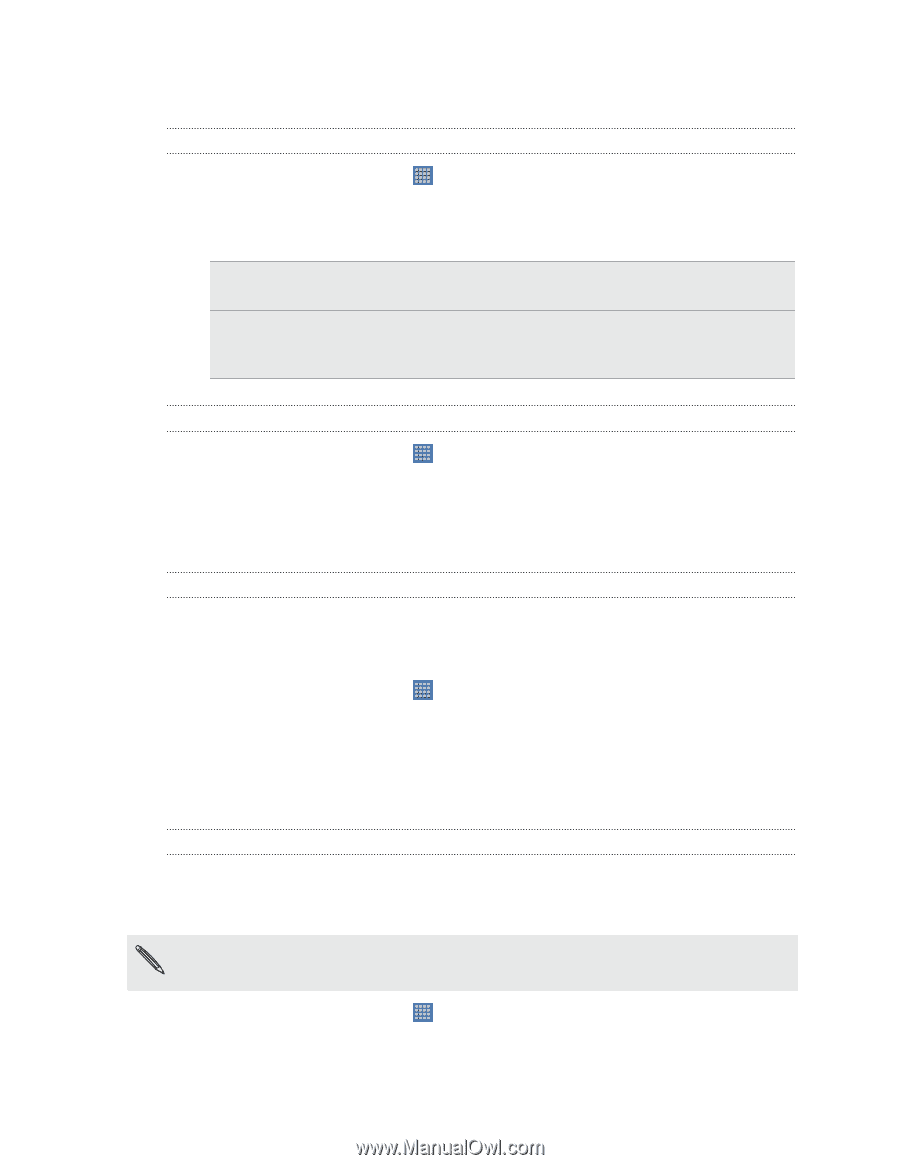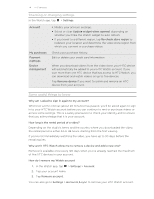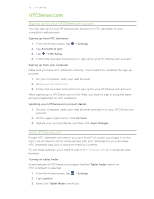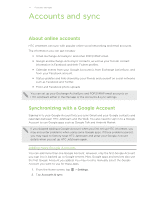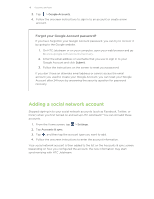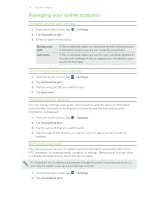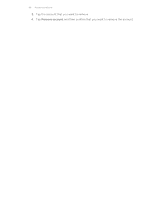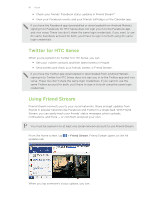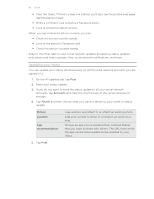HTC Jetstream User Manual - Page 79
Managing your online accounts, Changing general sync settings, Synchronizing an account manually
 |
View all HTC Jetstream manuals
Add to My Manuals
Save this manual to your list of manuals |
Page 79 highlights
79 Accounts and sync Managing your online accounts Changing general sync settings 1. From the Home screen, tap 2. Tap Accounts & sync. 3. Select or clear the following: > Settings. Background data Auto-sync If this is selected, apps can send and receive online account information even if you are not currently using them. If this is selected, apps can use the sync schedule defined in the account settings. If this is cleared, you will need to sync accounts manually. Synchronizing an account manually 1. From the Home screen, tap > Settings. 2. Tap Accounts & sync. 3. Tap the account that you want to sync. 4. Tap Sync now. Changing account settings You can change settings such as the sync frequency and the types of information synchronized, the kinds of notification you receive, and the way that account information is displayed. 1. From the Home screen, tap > Settings. 2. Tap Accounts & sync. 3. Tap the account that you want to edit. 4. Tap the type of information you want to sync or select an item to edit its settings. Removing an account You can remove an account to delete it and all information associated with it from HTC Jetstream, for example email, contacts, or settings. Removing an account does not delete information from the online service itself. It's important not to delete your primary Google Account. If you choose to do so, you may be asked to set up a new backup account. 1. From the Home screen, tap 2. Tap Accounts & sync. > Settings.