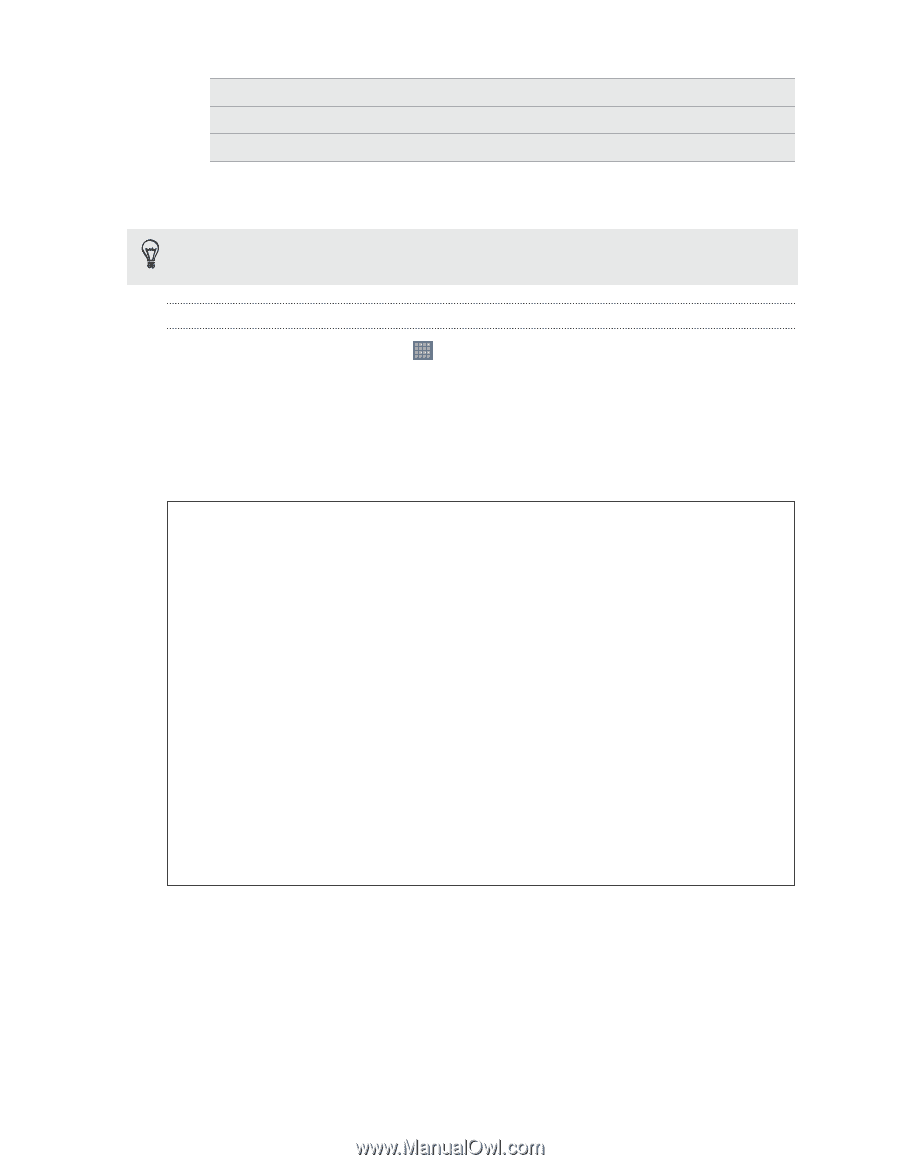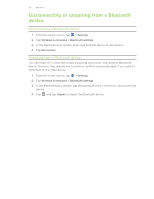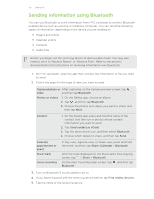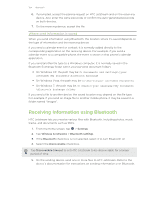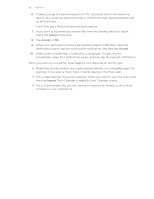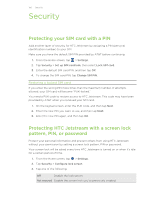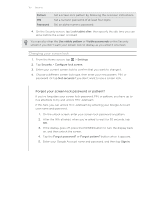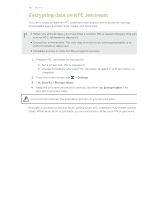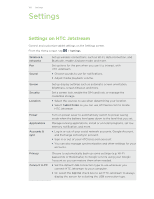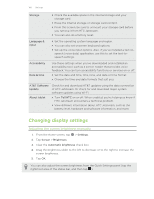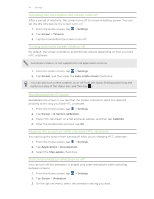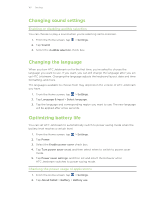HTC Jetstream User Manual - Page 157
Changing your screen lock, Forgot your screen lock password or pattern?
 |
View all HTC Jetstream manuals
Add to My Manuals
Save this manual to your list of manuals |
Page 157 highlights
157 Security Pattern PIN Password Set a screen lock pattern by following the onscreen instructions. Set a numeric password of at least four digits. Set an alpha-numeric password. 4. On the Security screen, tap Lock tablet after, then specify the idle time you can allow before the screen is locked. You can also clear the Use visible pattern or Visible passwords on the Security screen if you don't want your screen lock to display as you enter it onscreen. Changing your screen lock 1. From the Home screen, tap > Settings. 2. Tap Security > Configure lock screen. 3. Enter your current screen lock to confirm that you want to change it. 4. Choose a different screen lock type, then enter your new pattern, PIN, or password. Or tap Not secured if you don't want to use a screen lock. Forgot your screen lock password or pattern? If you've forgotten your screen lock password, PIN, or pattern, you have up to five attempts to try and unlock HTC Jetstream. If this fails, you can unlock HTC Jetstream by entering your Google Account user name and password. 1. On the unlock screen, enter your screen lock password or pattern. 2. After the fifth attempt, when you're asked to wait for 30 seconds, tap OK. 3. If the display goes off, press the POWER button to turn the display back on, and then unlock the screen. 4. Tap the Forgot password? or Forgot pattern? button when it appears. 5. Enter your Google Account name and password, and then tap Sign in.